Android Data Recovery
Can’t Get iPhone out of Headphone Mode
-- Friday, December 22, 2017
People also read:
Have you ever met with the situation that iPhone is stuck into headphone mode? The headphone icon hangs on and when you change the volume, it changes the "headphone" volume. Now, please check on the guide below to troubleshoot the error and get iPhone out of headphone mode.
Guide: Fix iPhone Stuck in Headphone Mode
The reasons why iPhone stuck into headphone mode can be various. Before you send it to the local store for solution, which would cost a lot, you are recommended to try the following tips.1. Check iPhone's Case
Please try to remove your iPhone's case and check if it blocks the pathway to the audio jack.
2. Plug Headphone In And Out
Please try to plug your headphone in and out for several times. Don't miss this step and it works in some cases.
3. Use another pair of headphones
Please clean up iPhone headphone jack and try another pair of headphones which is confirmed to be in well-condition and check if iPhone is still stuck in headphone mode.
4. Use A System Recovery Tool
If your iPhone can't get out of headphone mode even you have tried all of the above ways, there may be some iOS system issues occurs to your iPhone. Please download iOS System Recovery, a powerful program that will help you fix iOS system issues, on your computer to have a try.




Step 1 Connect iPhone to Computer
After you download and install iOS System Recovery program on your computer, please launch it and head to "More tools > iOS System Recovery". Then connect iPhone to computer via a USB cable and you can start to fix device.
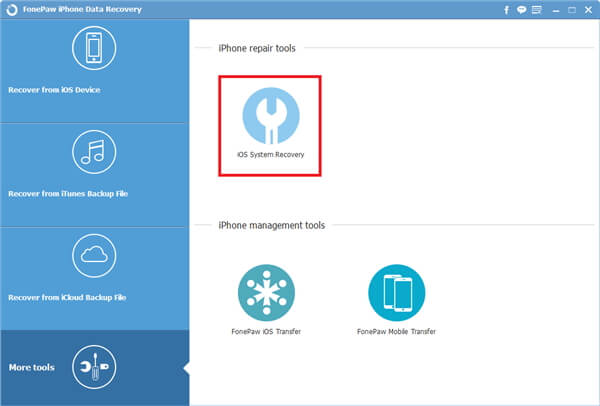
Step 2 Put iPhone into Recovery/DFU Mode
Choose "Advanced mode" and follow the guide on the interface to put your iPhone into recovery or DFU mode
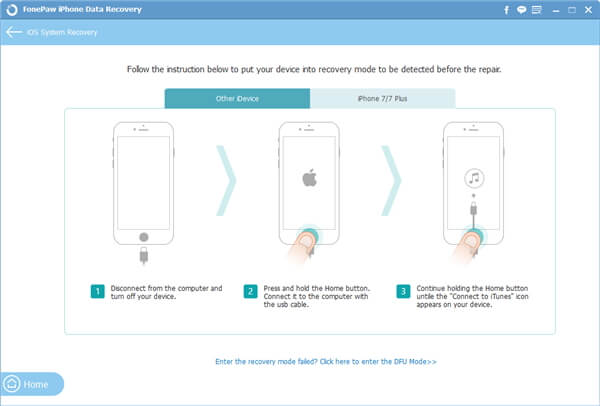
Step 3 Confirm Device's Information
The program would detect your iPhone information itself. Please check if it shows up the correct iPhone info.
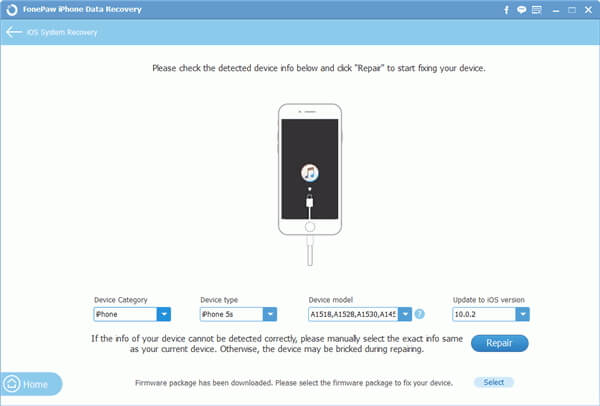
Step 4 Fix iPhone Stuck in Headphone Mode
Please click on the "Repair" button and the program would automatically download firmware package to fix the iOS system issues. Please wait for the process patiently and you will get your iPhone out of headphone mode.
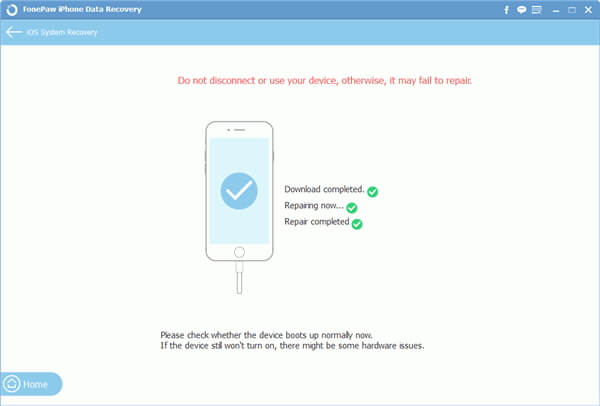
So after trying the above tips, can you successfully fix iPhone stuck in headphone mode issue? If you have any problem about it, please feel free to contact us by drooping a comment below!






















