Android Data Recovery
User Guide of Phone to Phone Transfer Software
-- Tuesday, July 18, 2017
One answer is to back up your files to a computer on a daily basis and copy the data to your other device. However, this method will consume a lot of time and you are bound to mess up. We're talking Android here, there are better solutions out there. Now, follow me to learn how to use Phone Transfer to copy files from the old to the new one.
Addiction case: If you want to transfer files with your broken phone, you should do more than just follow the guide below as the Phone Transfer may fail to detect or work with your broken phone. Please firstly check on this link:
Fix Broken Samsung Galaxy Before Phone to Phone Transfer
Guide: Steps to Transfer Data from Old Phone to New One Directly
Phone Transfer has the powerful ability to transfer files such as contacts, SMS (MMS included), music, videos, photos, call logs, calendar and apps between Android and Android, iOS and iOS, and even Android and iOS with one click.Step 1 Install and launch Phone Transfer on computer
First of all, download and install Phone Transfer on your computer with below button.




Step 2 Connect two phones to computer
Now you can connect the two phones to computer via usb cables at the same time. Then your phones will be detected by the program on the computer and display as follow:
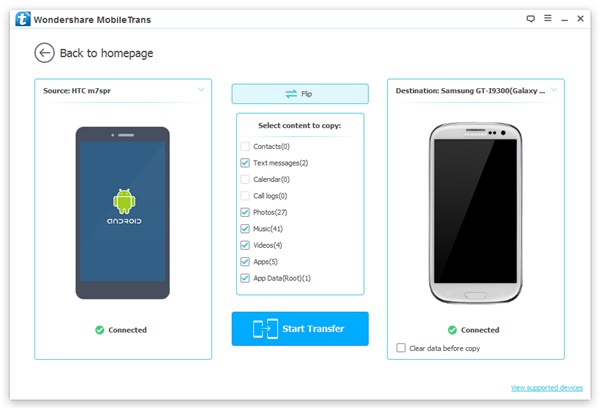
Note: You can click "Flip" button to change the places of the two devices.
Step 3 Transfer Data from Old Phone to New One
Next step you can choose the contents you want to transfer between the two phones, such as contacts, photos, messages, etc.
In the last steps just click "Start Copy" button to start the data transfer process. When finish, you ought to click "Completed".
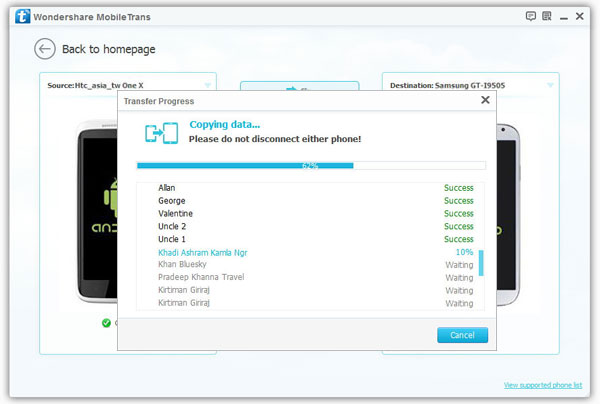
Warm Tips:
1) Make sure both of your phones are connected all the time during the data transfer process.
2) You can empty the destination phone by clicking Clear data before copy if you need.
3) You need to install iTunes on your PC.




That's it! If your phone is normal to use, you can choose the Phone Transfer program to directly transfer data like the way above. However, if your device(for Samsung only) is broken, please firstly to fix it. Any question please let us know in the comment box.






















