Android Data Recovery
How to Transfer Videos from Computer to iPhone
-- Thursday, May 14, 2015
Sometimes I have this need too when I purchased some new movies after downloading on PC and want to transfer videos from computer to iPhone.
iPhone Transfer allows you to sync videos from PC to iDevice and at the same time convert your videos into the compatible ones of your iPhone, like M4V, MOV, MP4, etc. And what's more, the process is not complex at all, you just need two or three steps to finish the transfer.
Now, the passage below will show you two different ways to transfer videos from computer to iOS device with iPhone Transfer or with iTunes 12.




- Part 1. Transfer Videos from PC to iPhone with iPhone Transfer
- Part 2. Transfer Videos to iPhone with iTunes 12
Part 1: Transfer Videos from PC to iPhone with iPhone Transfer
Step 1 Plug in iPhone to computer after launchingLaunch iPhone Transfer on your PC and connect iPhone to PC via USB cable. After the program detects your iPhone SE/6s/6. All the data will be listed in categories.
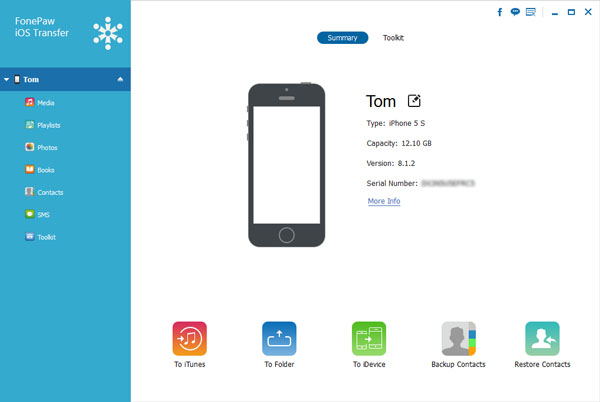
Step 2 Add videos from PC to iPhone
After that, you will see the data type all listed in the left side of the interface including Media, Photos, Books, Playlists, Contacts, TV shows, Music Videos, and so on. Click "Add" and then "Add File/Add Folder" and then you are allowed to browse and then select the movies you want to copy from computer to iPhone. Click "Open" to start the sync and the format will automatically transferred into the compatible one.
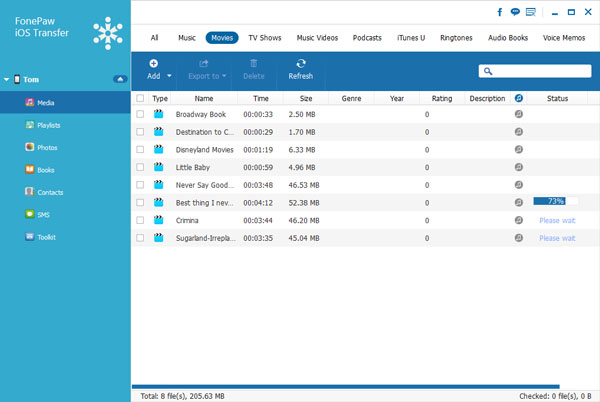
Part 2: Transfer Videos to iPhone with iTunes 12
Note: To apply this you should know beforehand that videos transferred from computer to iOS with iTunes will be saved on Photo Library and the previously synced folders will be erased.1. Launch iTunes and connect iPhone to your PC. Then, your iPhone icon will appear on the upper-left part of the screen. Just click it.
2. Select the "Movies" option on the left sidebar.
3. Press the "Sync Videos from" choice and choose to sync "All folders" or "Selected folders". Then, select the "Include videos" to sync your movies to choose folders on computer.
4. Click the "Done" button and then click "Apply". iTunes will copy videos from computer to iPhone.
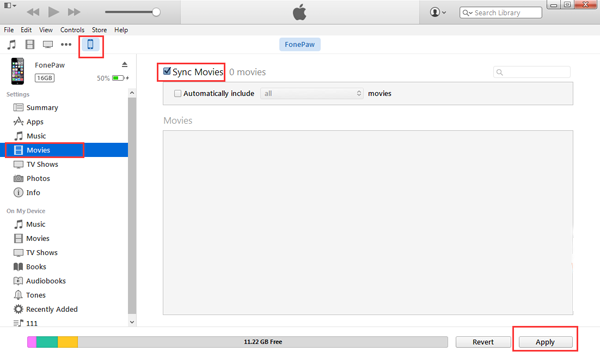
That's it. After viewing two different ways to transfer videos from PC to iPhone SE/6s/6s Plus/6/6 Plus, I believe that you have an answer which one is easier to understand on your mind. By the way, iPhone Transfer is not only a useful data copying tool that allows you to transfer videos between computer and iOS. It also allows you to back up iPhone to PC with ease. Awesome, isn't it? You just need to download iPhone Transfer on your PC and leave us messages if you have any questions.


























