Android Data Recovery
How to Recover Deleted File from Motorola Atrix
-- Wednesday, April 24, 2013
Android Photo Recovery is an outstanding recovery tool that it empowers you to recover Android files including contacts, videos, photos, notes, bookmarks, call history, and other things like that. With Android Photo Recovery, you don't need to worry too much about your lost Android data. You only need to make sure not to sync anything once you find that your Android data lost.
To recover your lost Motorola Atrix data, you need to have an Android Photo Recovery on your computer. Download the free trial version on your computer by clicking the downloading button below. And I will show you in detail how to recover these Motorola lost files back.




Now, I will show you how simple it is that Android Photo Recovery works.
Steps to Extract Motorola Atrix Data Back with Android Photo Recovery
Step 1 Prevent Your Data from Being OverwrittenTo protect your Motorola data, you should make sure that you have done backup with your Android before and remember not to add or delete anything on your Android phone. Otherwise, your Android backup file will be overwritten and you can not recover your Android data any more.
Step 2 Launch Android Photo Recovery and Connect your Phone to Computer
As you have downloaded the trial version of Android Photo Recovery for free, install it and launch it. The program will ask you to connect your Motorola Atrix to the computer via USB cable. After that, your device will be scanned out. Choose your phone model and move on.

Step 3 Enable USB Debugging of your Motorola Atrix
You will be asked to enable USB debugging if you haven't do that before. If you have, you can just skip this step and move on to the third step.
Different operating systems have different setting method.
1. For Android 4.2 or the newer: Enter "Settings > About Phone > Build number" for several times and when you get the note: "You are under developer mode", you can go back to "Settings > Developer options > USB debugging".
2. Android 3.0 to 4.1: Enter "Settings > Developer option > USB debugging".
3. Android 2.3 or earlier: Enter "Settings > Applications > Development > USB debugging".

Step 4 Scan the Device for Lost Atrix Files
All the files in it will be detected and listed out in categories as the interface below shows you. Not only the contacts, but also videos, photos, SMS and audio files. Not only the lost data but also the existing ones are displayed, you can click "Only display the lost data" if you don't want the existing data to be shown.
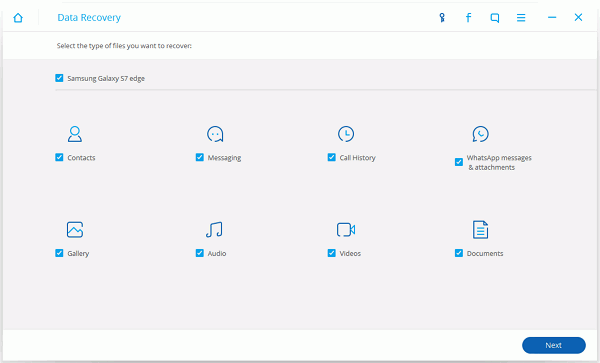
Tap "Allow" on your Android to enable the software to scan the data stored on your device.

Step 5 Preview and Recover them Back to your Motorola
Within few seconds, all your Motorola data will be scanned out, you can preview them one after another and choose whatever you want to recover. As you have chosen all you want, you can recover them by clicking "Recover" on the lower-right corner of the interface.
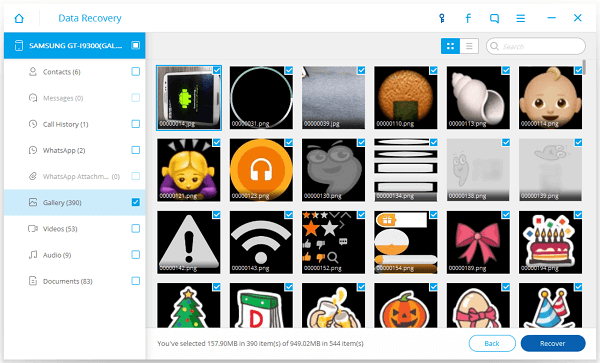
Step 6 Do Back up of Your Android Device Periodicity to Protect Files
You will be suggested to back up your Android device preiodicity in order to prevent your Android critical data from losing forever. If you have do phone data backup frequently, you can losslessly recover those you deleted accidentally easily.
With the 6 simple recovering steps, you can easily retrieve all the data that you want without any difficulty. If you find it helps you a lot and worth-recommending, you can introduce it to your closet friend who has recently face the same situation as you.
Download Android Photo Recovery to retrieve lost Motorola Atrix data back.


























