Android Data Recovery
Why My iPhone Keeps Randomly Restarting
-- Wednesday, December 27, 2017
People also read:

Guide: Fix iPhone keeps Rebooting Randomly Issue
To solve iPhone or iPad keeps restarting randomly problem, please try to backup your device as the following tips can lead to data loss of your iOS. Now, please check on the following guide to troubleshoot the iOS issue.Section One: iPhone Keeps Randomly Restarting
Step 1 Force restart iPhone
For iPhone 6s and earlier, please press and hold both the Sleep/Wake and Home buttons until you can see the Apple logo.
For iPhone 7 or iPhone 7 Plus, please press and hold both the Sleep/Wake and Volume Down buttons until you can see the Apple logo.
Step 2 Uninstall Crashed App
If an App keeps crashing, exiting or restarting itself and iPhone simultaneously goes in the same way, you should try to completely delete the App.
Step 3 Reset All Settings
Please head to "Settings > General > Reset > Reset All Settings" on your iPhone or iPad to reset all settings. It can sometimes fix the rebooting issue.
Step 4 Use System Recovery Program
Here you are recommended to try iOS System Recovery program to fix iPhone keeps randomly restarting error. Please download and install the program on your computer.




1. Launch iOS System Recovery
Launch iOS System Recovery and go to "More tools > iOS System Recovery". Then connect iPhone via a lightning cable.
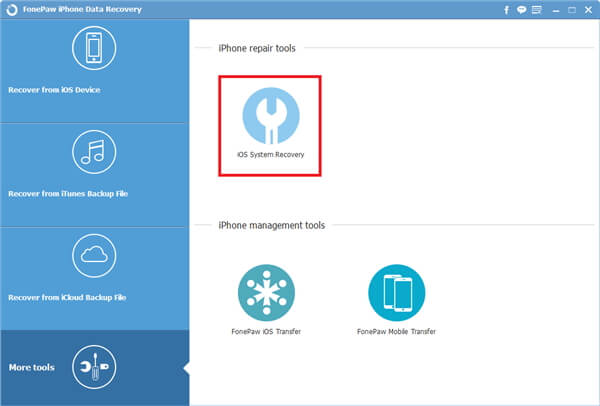
2. Confirm iPhone's Info
Now you can start to fix iPhone. Please select "Advanced mode" and then you need to check and confirm your iPhone's info which is shown on the program.
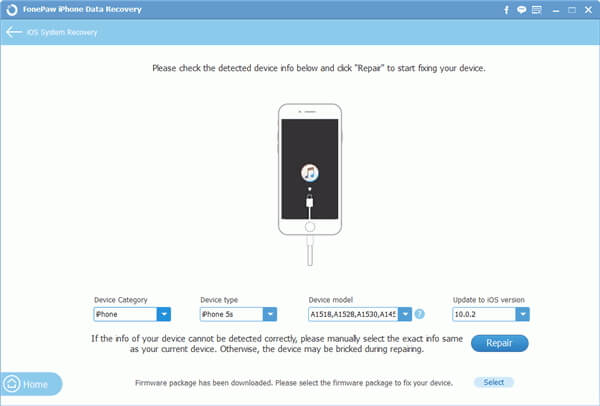
3. Fix iPhone Reboot Loop Error
Please click on "Repair" button and the program would start to automatically download the firmware package according to your iPhone info and then repair the error. After the repair completes, you will get your iPhone back to normal.
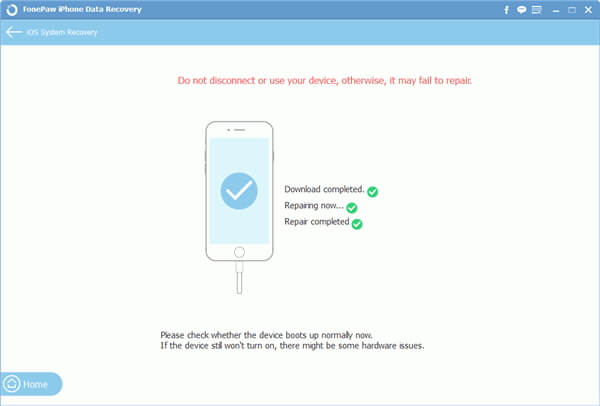
Section Two: iPhone keeps Rebooting While Charging
Step 1 Clean iPhone's Lightning Port
Debris such as lint or dust obstructed in the lightning ports may impact on the electrical connection and thus cause charging problem and iPhone may keep rebooting. In this way, you should try to clean the junks in charging port by using a needle or toothpick.
Step 2 Try Another Charger
The iPhone rebooting problem which charging may be caused by the bad cable and charger(though it is deemed to be good). Anyway, you can try another charger and cable and check if the problem can be fixed or not.
Can you successfully fix iPhone keeps rebooting problem by following the above tips? If you have any question about this guide, please let us know by leaving us a comment!






















