Android Data Recovery
Fix iTunes 9/4005/4013/4014 Error When Restore iPhone
-- Monday, January 01, 2018
People also read:
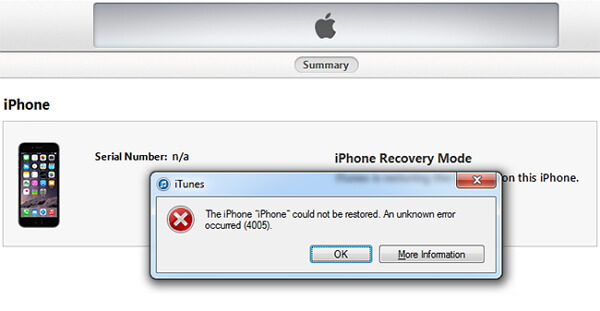
Part 1: Why iTunes 9/4005/4013/4014 Error Appears?
When you try to update or restore iPhone or iPad, it may not go smoothly and iPhone gets disconnected or received iTunes error 4005(or 9/4013/4014). You may wonder what exactly leads to the result. Here are the probably causes:1. iTunes version is too old or other iTunes-related problems
2. USB connection problems
3. Computer operation system issues
4. iPhone system issues
5. Virus infection
…
Now, please check on the following tips in part 2 to fix iPhone 9/4005/4013/4014 error on iTunes when you update or restore iOS devices.
Part 2: Fix iTunes 9/4005/4013/4014 Error
When you meet iTunes 9/4005/4013/4014 error with your iPhone, please try the followings:Solution 1 Uninstall iTunes and then reinstall the latest version.
Solution 2 Try another USB cable to connect computer.
Solution 3 Check for updates to your Mac or PC or switch to another computer when you restore iPhone.
Solution 4 Force restart iPhone. Please press and hold both the Sleep/Wake and Home buttons(Volume Down button for iPhone 7/7 Plus) for at least ten seconds, until you see the Apple logo.
Solution 5 If you have tried all these tips above and you continue to see error 9, 4005, 4013, or 4014 when you try to restore your iPhone, iPad, or iPod touch, you are recommended to choose an iTunes alternative program - iOS System Recovery to restore iPhone. Now you can refer to the below guide to fix the error.
Note: Restore iPhone would remove all the contents on your devices. Please be cautious.
Step 1 Download and install iOS System Recovery program on your computer and launch it. Then go to "More tools > iOS System Recovery" on the interface.




Step 2 Connect iPhone or iPad to computer via a USB cable and you can start to fix the device. You can then choose "Advanced mode" to continue.
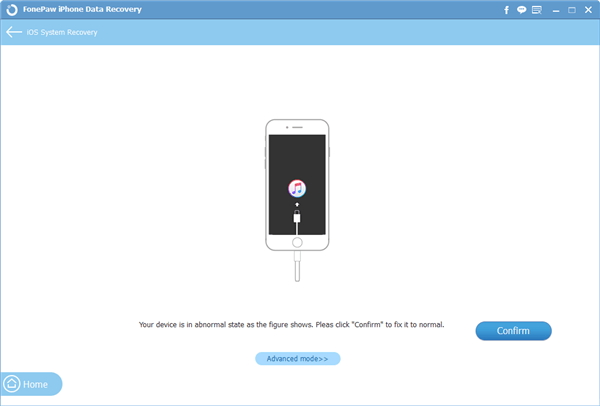
Step 3 Confirm or choose your iOS info which is displayed on the interface.
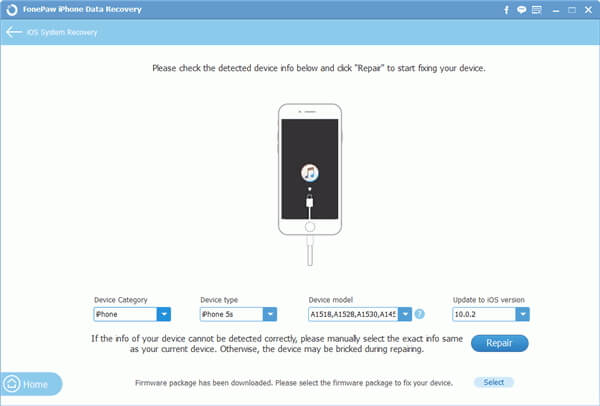
Step 4 Click on the "Repair" button. Then the program would automatically download the matching firmware package for your device. After that, please wait patiently for the process and you will get your iPhone restored.
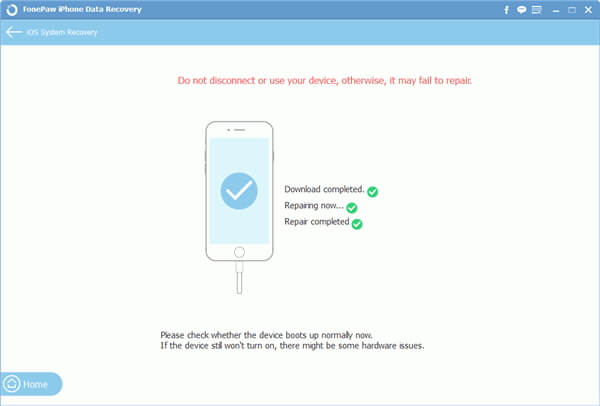
You are recommended to backup iPhone regularly and in this way, you can get all the deleted data back after you restore iPhone. If you have any problem, please drop us a comment below!






















