Android Data Recovery
iPhone Got Black Screen? Here’s Real Fix!
-- Monday, December 18, 2017
1. Drained battery. If your iPhone is out of power, it would of cause go black and unresponsive.
2. App issues. App is crashed or not compatible to use.
3. iOS issues. Your iPhone is having trouble with its operating system.
4. Other unknown errors or system causes.
The factors of iPhone is black issue are too many to list. What I want to express here is about the opinion that every time you are going to solve the problem, you should firstly figure out the causes and thus you can solve the issues effectively.
People also read:
Now, please check on the below guide to fix iPhone get black issue which is consider to be the system errors. For the obvious and maneuverable ones, you should firstly fix them on your own.
Guide: Fix iPhone Got Black Screen Issue
To begin with, you should try to force restart your iPhone and check if it works normally or not. If it doesn't, please continue to read and you will find out the solution below.Step 1 Download and Install iOS System Recovery
iOS System Recovery program is an very powerful and effective tool that will help you fix iOS system issues. Please download and install it on your computer by clicking the downloading button below.




Step 2 Launch the Program and Connect iPhone to PC
After you install the program on your computer, please launch it. On the interface, please head to "More tools > iOS System Recovery" and then connect your iPhone to PC via a USB cable.
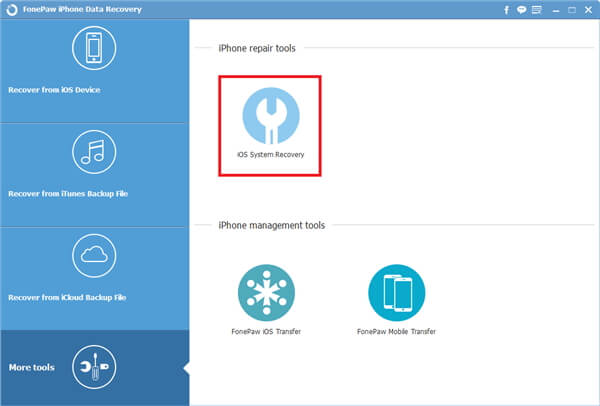
Step 3 Put iPhone into Recovery/DFU Mode
Choose “Advanced mode” and then put iPhone into recovery mode or DFU mode by following the instruction shown on the interface.
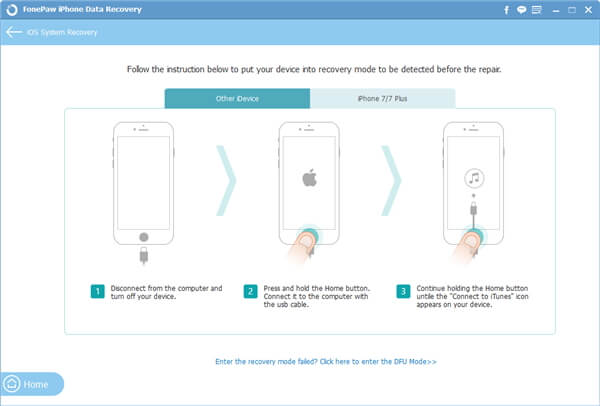
Step 4 Confirm iPhone's Info
Now, confirm your device’s name, phone model, iOS version etc. on the interface. If it is incorrect, you should pick up the right one.
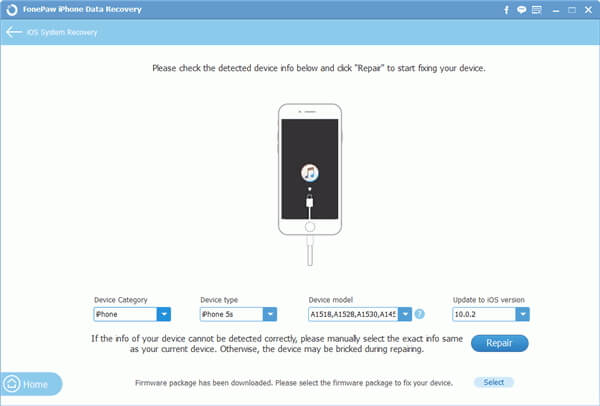
Step 5 Fix iPhone Got Black Screen Issue
Please click on "Repair" button and the program would start to automatically download the firmware package for you to repair the system issues. Now, all you need to do is waiting patiently. After the job is done, you can get your iPhone back to normal state.
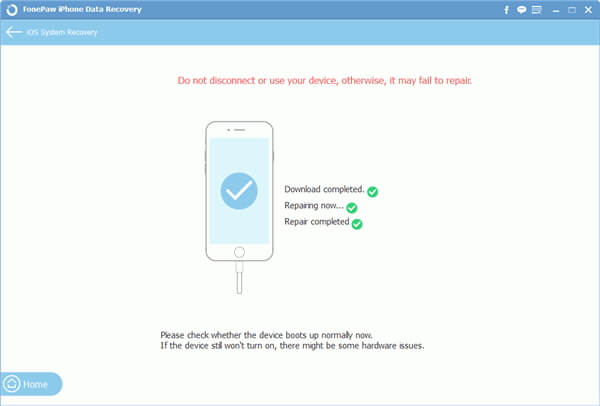
If you come across any problem you follow this guide to fix the iPhone error, please leave us a comment below!






















