Android Data Recovery
Fix iPhone Blue Screen of Death
-- Wednesday, December 20, 2017
People also read:
Now, we can classify the blue screen issues into hardware and software problem. In part 1, you will find out the solution to fix iPhone blue screen of death error with system issues(software problem). And in part 2, you are able to check on the tips to solve the error caused by the screen replacement(hardware problem).
- Part 1: Fix iPhone Blue Screen with System Issues
- Part 2: Fix iPhone Blue Screen After Screen Replacement(professional job)
Part 1: Fix iPhone Blue Screen with System Issues
Most of the cases that iPhone infinite reboot loop occurs is the problem with system issues such as jailbreak, system upgrade and so on. In this way, you are recommended to try iOS System Recovery program, which designed to solve various types of iOS system issues expediently and easily. Now, please follow the step-by step guide to fix your iPhone.Step 1 Get iOS System Recovery on Computer
First of all, please get iOS System Recovery program on your computer by downloading and installing it. After that, please just launch the program and go to "More tools > iOS System Recovery".




Step 2 Connect iPhone to PC
Please connect your iPhone with blue screen to computer using a lightning cable. The program will detect that your device as abnormal. Please click on "Confirm" button to start repairing process.
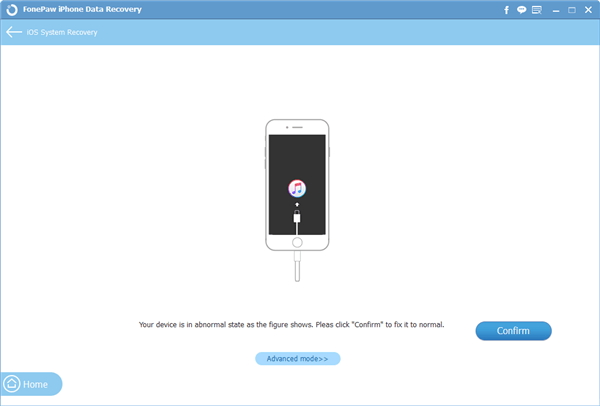
Step 3 Enter Recovery/DFU Mode
Now, you should follow the instruction on the interface to put your disable iPhone into recovery or DFU mode.
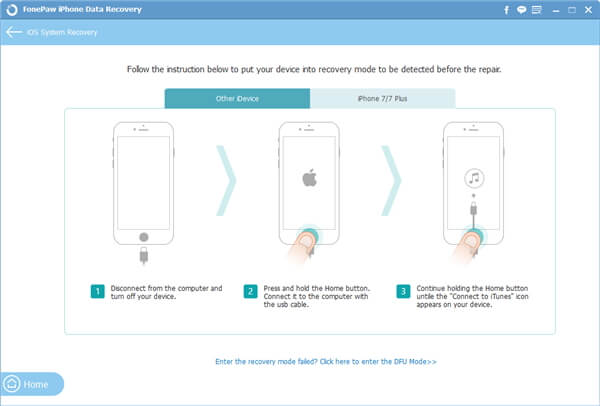
Step 4 Download Firmware Package
Now, confirm you iPhone's info and the program would automatically download the corresponsive firmware package for you.
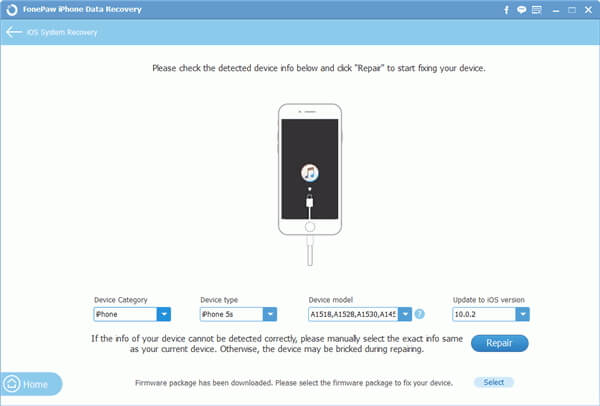
Step 5 Fix iPhone Blue Screen of Death
Please click on the "Repair" button and it would start to fix your disable iPhone. You should do nothing but wait for the process to the end and then you will get your phone back to normal.
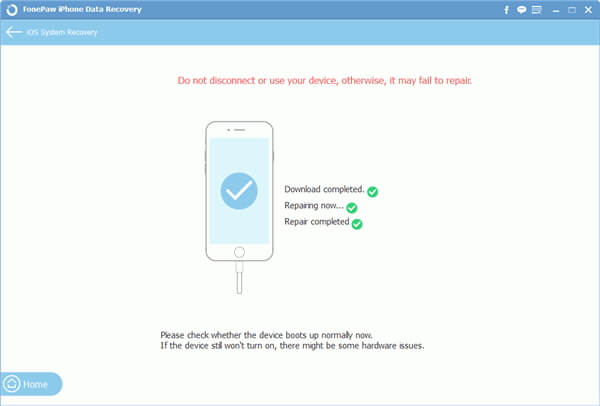
Part 2: Fix iPhone Blue Screen After Screen Replacement(professional job)
Note: If you are sophisticated with phone tasks, you can troubleshoot the issues on your own when you are sure it is a hardware related issue. If not, please send it to the repair shop and asking for help.Step 1 Check the screws for LSD. The screws are in the right spot. For example, for iPhone 6, the big one should be at top right, and bigger one should be at top left, and then the three screws should be at the bottom. And you can search for the details on the Internet according to your iPhone mode.
Step 2 Check your new screen is damaged or not. You can check it by swapping out with the old screen if you still keep it.
Step 3 Check the connections to ensure that all of the gold pins, cables and the motherboard are in good condition.
The job is done! If you have any question about this article, please leave us a message on the comment area below.






















