Android Data Recovery
How to Fix iMessage Not Syncing Across iPhone, iPad and Mac?
-- Friday, August 11, 2017
For instance, when you send or receive messages on iPhone, you can see no messages show up on your Mac or iPad. In this way, if iMessage can't be syncing between iPhone, ipad and Mac, please check it out below for the guide to fix the issue.
Don't Miss:
Fix iMessage Not Syncing Across iPhone, iPad and Mac
Before you start to troubleshoot and fix iMessage not syncing problem, you should know that only new iMessages will sync between iDevices, while the old chats will not.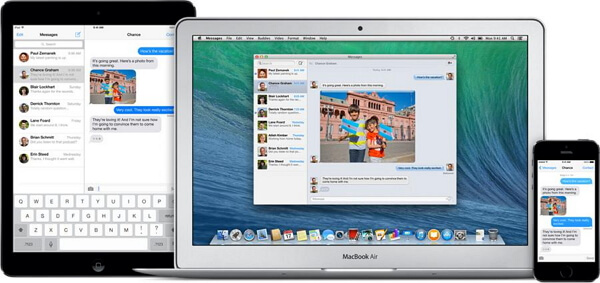
Step 1 Restart iMessage
You can try turning off iMessage and turn it on again by going to "Settings > Message > iMessage" on your iPhone.
Step 2 Make Sure You Have Set Up iMessage Properly
The reason why iMessage service not be syncing up successfully may be because you didn't set up iMessage correctly. Under the same Apple ID, iMessage should sync with all of your iOS devices such as iPhone, iPad and Mac. If it doesn't, please firstly check if you have set it up correctly.
To set up iMessage on iPhone or iPad, you should head to "Settings > Messages > Send & Receive". On the interface, please confirm that you have signed in with your Apple ID(your email address shows up in the top pane of Apple ID) and your main phone number should be selected under the section of "Start New Conversations From".
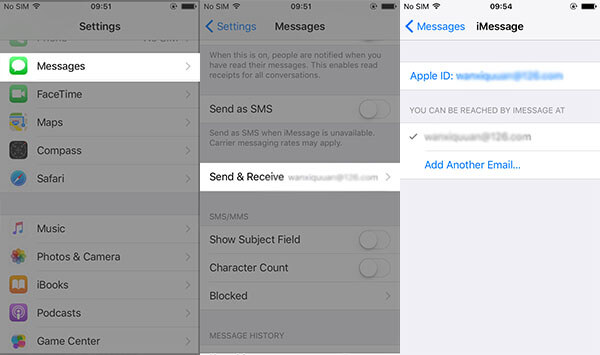
To set up iMessage on Mac, you need to open Message app and navigate to "Messages > Preferences > Accounts". Make sure you can see your Apple ID email address in the sidebar. If not, just add your Apple ID. On the interface, please do check on the "Enable this account" option and your phone number should be selected from the dropdown menu under "Start new conversations from" option.
Step 3 Check Network Connection
Please make sure your iPhone, iPad or Mac has been well connected to network by checking your network settings and Wi-Fi proxies.
Step 4 Delete Old iMessage Conversations
Sometimes deleting iMessage history or previous iMessage conversations can help to solve the imessage not syncing between iphone, iPad or Mac error.
Still fail to sync? Please tell us more details about it by dropping us a comment below. We would like to discuss and solve the issue with you!






















