Android Data Recovery
How to Fix iMessage Activation Error
-- Wednesday, August 09, 2017
1. Waiting for activation
2. Activation unsuccessful
3. An error occurred during activation
4. Could not sign in, please check your network connection
Don't Miss:
In this guide, you will see how to fix iMessage activation error effectively. The solutions we provided below have been tested to be the most probably to work with the errors. Please check it out below.
Guide to Fix iMessage Activation Error
Follow the below steps to troubleshoot and fix the iMessage activation error and you can use the app normally.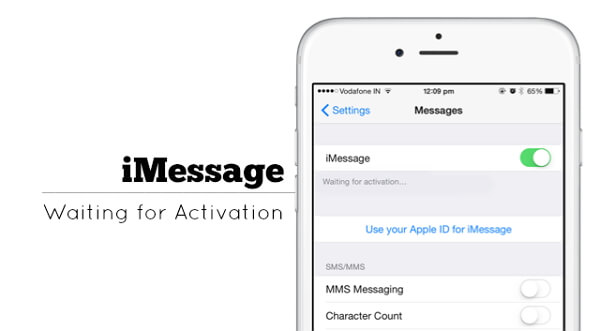
1. Check Internet Connection
iMessage requires a good internet connection to work. So you should make sure your iOS devices have been connected to a cellular data or Wi-Fi network. You can try to turn off the Wi-Fi/Cellular, reboot your device and then turn on Wi-Fi/Cellular again.
2. Make Sure Date & Time Are Correct
Please head to "Settings > General > Date & Time" and set to "Set Automatically" make sure the Time Zone is correct and the iPhone holds the right time.
3. Contact Your Carrier
You should know that not all of the carriers support the iMessage services. Please contact your Carrier figure out any limiting condition on your for iMessage, blocks, or filters on text messages.
4. Turn off and Restart iMessage
Go to "Settings > Messages" and disable iMessage. Then restart your device and turn iMessage and back on.
5. Still Cannot Activate in A Day?
Normally, iMessage can be activated in 24 hours. If you fail to activate it after one-day trying, you should check if your device has been with the latest version of iOS. And if you are activating iMessage in your iPhone, you should make sure that you can receive SMS messages. If you have any problem when activating iMessage, you are advised to contact Apple service.
If you have any problem about this guide, please do share it with us by posting a comment below!






















