Android Data Recovery
How to Fix iCloud Backup Failed Issues
-- Thursday, August 17, 2017
In this article, you will learn how to fix the iPhone won't backup to iCloud issues and you can find out the solution for your case below!
Don't Miss:
Guide to Fix iCloud Backup Failed Issues
There are different situations for the iCloud Backup Failed errors and you can check it out below. Navigate to the case you meet and follow the solution to fix the issue.Case 1 There's Not Enough iCloud Storage
You may be prompted with a message "iPhone Backup Failed. You do not have enough space in iCloud to backup this iPhone". As Apple includes 5 GB of free cloud storage with each iCloud account, you will fail to backup iPhone if there is not enough iCloud storage.
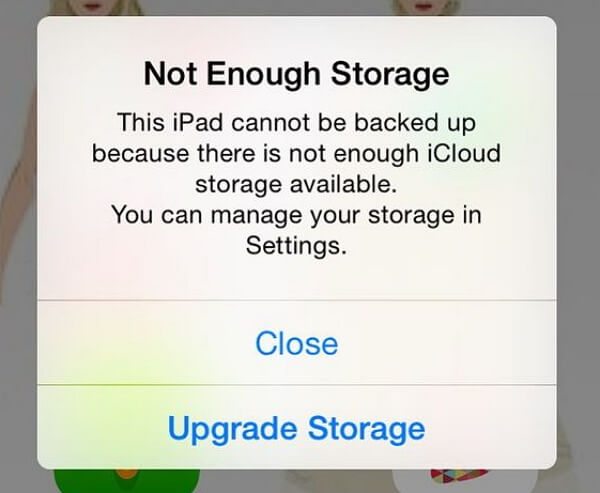
Here is how to fix it:
1. Selectively backup iPhone files. You can choose the ones you want to backup instead of picking up all of your files on your iPhone.
2. Delete old backup copies you don't need any more.
3. Buy more iCloud storage. To purchase more storage, tap the "Change Storage Plan" button at the bottom of the screen.
Want to know more details of how to free up the iCloud storage? Please click on this page: iCloud Storage Is Full? Here Is How to Fix It
Case 2 There Was A Problem Enabling iCloud Backup
If you are prompted with a message "iCloud backup failed, there was a problem enabling iCloud backup" when you backup your iPhone files, please try the followings:
1. Check if iCloud Backup is enabled or not. Please go to "Settings > [your name] > iCloud > iCloud Backup" and turn iCloud Backup on.
2. Sign out of iCloud and sign back In. Head to "Settings > iCloud". Then scroll to the bottom of the screen and tap "Sign Out". Wait for several minutes and you can try to sign in to iCloud with your Apple ID password.
3. Reset network settings. Now go to "Settings > General > Reset" and tap on "Reset Network Settings”.
Case 3 Your Last backup Couldn't Be Completed
If you get the “last backup could not be completed' error on iPhone, iPad and iPod Touch when you try to back it up to iCloud, it may be caused by the limited amount of bandwidth, network issues or changed credentials on the account.
To fix this, you should make sure your iPhone has been connected to Wi-Fi as iCloud backups require a Wi-Fi connection environment. Then go to "Settings > [your name] > iCloud > iCloud Backup" and tap "Back Up Now".
Case 4 Your Device Is Being Restored
If an alert says that your device is being restored and you are not able to move on when you are backing up iPhone to iCloud, please keep your device connected to a Wi-Fi network and wait for the process finishes. How long it would take depends on the size of your backup and the speed of your Wi-Fi network.
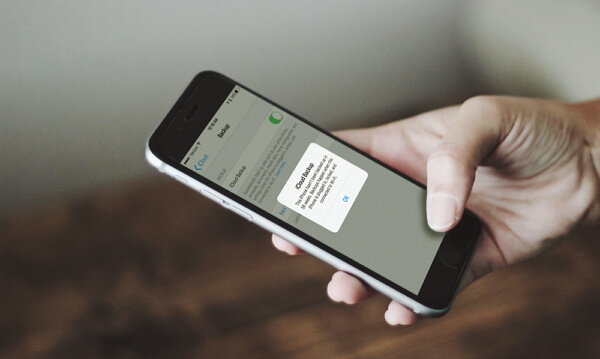
Case 5 iPhone Won't Back Up Automatically At Night
For iCloud users with automatic backups configured, the iOS device will backup automatically to iCloud every evening. However, some people may find out that this feature doesn’t work and nothing is backed up at night.
To fix the error, please do the followings:
1. Connect your device to a Wi-Fi network.
2. Plug your device a power source.
3. Make sure that your device's screen is locked.
4. Make sure that iCloud Backup is enable.
5. Please note that to make a automatically backup, your iOS device should have enough available space in iCloud.
Can the above solutions help with your case? Please share what you think on the comment area below!






















