Android Data Recovery
Transfer Phone Data with Sony Xperia™ Transfer Mobile
-- Saturday, August 09, 2014
Xperia™ Transfer Mobile, designed by Sony Entertainment, is a useful application helping you transfer data like contacts, messages, calendar, call log, photos, music, videos, bookmarks and other documents from Android phones to Sony Xperia. In the following article, we will take Samsung as example and show you how to transfer Android data to Sony with the app.
Guide to Transfer Data from Android to Sony with Xperia™ Transfer Mobile
Firstly, download Xperia™ Transfer Mobile on both your Samsung and Sony Xperia Z3. After installation, run the program immediately. Tap the "GET STARTED" button on your Samsung phone, and set Samsung smartphone as source handset by selecting the option "ANDROID" on your Sony Xperia.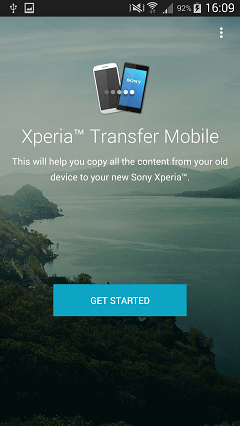
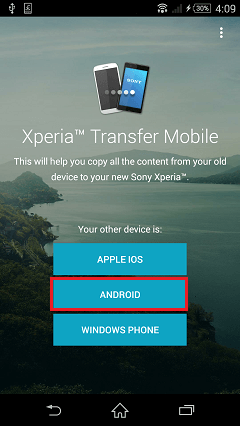
Tap the "Send" box on Samsung Galaxy, while select "Receive" mode on Sony Xperia Z3.
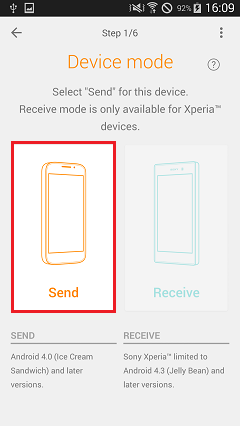
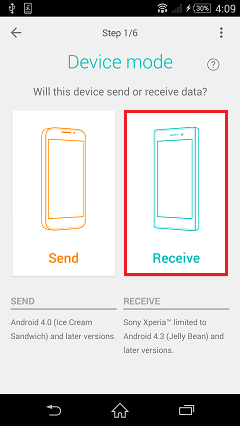
Then, select the same method of connection on both devices. Wireless is recommended. But you make sure the two smartphones are connected to the same wireless network.
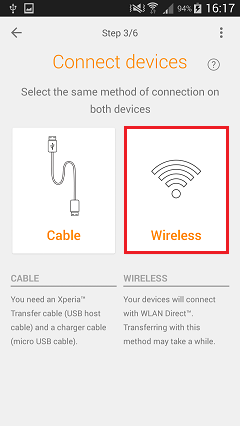
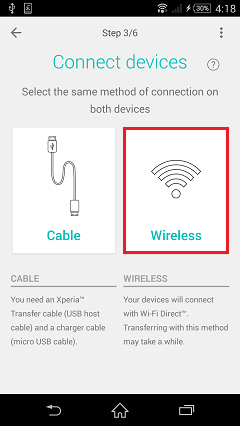
A PIN code will show up on the received Sony phone screen, type the code in Samsung device and tap the "CONNECT" button to pair and build the connection.
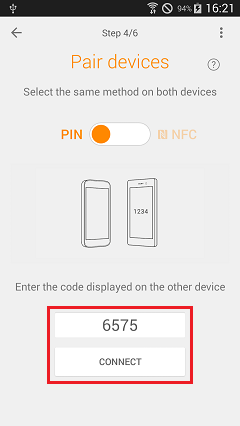
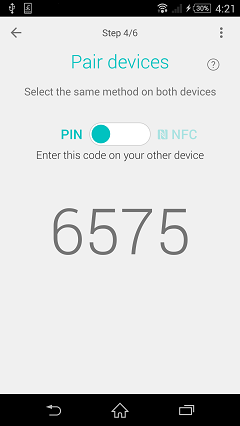
When the two devices are successfully connected, you can put aside Samsung phone. And tick the content that you want to transfer from Samsung to Sony on the receiving Xperia device. After selection, hit the "TRANSFER" button.
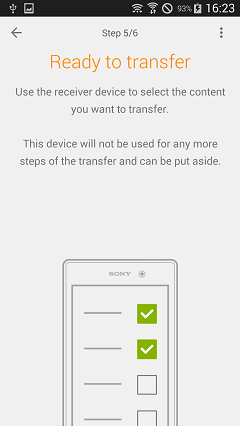
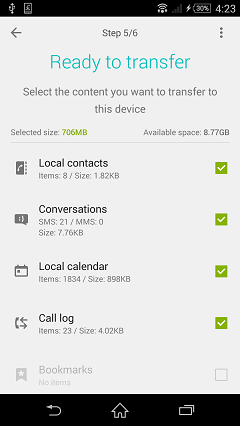
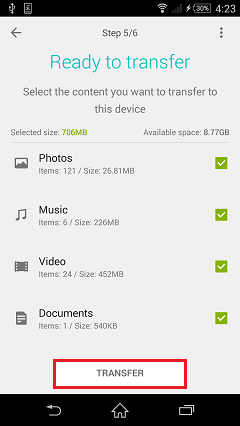
The data transfer process will finish in a short time. When it completed, tap the "Next" button on the Sony device. And click "FINISH & EXIT" on both phones to exit the process and program. Now all the selected data will be stored on your Sony Xperia Z3.
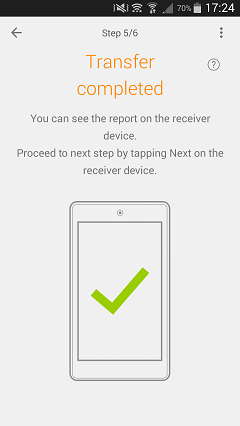
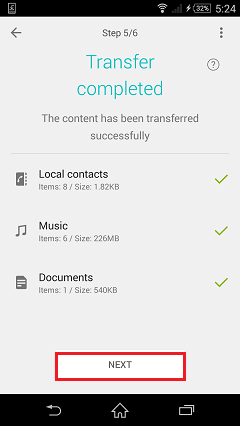
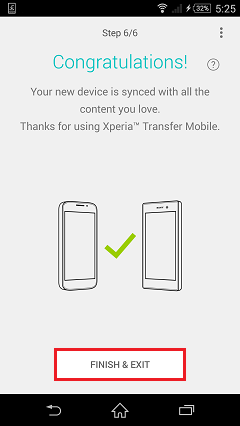
Transfer Data from Android devices to Sony Xperia smartphone is quite convenient and easy to use. If you have any question, please let us know and leave it in the box below.






















