Android Data Recovery
How to Import Contacts from Lumia to Android Phone
-- Friday, October 23, 2015
Phone Transfer supports mobile data migration. Even though the source phone and destination phone are based on different system, Lumia phone and Android phone for example, you can bring data from phone to another. It supports contact transmission. Phone numbers and contact info from Lumia can be imported to Android with one click.




Import Contacts from Lumia to Android Phone
Step 1 Connect Lumia and Android Phone to PCLaunch Phone Transfer on a Windows/Mac computer. Choose the mode "Phone to Phone Transfer". Then plug Lumia and Android phone into the computer with their USB cables. Then respectively turn on USB debugging on Windows phone and Android phone.
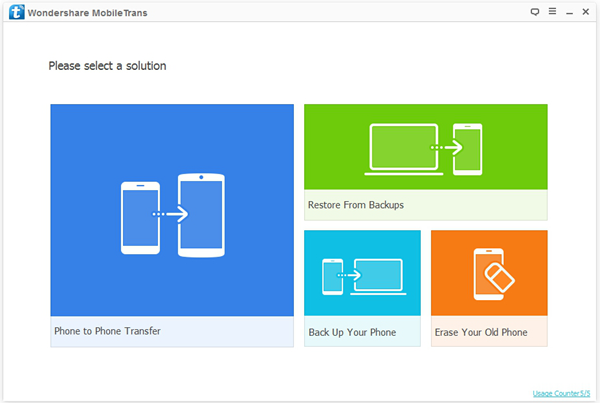
Step 2 Back Up Contacts to OneDrive
Both phones are detected. Set your Windows phone as the source and the Android phone as destination. If they are in the wrong places, click "Flip" to exchange their positions.
After that, you need to back up contacts from Windows phone to OneDrive. Choose "How to backup" for reference. If you have created a backup before, choose "Have backed up already". Note that your computer must have Internet access.
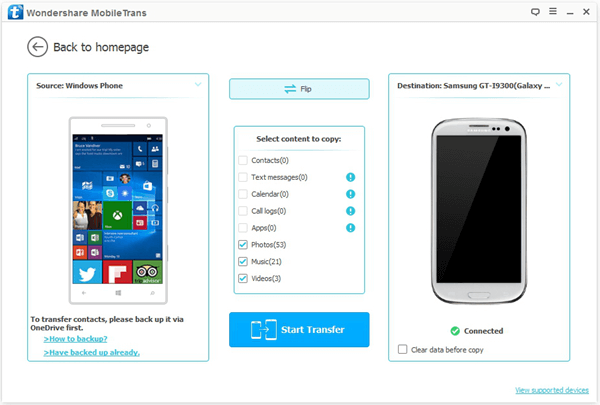
Step 3 Sign in OneDrive
Click "Sign in" at the left pane. You will have a log-in box. Input the account and the password of your OneDrive account which contains your contact backup. Then click the button "Yes" in the pop-up to authorize the program to analyze OneDrive info.
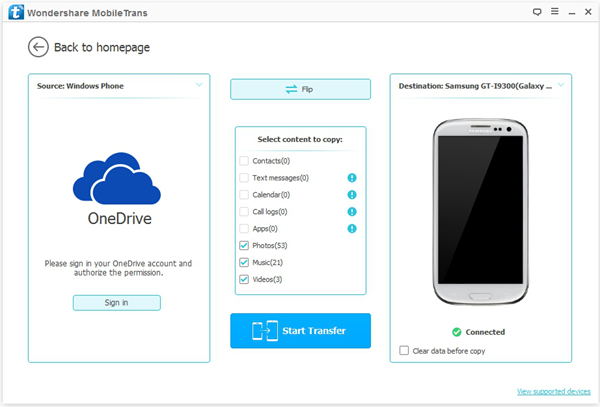
Step 4 Select Content to Copy
One Drive analyzed succeeded! The program will automatically select "Contacts" as the file type to import. Then you need to click the button "Start Transfer" to start the process.
Note: Phone book from OneDrive will overwrite the contacts that in the Android if you check "Clear data before copy" at the lower-right corner.
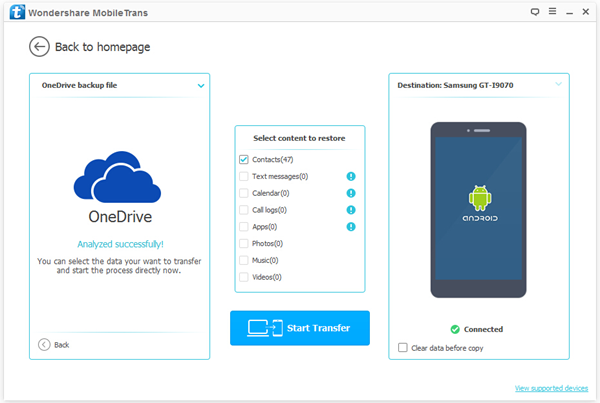
Step 5 Import Contacts from Lumia to Android Phone
Click the button "Start Transfer". Phone Transfer will clone the phone book from OneDrive to Android phone. Transmission progress can take some time. Please wait. When entire phone book have been cloned and moved, click the "OK" button and end the process.
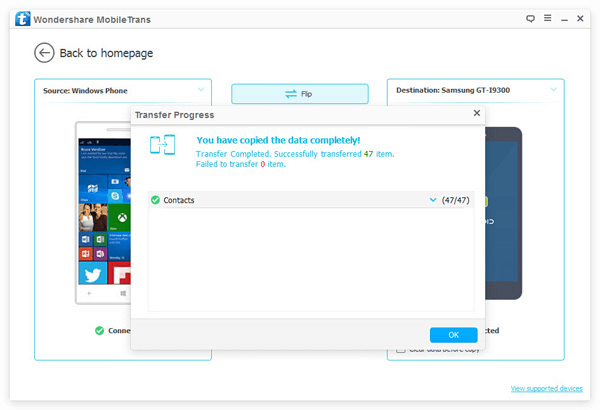
Besides phone to phone transfer, you can also backup and restore your phone, erase your old phone, etc. with Phone Transfer. Just enjoy features of the software.


























