Android Data Recovery
How to Uninstall Pre-Install Apps on Android
-- Saturday, September 20, 2014
- Part 1. Uninstall Pre-install App by Setting on Android
- Part 2. Use Phone Transfer to Uninstall Android Pre-Install Apps
Part 1: Uninstall Pre-install App by Setting on Android
Click the "Menu" and select "settings". Click the option "Application manager" in "General". Then, you will see all the apps on your Android listed in three different categories "Downloaded", "SD Card", etc. Preview them one by one and choose the apps that you won't use any more. Then, tap "Uninstall" to free up your Android space.Note: You are also allowed to clear data or the cache of the Android app to get more space.
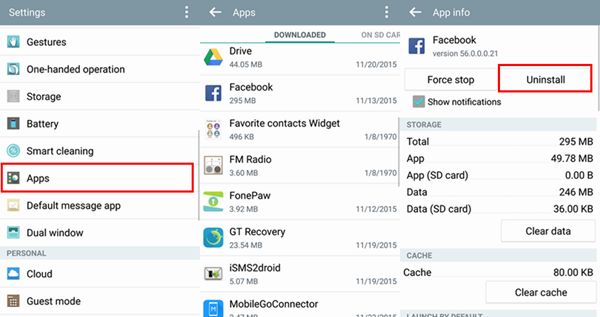
Part 2: Use Phone Transfer to Uninstall Android Pre-Install Apps
Of course, there are also other ways to uninstall the pre-install Android app. For example, Phone Transfer, an outstanding data transfer tool for Android, can help you manage your Android app as well.In What Situation Can This Phone Transfer Be Used?
You can back up your Android and later restore the Android data if unfortunately your Android get lost. Also, you can use this program to transfer data between iPhone, Android, Nokia and Blackberry. And most importantly, it enables you to erase the data including app that you don't need any more.
Below are the easy steps to do that. Read it carefully and just try please.
Step 1 Install and Launch Phone Transfer on Computer
To begin with, use the button below to download Phone Transfer on your Computer.


After that, launch it. And you will see the main interface showing as below.

Step 2 Choose "Erase Your Old Phone"
Choose the mode "Erase Your Old Phone" in the main interface, and you will see the below interface.
Step 3 Connect Your Phone to the Computer
After the connection, you will have your Android phone detected by the computer and deeply search and erase deleted data that still stay in your smart phone.
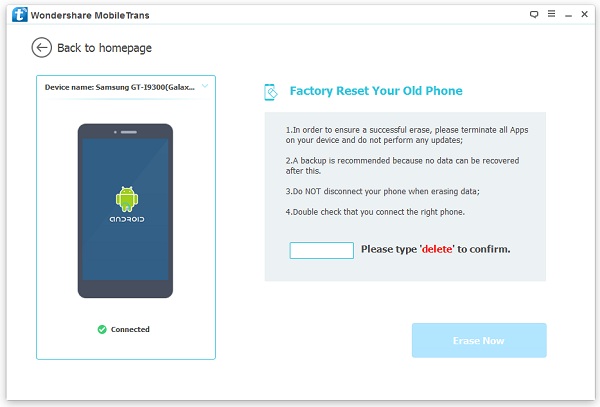


Done. It is easy, isn't it? What you need is just to download Phone Transfer on your company and read carefully what the tutorial told you to.






















