Android Data Recovery
Two Ways to Transfer WhatsApp Messages from iPhone to Samsung Galaxy S8
-- Monday, June 05, 2017
You are able to find out two different ways to easily transfer the WhatsApp messages from iPhone to Samsung. Please check them out below!
- Method 1: Transfer WhatsApp Messages from iOS to Samsung Galaxy S8 via Email Chat
- Method 2: Transfer WhatsApp Chat from iPhone to Samsung Using iOS WhatsApp Transfer
Method 1: Transfer WhatsApp Messages from iOS to Samsung Galaxy S8 via Email Chat
The first way I want to introduce would be using Email Chat to transfer WhatsApp chat history from iPhone to Android phone.Step 1 Launch WhatsApp app on your iPhone and navigate to the "Chats" option at the bottom side.And then you can select the WhatsApp messages that you would like to migrate. Press the conversation and slide it to the left side. Then the options will be shown as below. Please hit "More" > "Export Chat" to go on.
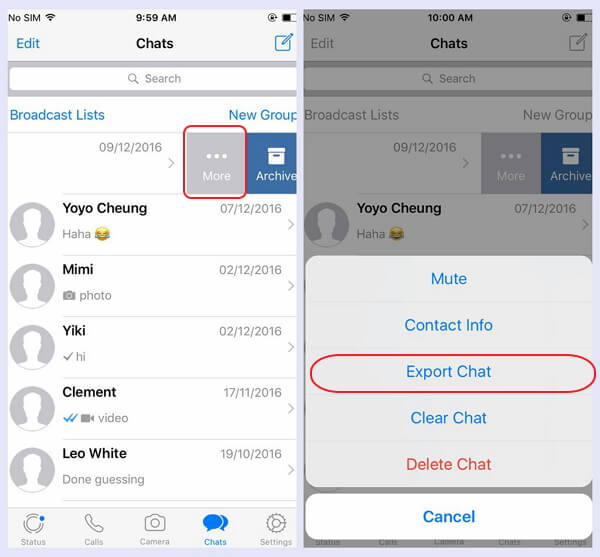
Step 2 Then there is a window with the message "Attach Media"/"Without Media" will pop up. You can just click on one of them according to your need. And please tap "Mail" after that.
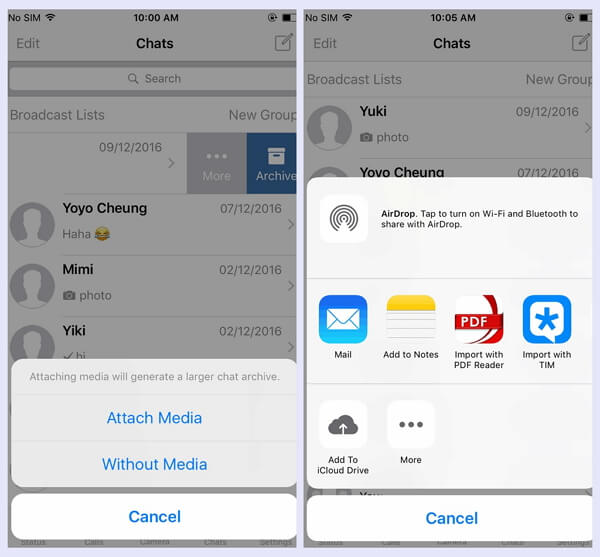
Step 3 Please enter the e-mail address and press the "Send" button. Go to your Samsung Galaxy S8 and log in your e-mail account. You can find out and view the e-mail with the WhatsApp messages attached, which would be stored in TXT format.
Method 2: Transfer WhatsApp Chat from iPhone to Samsung Using iOS WhatsApp Transfer
The other way I want to introduce would be using iOS WhatsApp Transfer program to migrate the WhatsApp chat history easily. iOS WhatsApp Transfer is a pretty effective program that can help you to move WhatsApp chat history and attachments between iPhone/iPad or Android devices. Now, let's see how it works.Step 1 Download iOS WhatsApp Transfer
First of all, please download and install the iOS WhatsApp Transfer program on your computer and then launch it.




Step 2 Choose Transfer Option
On the interface, please click on "WhatsApp Transfer, Backup & Restore > Transfer WhatsApp Messages " among the options.
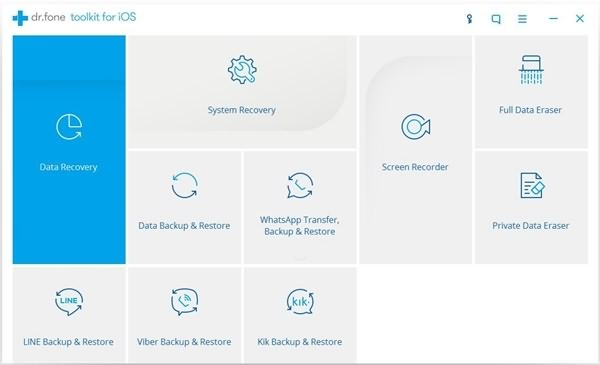
Step 3 Plug Both iPhone and Samsung into PC
Now, you should plug iPhone and Samsung into PC via the matching USB cables. But please note that iPhone should be connected as the source device (locate on the left pane) while the Samsung should be as the destination device (locate on the right pane).
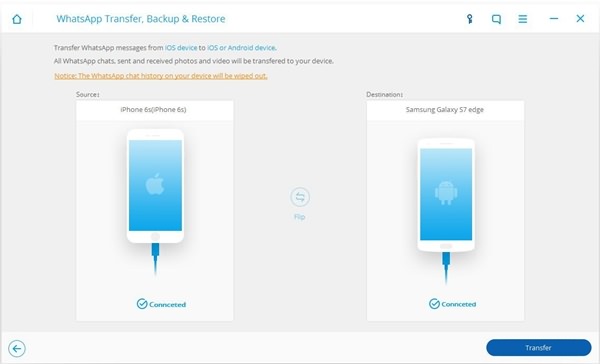
Step 4 Transfer WhatsApp Messages from iPhone to Samsung Galaxy S8
After your devices are successfully connected and detected, you need to click on the "Transfer" button and the program would start to migrate the WhatsApp messages from iPhone to Samsung Galaxy S8.
Note: The chat history on your Samsung phone would be erased when the transfer is done. So you are recommended to backup WhatsApp conversation from Samsung firstly.
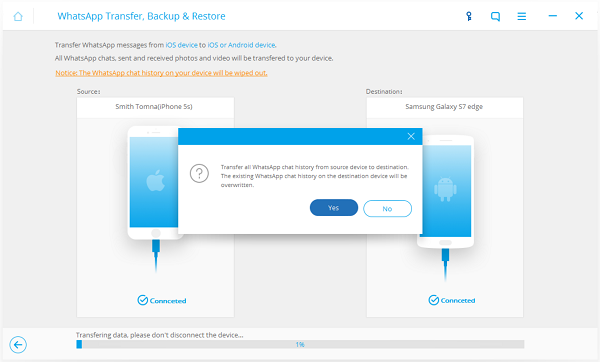
Step 5 Restore WhatsApp Chats on Samsung Galaxy S8
Now you can disconnect your devices. Then go to your Samsung and restore the history when you open the WhatsApp app.
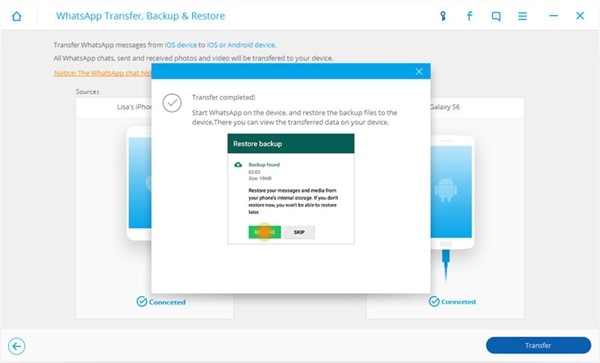
The job is done! Actually, using iOS WhatsApp Transfer program would be more effective and you don't have to worry about how to import the chats as well as the format. All you need to do is having several "clicks". So why not have a try?


























