Android Data Recovery
iPhone 8 WhatsApp Transfer – Restore WhatsApp Chat History to iPhone X/8
-- Friday, January 19, 2018
Here we introduce you iOS WhatsApp Transfer. It’s a professional tool for you to backup, restore and transfer WhatsApp messages between iPhone and iPhone. Also, you can use it to transfer Android WhatsApp chat to iPhone X/8/7 without compatibility problem.




Also read:
Transfer WhatsApp Chat from iPhone 7s/7 to iPhone X/8
Note: First of all, you should download and install WhatsApp on iPhone X/8.Step 1 Run iOS WhatsApp Transfer on PC
Click the button above to download and install iOS WhatsApp Transfer tool on your computer. When you see the main interface as below, choose WhatsAppp Transfer, Backup & Restore function.
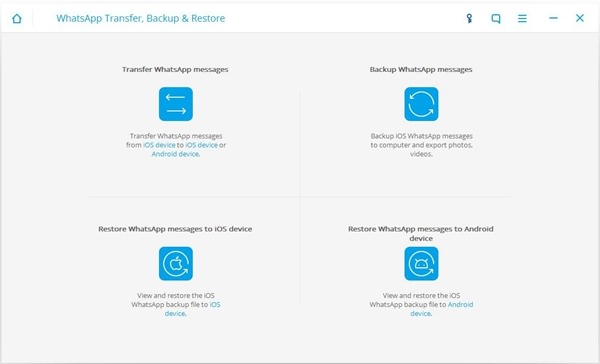
Step 2 Connect both iPhone 7 and iPhone 8 to PC
Connect old iPhone 7s/7 and iPhone X/8 to the computer via USB cable. If it’s the first time that you plug iPhone 8/X to the PC, you should tap “Trust” on the device screen to authorize the computer to access to your iPhone 8/X. When they are connected, you will see the interface as below. To click the “flip” button in the middle, you can also switch the source phone to target phone.
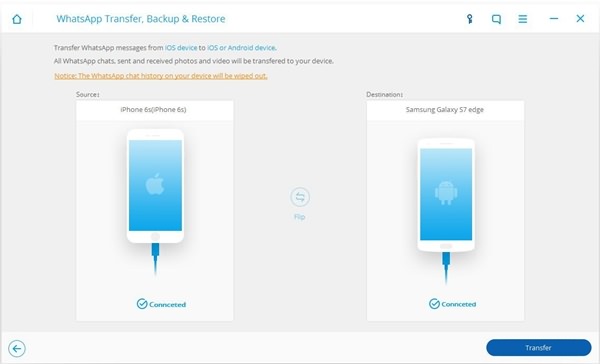
Step 3 Start Transferring WhatsApp Chat to iPhone 8/X
Once you set right the source and target phone, click the “Transfer” button at the lower-right corner. A notice will popup telling you that the existing WhatsApp chat in your destination phone will be erased. If there are WhatsApp messages in target phone, you should backup them up to PC in advance. Then, click Yes to start the transfer process.
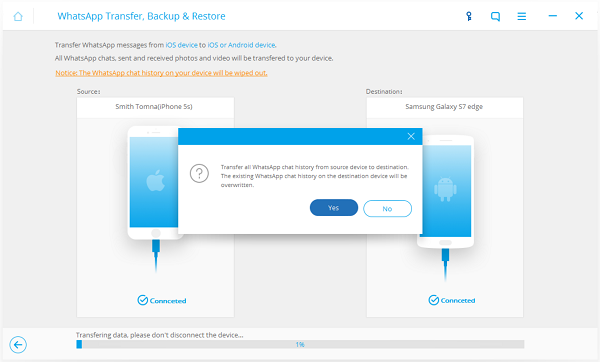
Step 4 Restore and Check WhatsApp Chat on iPhone 8/X
As soon as the transfer complete, click the Restore button at the popping up window. Now you can disconnect iPhone 8 or iPhone X to the software, and open WhatsApp to check all chat history and attachment in the app.
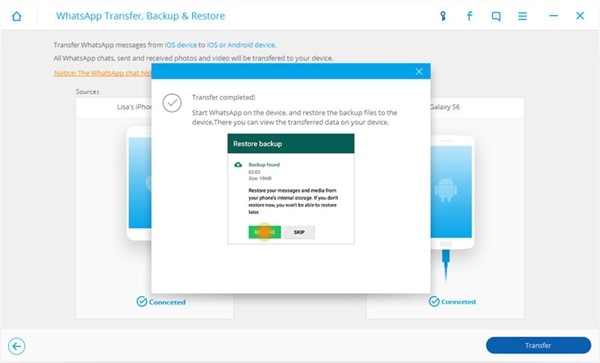
To transfer WhatsApp from old iPhone to iPhone 8/X is so easy with iOS WhatsApp Transfer tool. If you have any question, please feel free to let us know and leave the comment below.


























