Android Data Recovery
Transfer Music/Videos between Android and Windows 10
-- Wednesday, September 06, 2017
People also read:
To transfer music or videos between Android and Windows 10 effectively, you can try TunesGo program. TunesGo is a popular Android & iOS management tool that is available on the market for your choice. Now, please download and install it on your PC to have a free try!




Guide: Copy Music/Videos between Android and Windows 10
After you get the TunesGo program installed on your PC, please launch it and then follow the guide below to move music or videos from Android such as Samsung Galaxy S8/Note 8 to Windows and vice versa.Step 1 Connect Android Phone to Windows
Please connect your Android phone to computer using a USB cable that is matched to your device. And you need to turn on the USB debugging on your Android so that it can be detected by the program.
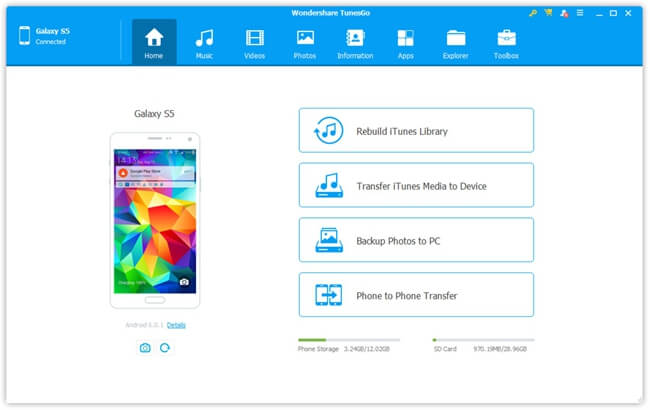
Step 2 Transfer Media between Android and PC
Now you can transfer music or videos between Android and computer. On the interface, you can see the "Music" and "Videos" option on the top menu. Choose it and you can see the “Add” and “Export” buttons.
To export the Android music or videos to PC, you can choose the ones you want to transfer and click on "Export > Export to PC".
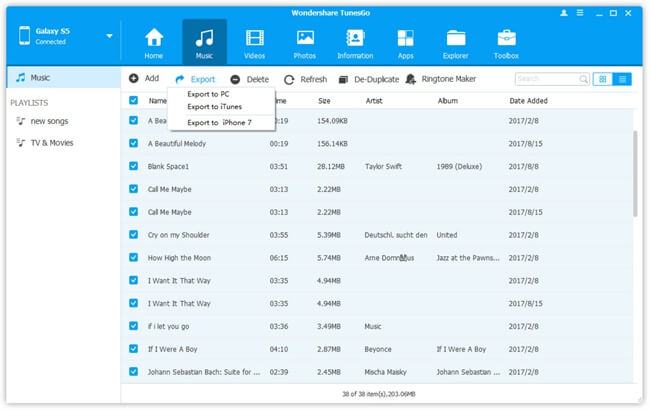
To import music and videos from Windows to Android, you can click on the "Add > Add File(Folder)" button and you would be prompted to choose the files from your computer.
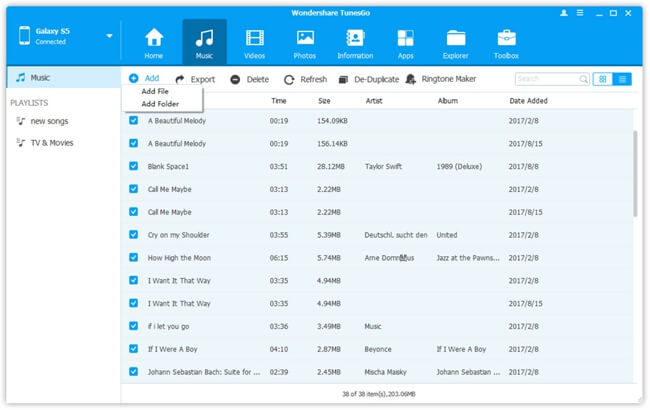
Only two steps and you can get your music or videos transferred. So do you want to use the TunesGo program and try on your own? If you do, just download the program on your computer by clicking the download button. Please drop us a comment below to share your ideas!


























