Android Data Recovery
Android to Mac: Transfer Music/Videos between Android and Mac
-- Tuesday, September 05, 2017
People also read:
TunesGo program is a must to go through the solution. It is designed to transfer media files such as music, videos, photos etc. between device and computer. Now, please download the program on your computer and you can then transfer music or videos from Android to Mac.




Part 1: Export Media Files from Android to Mac
After you download and install the program on your computer, you need to launch it. Then follow the guide below to export music/videos to Mac.Step 1 Connect Android to Computer
Please connect your Android to Mac with the USB cable and please remember to enable the USB debugging on your Android so that it can be detected by the program. Once it is connected successfully, you will see the interface as below.
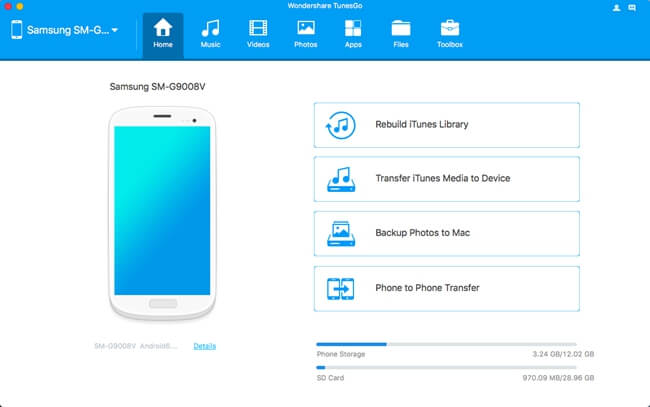
Step 2 Export Media files to Mac
On the top menu, you can see different data types such music or videos displayed. Now, click on the data type and choose the music or videos you want to export. Click on “Export > Export to Mac” and the files would be transfer to your Mac.
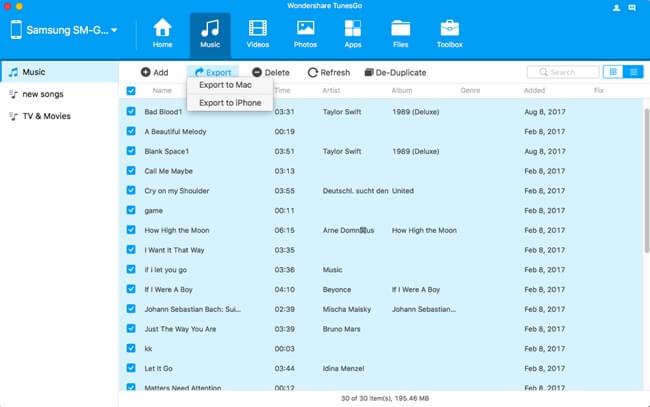
Part 2: Import Media Files from Mac to Android
You are also allowed to transfer media files from computer to Android phone with the TunesGo program. Please check it out below!Step 1 Plug Android to Computer
Please plug your Android to Mac with USB cable like what you do in Part 1. Then your device would be detected by the program.
Step 2 Import Media Files to Android
Choose “Music” or “Videos” on the top pane and click on “Add”. Now you can select music or videos from your Mac to Android phone.
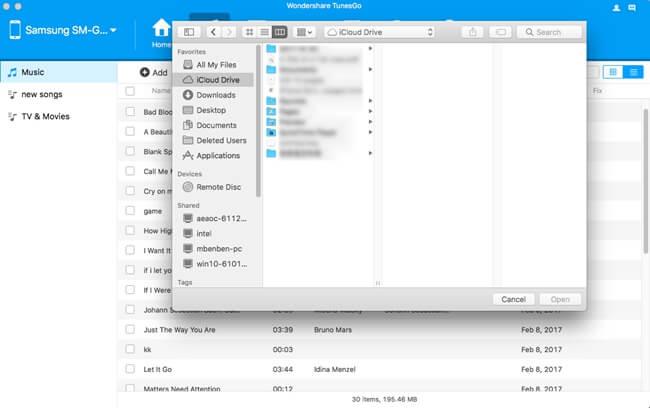
In addition, TunesGo program will help you manage Android files on computer. For instance, you can delete contents in batches, de-duplicate and merge contents in one-click and so on. So please download the program for a free try. If you have any question about this article, please drop us a comment below!


























