Android Data Recovery
Transfer Text Messages From Encrypted iTunes Backup to Android
-- Thursday, November 03, 2016
Please continue to read, you can know more about the Encrypted iTunes Backup for data protection in part 1. And in part 2, you can find out how to do when you want to transfer the text messages from encrypted iTunes backup to Android device.
- Part 1: Encrypt and Decrypt iTunes Backups
- Part 2: Transfer Text Messages from Encrypted iTunes Backup to Android
Part 1: Encrypt and Decrypt iTunes Backups
To protect backups on our iOS device, use password protection and encryption can be a good choice. Encrypting the iTunes backup is pretty easy:1. Launch iTunes and plug your device into PC via the USB cable that comes together. You can check the information of your phone if it is connected successfully.
2. Please click on the "Summary" option. On the interface, you can see "Encrypt [device] backup" in the Backups section. Please check it in the box.
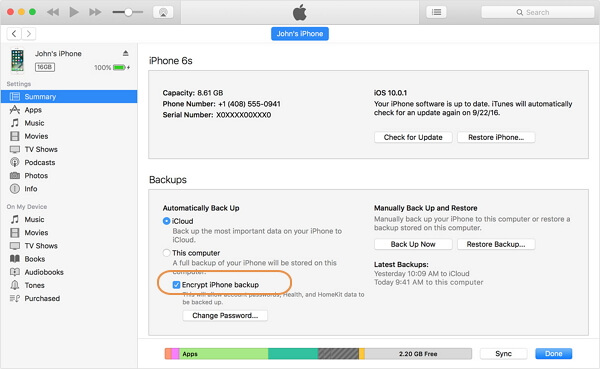
3. After that, you can see a pop-up window that asked you to make a password. Please create one and make sure that you can remember as you could not access the iTunes backup without a password.
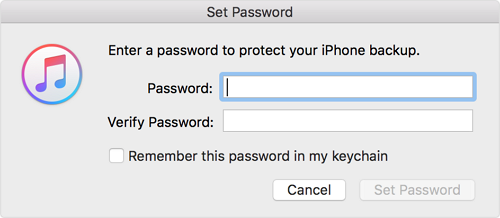
4. Confirm the password and click "Set Password". Then the job is done!
If you want to unlock the iTunes backup, you can also set it up easily.
1. Run iTunes on your computer and connect iPhone or iPad to it.
2. Please uncheck "Encrypt iPhone backup". And then enter the password you set before to the pop-up window.
Part 2: Transfer Text Messages from Encrypted iTunes Backup to Android
Step 1 Decrypt iTunes BackupsFirst of all, please unlock the iTunes backup by following the guide in part 1. If you don't, you may get the message "This backup files is encrypted. Please make sure encryption is disabled in Back Up Options of iTunes, and make a new backup".
Step 2 Download and Install the Program
Please download Phone Transfer by clicking the download button below. After that, you need to install it on your computer.




Step 3 Connect Android to PC
Please launch the program after you download and install it on your computer. Then connect your Android device to PC via the USB cable that is matched. The program would detect it automatically.
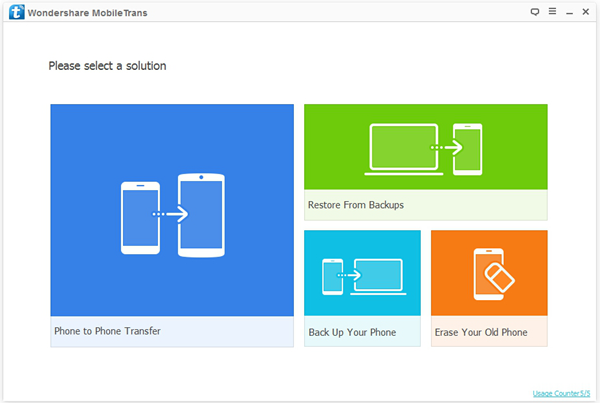
Step 4 Choose the Transfer Option
On the interface, Please select "Restore from Backup > iTunes". You can transfer the text messages from your iTunes backup to your Android.
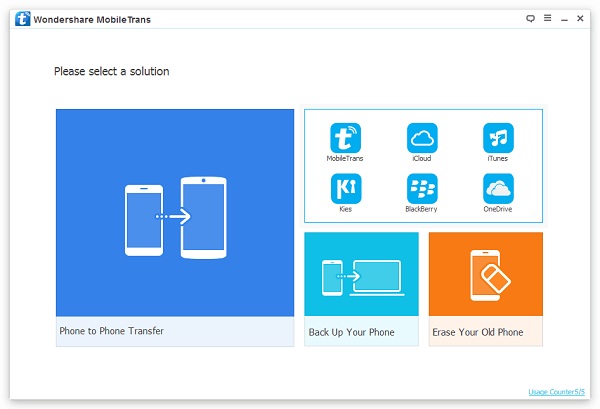
Step 5 Copy Text Messages from iTunes to Android Phone
Now, you can see the interface as below. Please check "Text Messages" option from the "Select content to restore" pane. Then click "Start Transfer" to begin copy messages from iTunes to Android.
Note:
1. In the "Select content to restore" pane, you may see the blue circle with exclamation mark in it, which means that the type of data can not be written to your Android device yet.
2. If you only want to keep the data from the backup copy, you can choose the "Clear data before Copy" below your Android model before the transfer process.
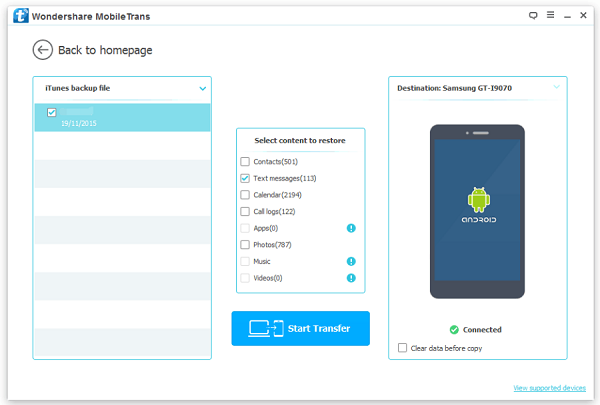
Phone Transfer allows you to transfer the data by one-click and ensure the integrity of the data. What's more, it is a very effective tool which users can transfer data from phone to phone, backup & restore device and erase your old phone. You can achieve the result in a few steps even between different operating systems like Android, iOS, Windows Phone, BlackBerry and Symbian OS. So please download the program and have a try.


























