Android Data Recovery
iOS File Transfer – Transfer Files between iPhone and PC without iTunes
-- Thursday, September 14, 2017
People also read:
This article is about how to transfer files between iPhone and PC without iTunes in a very simple way. For the task, you are recommended to use TunesGo program, which allows users to transfer data from smartphones to computer as well as get files on PC moved to iOS effectively. Now, please download and install the TunesGo program on your computer to have a free try!




iOS File Transfer - Transfer Files between iPhone and PC without iTunes
After you download and install the TunesGo program on your PC, you should launch it. Now, please follow the below guide to transfer iOS files.Step 1 Plug iPhone into PC
Please plug your iPhone into PC via a USB cable and you may need to tap "Trust" button on the phone screen so that it can be detected by the program.
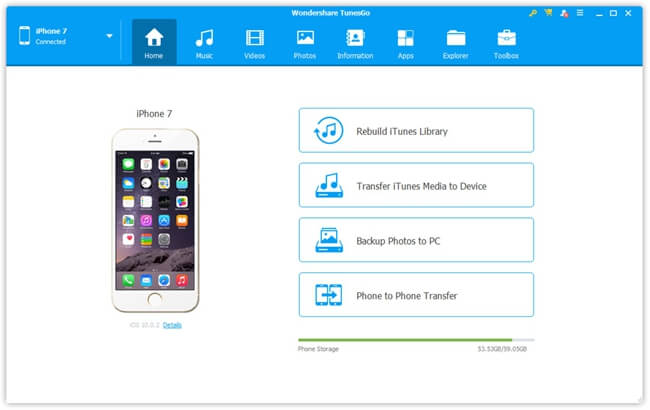
Step 2 Copy Files between iPhone and PC
Now, you can export iPhone files to PC or import the contents on computer to your iOS devices. Those contents includes: music, videos, photos, contacts, SMS and other files.
Section 1. Export iPhone Files to PC
You can choose the file items to export on the top menu. Then click "Export > Export to PC" and your iOS files would be transferred and saved on computer.
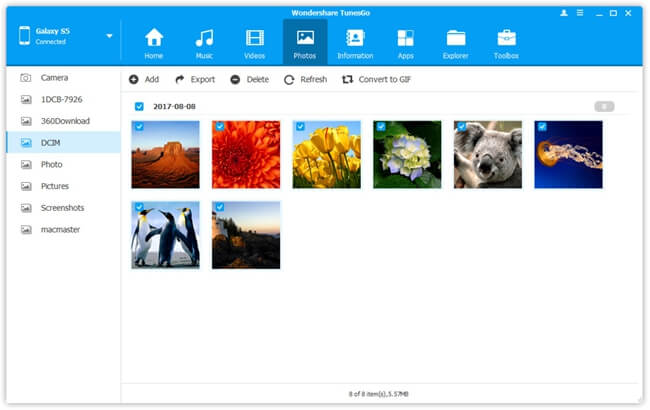
Section 2. Import Files to iPhone
Go to the items(music, videos, photos etc.) you want to import on the top pane and there is an "Add" button on the interface. Click on it and you are able to select files on your PC to move to iOS.
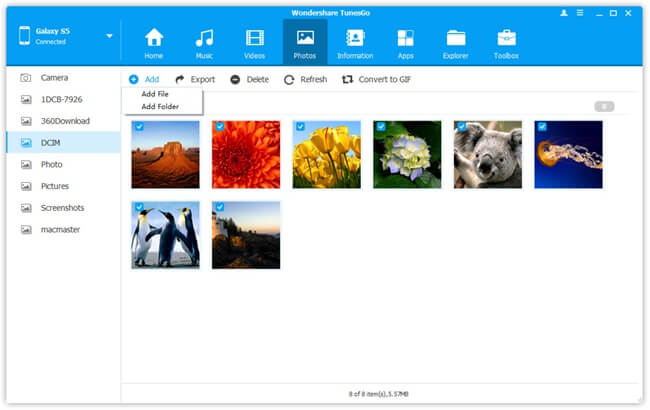
The job is done! If you wish to transfer data from iPhone to PC without iTunes and vice versa, TunesGo is a good choice for you. Please do drop us a comment if you get any question about this guide.


























