Android Data Recovery
Guide to Transfer Content from Previous iPhone to New iPhone 8/X
-- Monday, January 15, 2018
TunesGo is highly recommended file transfer tool enables you directly transfer data between iOS devices running iOS 5 to iOS 11 with one-click.
People also read:
Transfer iPhone 7s/7/6s Data to iPhone 8/X
Step 1 Download TunesGo on Windows 10/MacClick the buttons below to download TunesGo on your Windows PC or Mac/Macbook. Then, run the software after installation.




Step 2 Connect Old iPhone and iPhone 8/X to Computer
Connect both source and target iPhone to PC/Mac via USB cable. Unlock your devices and tap “Trust” on iPhone screen to authorize the connection. When you see the interface below, choose “Phone to Phone Transfer” option.
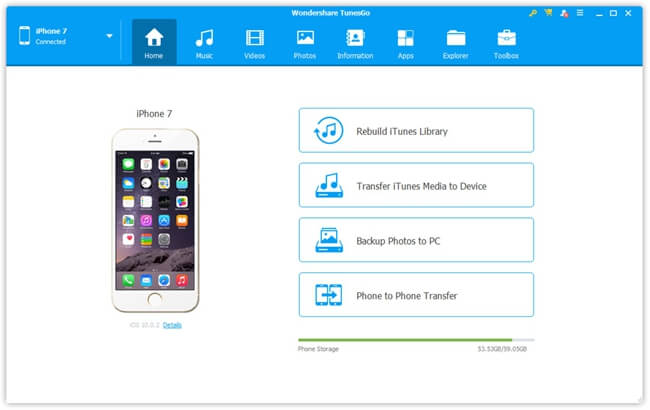
Drop download the menu to set the iPhone 8/X as the target device. When both source and target iPhones are recognized and connected, hit the Next button to move on.
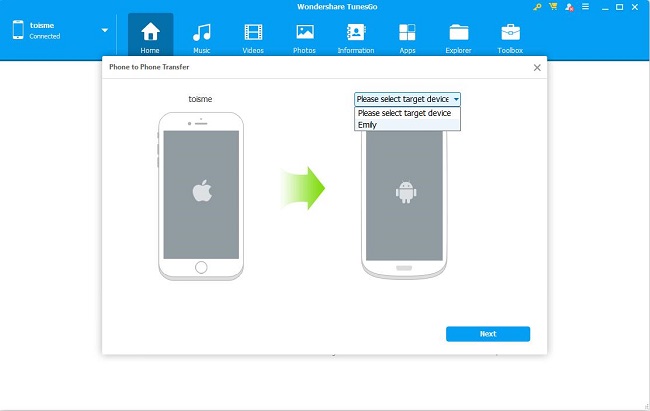
Step 3 Select Data Types to Transfer
TunesGo enables you transfer music, videos, playlists, contacts, SMS and photos between iPhones at a time. The number of each content will be also listed. By default, all data types are selected, you can also do the selectively file transfer.
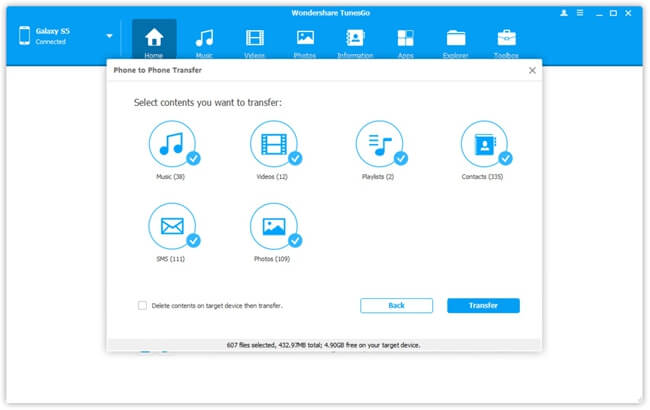
Hit the Transfer button to start syncing iPhone 7/7s data to iPhone 8/X. In a while, the transfer process will complete. Now you can check the data in your iPhone X/8.
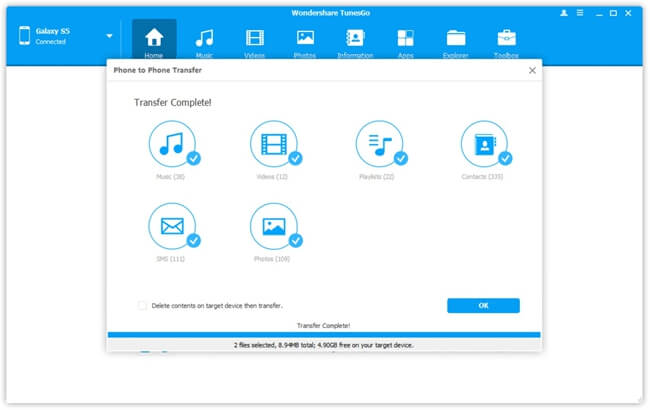
From the above, you may know how convenient to transfer data from old iPhone to New iPhone 8/X with the hlep of TunesGo, no matter you have iTunes and iCloud backup or not. Hurry to give it a shot and bring your iPhone 8/X into use.


























