Android Data Recovery
Samsung File Transfer – Sync Galaxy S8/S7 Files with Mac
-- Monday, September 04, 2017
People also read:
To do the Samsung file transfer on your Mac, you need to download and install TunesGo program on your Mac. TunesGo is a powerful tool that can help user manage and transfer files on Android as well as iOS device. Now, please get the TunesGo program on your computer by clicking on the download button below!




Guide: Sync Galaxy S8/S7 Files with Mac
After you download and install TunesGo program on your computer, you can then follow the guide below to transfer files between Samsung and Mac.Case 1 Export Samsung Files to Mac
Firstly, you need to connect your Samsung to Mac via the USB cable that comes together. After it is detected by the program, you are allowed to choose music, videos, photos, Apps and other files on the top pane. Then click on "Export > Export to Mac" button and you can save your Samsung files on your computer.
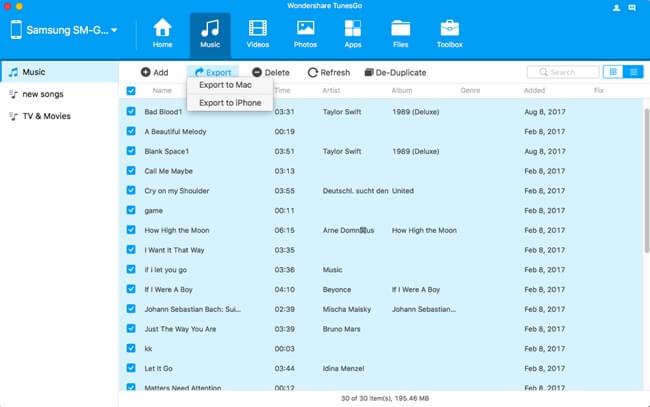
Case 2 Import Files on Mac to Samsung
To import files from Mac to Android, you should also get your Samsung connected. Then go to the data types on the top menu and click on “Add” button to import files from Mac to Samsung.
Note: For Apps, you cannot find out the "Add" button on the interface. Actually, you should click on "Install" to import the APK files and get then installed on your Android.
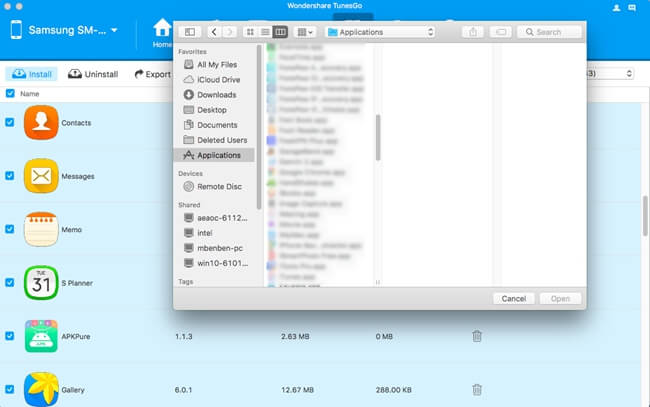
In addition, you can so more than Samsung files transfer with the TunesGo program. You are allowed to backup Samsung, manage Android files and even create a GIF image with the terrific tool. In this way, please download on your computer and try it yourself!






















