Android Data Recovery
How to Import Contacts (.vcf) to Samsung Galaxy/Note on Windows
-- Tuesday, September 12, 2017
People also read:
To begin with, you should download the TunesGo program on your PC. TunesGo program is a must-installed tool for its effective, multifunctional and easy-to-use features. You are able to import contacts(.vcf) from PC to Android in one click.




Guide: Import Contacts (.vcf) to Samsung Galaxy/Note on Windows
After you download and install TunesGo program on your computer, please follow the steps below to transfer contacts to Android.Step 1 Connect Samsung to Windows
Please connect Samsung to Windows computer via a USB cable and then turn on the USB debugging on Android so that it can be recognized by the program.
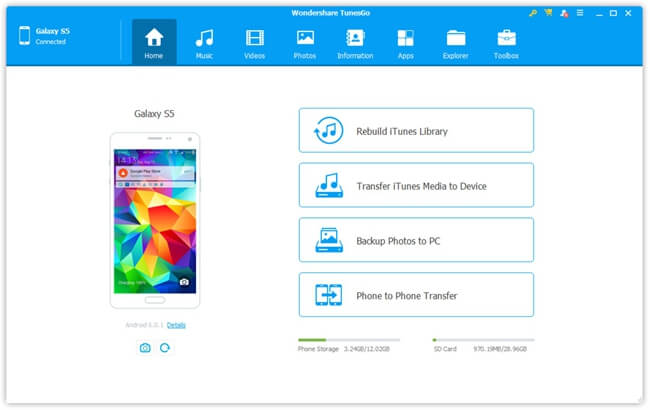
Step 2 Transfer Contacts to Android
On the interface of the TunesGo program, please go to "Information" on the top menu and then choose "Contacts" from the left pane. Now you can see an "Import" button. Just click on it and select the contacts from VCard file.
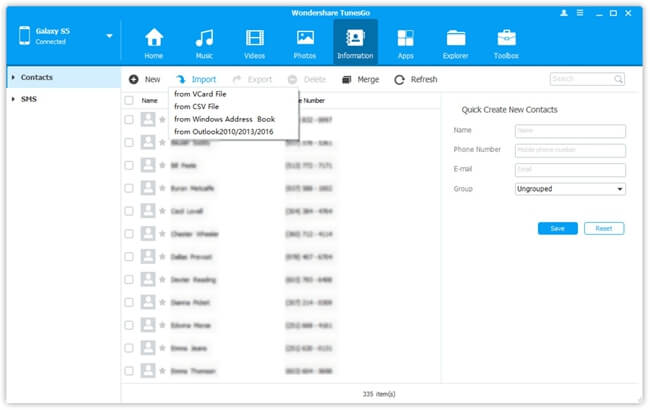
Step 3 Merge Duplicate Contacts(Optional)
When you import the backed up contacts to old Android phone for data restoring, it turns out that the duplicate contacts appear and you may find out two or three contacts with a same phone number. But it is just find as the TunesGo program can help you merge the duplicate contacts.
You can click on the "Merge" button after you import the contacts to your Samsung. Then program would auto find out the contacts with same phone numbers or e-mail address for you to manage.
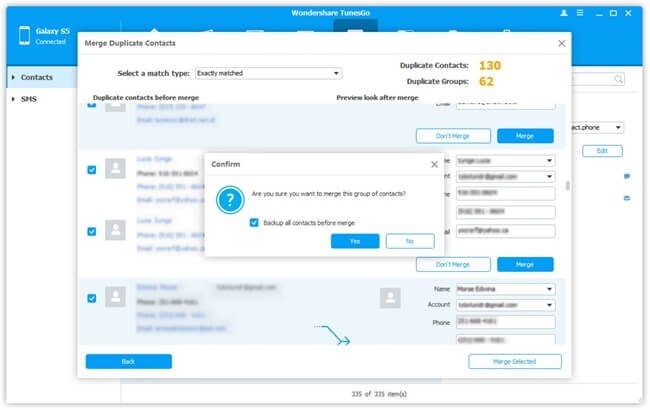
The job is done! That's easy, right? So please download the TunesGo to have a free try on your own. If you meet any problem when using the program, please just let us know by dropping us a comment below!


























