Android Data Recovery
Import Contacts From iTunes Backup to Samsung Galaxy S7 Edge
-- Thursday, November 10, 2016
If you want to transfer contents from iTunes backup to Android, this article will help. The following steps take Samsung Galaxy S7 edge as example. But please note that it is not just for Samsung, you can also try this way with the other brands of device. Anyway, you can take a shot.
Method: Import Contacts From iTunes Backup to Samsung
You can import the contents like messages, call logs, photos and contacts from the iTunes backup to Android device with Phone Transfer. In other words, with this kind of program, you are able to transfer data on your iOS device to Android easily. Please download and install the program to have a try!



Step 1 Plug Samsung Galaxy S7 Edge into PC
After you download and install the program successfully, please launch it on your computer. Then Plug your Android into PC with the USB cable that is matched. But please do not forget to enable the USB debugging on your device.
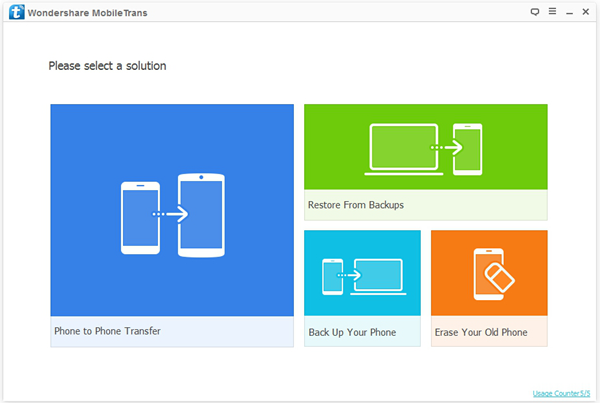
Step 2 Choose iTunes Backup File
Please go to the green pane for "Restore From Backups" and click it. You can select the backup copy from iCloud, iTunes or other mobile managers. Now, we need to choose "iTunes".
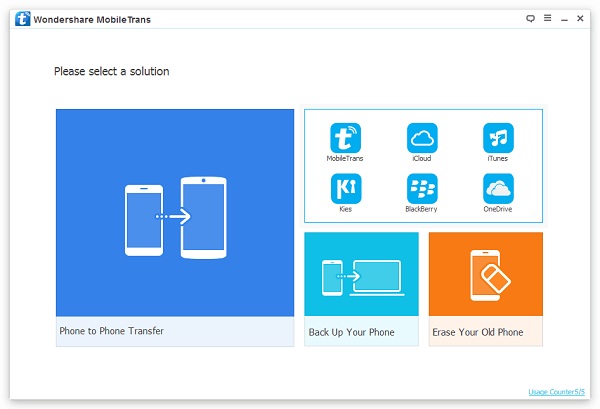
Step 3 Select "Contacts" to Import to Android
On the interface, you can three panes there. The left one is for iTunes backup copy. You may get more than one backup, please just choose the one you want. The second pane is for contents from the iTunes backup and you need to check "Contacts". And the last pane is for the information of your Android.
Note: You can see there is an option for "Clear data before copy" in the last pane. Please be cautious to choose, as you may delete the important data on your Android if you choose this option. But if they are useless for you, you can check this option.
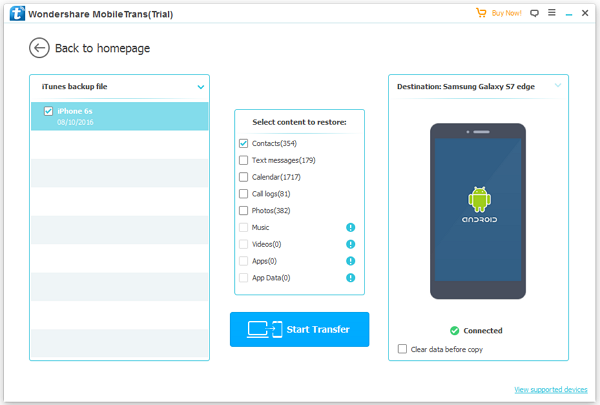
Step 4 Transfer Data to Android
After you select the content, you need to click the "Start Transfer" button in blue and the program would begin to transfer automatically. Please wait for a moment, and you will get the contacts on your Samsung Galaxy S7 edge from your iTunes backup.
Tips: De-Duplicate Contacts on Samsung
As you can see above, if you don't choose the "Clear data before copy" option in Step 3, you may get some contacts that is duplicate and make your contact list really chaotic. But it is ok as we can also de-duplicate them easily with the help of Android Transfer. Please download it by clicking the download button below.



Step 1 Connect Android to Computer
Please connect your Samsung to PC with the same way as above. You can see the interface as below if it connects successfully.
Step 2 De-Duplicate Contacts on Android
Select "De-Duplicate" on the home page of the program and it would detect the duplicate Contacts for you. Choose the ones you want to de-duplicate and then click "Merge selected". The job is done!
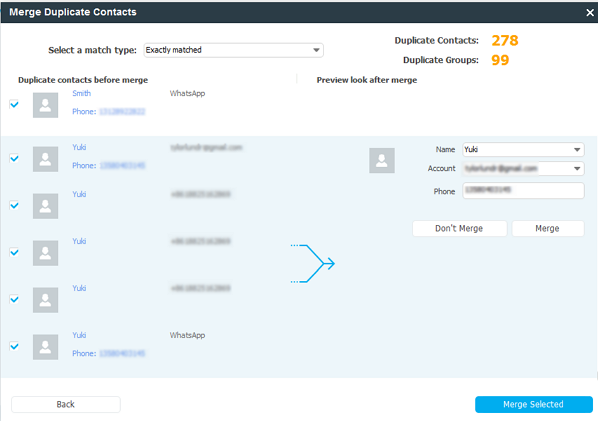
If you have other methods that can import the contacts from iTunes backup to Android in a simpler way, or you get any questions about this article, please kindly drop us a comment!






















