Android Data Recovery
Data Extraction From iTunes Backup File to Android
-- Wednesday, November 02, 2016
The reasons why we need to transfer the iTunes backup files to Android device is that, obviously, we could not transfer the data from our iOS device directly. For instance, sometimes our iPhone may fail to connect or, unfortunately, we lose our iOS device. Now, we are able to extract the files from our iOS to other devices even without this iOS device. But the premise is that you need to make a backup via iTunes.
We can go on the transferring process easily with Phone Transfer. Please download the program below and have a try!




- Part 1: Something You Need to Know before Extraction
- Part 2: Extract Data from iTunes Backup File to Android with Phone Transfer
Part 1: Something You Need to Know before Extraction
1. Before transferring, please unlock the iTunes backup file if you already set up to encrypt your backups before. You can't use an encrypted backup without its password. Just enter the correct password you created before to unlock it.2. There is an option that allows you to clear the data on destination phone (your Android device) before the process of transferring.
If you check it, all the Contacts, Text messages, call logs, photos, calendar on it would be gone. It would be ok to erase the data when they are meaningless for you and you can also get more storage space on your Android. If you don't choose this option, you can keep the previous data as well as the ones that are about to be transferred. Sometimes it is chaotic for the data on your device as there are so many files on it and the storage space would also become a problem.
Anyway, to check this option or not is up to you.
Part 2: Extract Data from iTunes Backup File to Android with Phone Transfer
Step 1 Launch the Program and Plug Android into PCAfter you download and install the program successfully, please launch the program on your computer. Then just connect Android which you want to transfer the data to into the computer via the USB cable that comes together. Then on the interface of the program, please select the "Restore from Backups" option as the screenshot below. You can restore the backed up data from iTunes or other mobile managers.

Step 2 Select Backup Files
Now you can see the different backup methods like MobileTrans, iCloud, iTunes, Kies and so on are displayed on the interface. Please choose "iTunes" and the program would start to detect the backup on your PC.
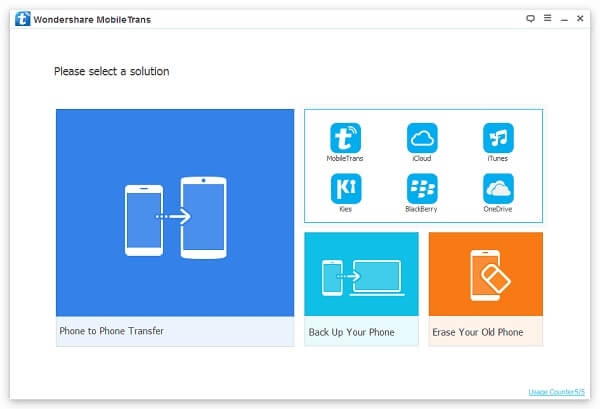
Step 3 Transfer iTunes Backup to Android
On the interface, you can check the previous iTunes backup file, content and destination phone. You can choose the backup and the relative contents you want to transfer. Then click "Start Transfer" and the program would start to copy the data to your Android. Then please wait for a moment and you can get the backed up data on your Android.
Note: You can choose the "Clear data before copy" option in the pane of the destination phone. Please check the second point of part 1 to make a decision.
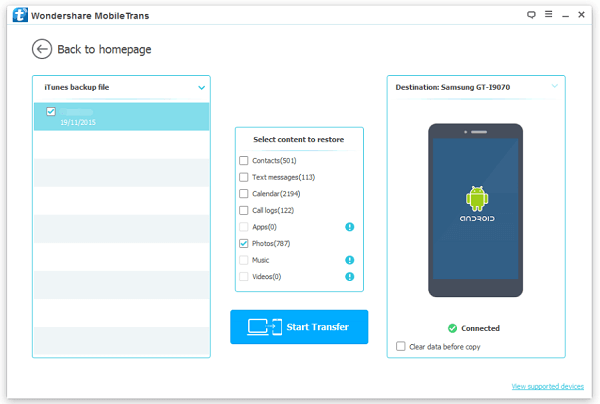
Phone Transfer could copy the important content like photos, contacts, text messages, and call logs to the other device (Android, iOS, Blackberry, Symbian or Windows phone) in a very simple way. So way not download the program and have a try?


























