Android Data Recovery
Simple Way to Export Samsung Galaxy/Note Contacts to PC
-- Monday, September 11, 2017
People also read:
To easily export Samsung contacts that can be viewed, printed, or imported, you are recommended to try TunesGo program. TunesGo is an absolutely helpful program to transfer and manage data. Now, please download and install it on your Windows.




Guide: Export Samsung Contacts to PC
TunesGo program supports almost all of the smartphones in the market such as Samsung Galaxy S8/Note 8 or even iPhone 7/6S to transfer contents. Please follow the guide below to move Android contacts to computer.Step 1 Plug Samsung Galaxy/Note into PC
Once the TunesGo program is installed on your computer, please launch it and plug your Samsung Galaxy into PC. But please do not forget to turn on the USB debugging on your Android.
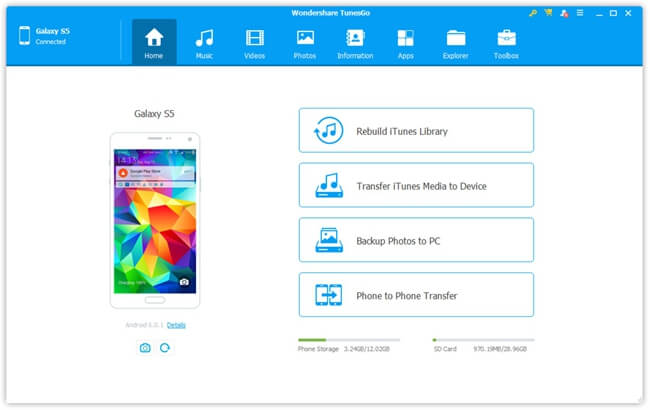
Step 2 Export Contacts to Computer
Now on the interface of the program, please go to "Information" option on the top menu and you can see there is a "Export" button. Please click on it and you can export it to your computer as vCard file or CSV file.
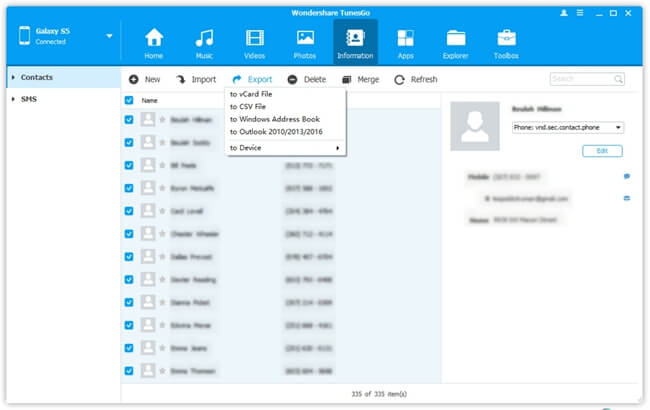
Tips:
1. You can choose to export contacts to vCard file, CSV file, Windows Address Book or even Outlook.
2. The exported contacts are available to import to device if you need to. Please head to this page for more details: How to Import Contacts (.vcf) to Samsung Galaxy/Note on Windows
3. The contacts can be edit using the program.
Now, please download the TunesGo program to have a try on your own. If you have any problem when using the tool, just drop us a comment below!


























