Android Data Recovery
Copy Pictures From iTunes Backup to Android
-- Friday, November 11, 2016
The situation that is described above may be really common among iPhone users. So are you one of them? Now, I want to introduce you a simple method to copy contents from the iTunes backup to your device with Phone Transfer, which supports you to transfer data between different operating systems - Android, iOS, Windows Phone, BlackBerry and Symbian OS. Please download the program on your computer by clicking the download button below and have a try!




Part 1: Copy Pictures From iTunes Backup to Android
Step 1 Select iTunes Backup to Extract PicturesAfter you successfully download and install the program, please launch it on your computer. Then choose "Restore From Backup > iTunes" on the interface. And you can see the iTunes backup copies that stored on your computer. Just choose the one you want to extract pictures from and check it in the box.

Step 2 Connect Android to PC
Then connect your Android to PC with the USB cable that comes together. And please enable the USB debugging on your device or the program could not detect it.
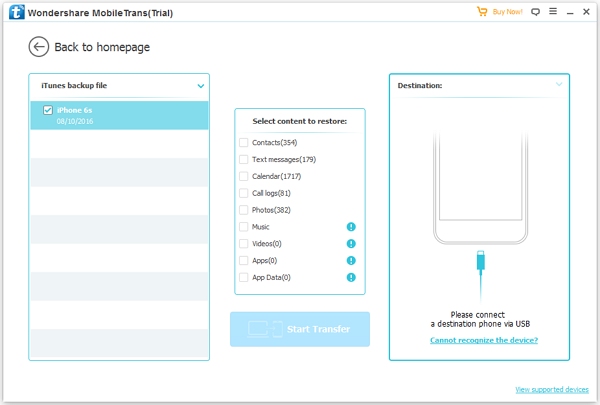
Step 3 Transfer Photos From iTunes Backup to Android
Only when you plug your Android into computer, you can choose the contents to restore. On the interface, you can see that the file types including contacts, text messages, calendar, call logs, photos, videos, music and so on are displayed. But please note that some of the file types may not be able to write to your Android yet (If you can see the blue circle with a "!" next to the file type, then this content can not be sent to the target phone). Now you can check the contents and click "Start Transfer" button. Wait for a moment and the job is done!
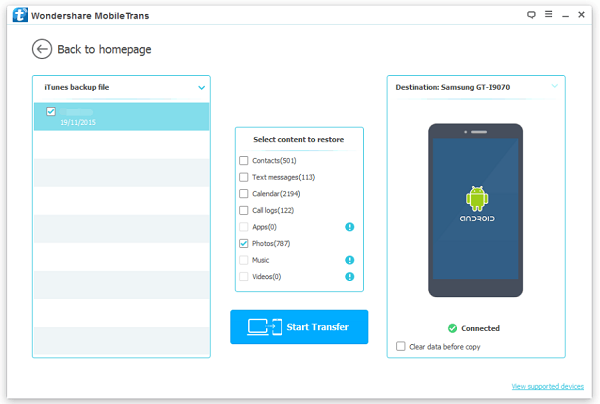
As you can see above, it allows you to transfer the data from your iTunes backup on your computer to device in three simple steps. Only several "clicks" and the job is done. How effective it is! So why not have a try? If you have any questions, please just drop us a comment!


























