Android Data Recovery
Copy Music/Video between iTunes and Samsung on Mac
-- Thursday, September 07, 2017
People also read:
In this way, I would like to recommend a powerful program – TunesGo, which helps you copy music or videos from iTunes to Samsung or rebuild iTunes library so that you are able to transfer Samsung files to iTunes. Now, just download the TunesGo program on your computer. Want to know how it works? Pleases check it out below.




- Part 1: Transfer Music/Videos from Android to iTunes
- Part 2: Copy Music/Videos from iTunes to Samsung
Part 1: Transfer Music/Videos from Android to iTunes
To sync your Android music or videos to iTunes, you should try to rebuild your iTunes Library.Step 1 Plug Samsung into Mac
Please launch the TunesGo program after you install it on your Mac. Then just plug your Android into computer via a USB cable. To get it detected, you should enable the USB debugging on your Samsung.
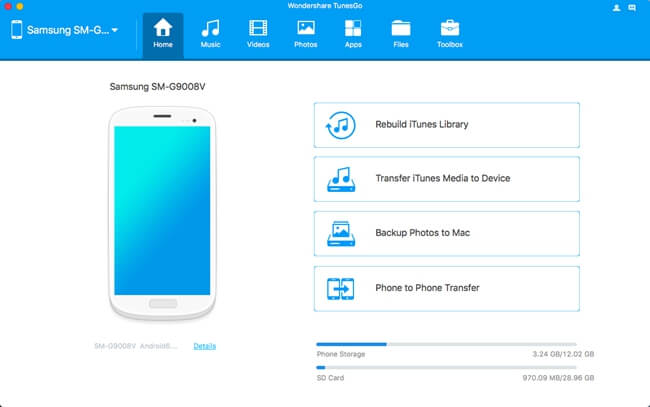
Step 2 Copy Samsung Files to iTunes
On the home screen of the program, please choose "Rebuild iTunes Library" option. Then click "Start" button on the pop-up window.
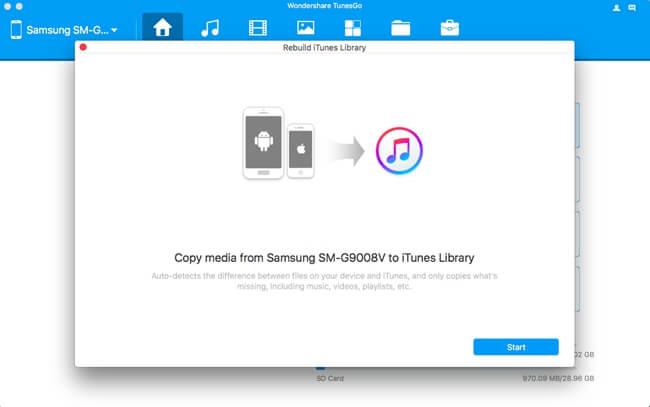
The program would scan your Samsung. After that, you can check the items you want to copy to iTunes. Then click "Copy to iTunes" and your iTunes Library would be updated.
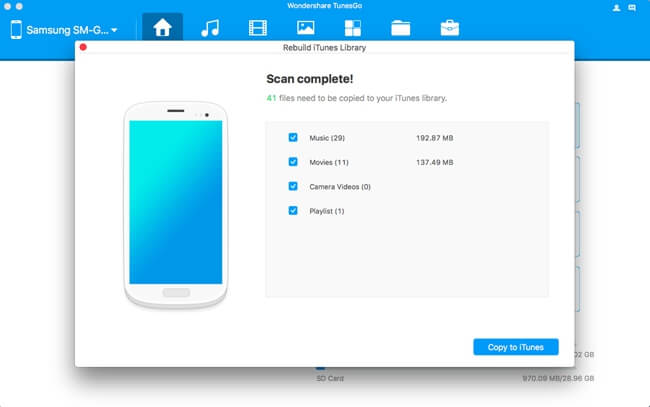
Part 2: Copy Music/Videos from iTunes to Samsung
Step 1 Connect Android to MacPlease connect Android phone to Mac like the way we describe in part 1.
Step 2 Transfer iTunes Music/Videos to Samsung
On the interface, please click on the "Transfer iTunes Media to Device" option and you will be prompted to choose items to copy data to device. After that, just click on the "Transfer" button and the music or videos from iTunes would be transferred to Samsung.
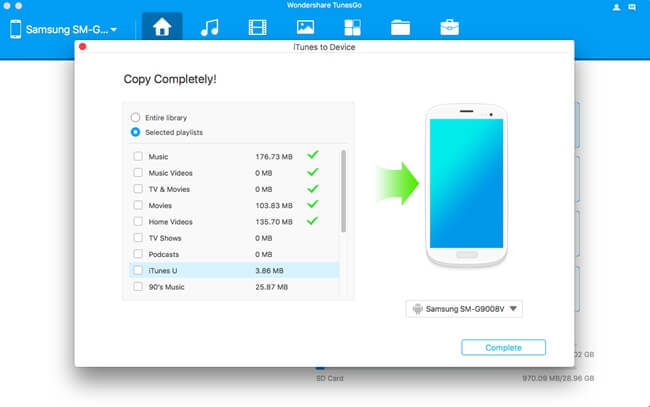
That's easy to sync contents between iTunes and Android with the help of TunesGo program, right? So why not download the terrific tool to have a try by yourself? If you come across any problem when using the program, please leave a message below!


























