Android Data Recovery
How to Move WhatsApp Picture&Videos between Samsung Devices
-- Tuesday, January 19, 2016
The Phone Transfer tool is able to copy WhatsApp pictures and videos from old Samsung to a new one seamlessly. Free to try it, you can easily transfer WhatsApp and WhatsApp data between any Android devices supported including Samsung Galaxy S6 and other Samsung Galaxy devices, LG, Sony, HTC, Motorola and more. Besides WhatsApp data, it also allows you to transfer SMS from Android to Android or move media files like photos, music between Androids.




Move WhatsApp Pictures and Videos between Samsung Devices
Step 1 Download, Install and Run Phone Transfer on ComputerWhen you launch the program on computer, you will see the main interface as below. Without much to say, you should select "Phone to Phone Transfer" mode if you are going to transfer file between mobile devices. Click on "Start" to move on.

Step 2 Attach Both Samsung Devices to Computer
Please note that you need to enable the USB Debugging option on both your devices first, otherwise this program cannot detect and connect your device. When you see "Connected" under the device image, it means your devices have been connected successfully. But you need to confirm that your device is in the right position. If you need to transfer content from old Samsung to new one, then put the old Samsung on the Source section and the new one in the Destination section. You can change their places easily by clicking "Flip".
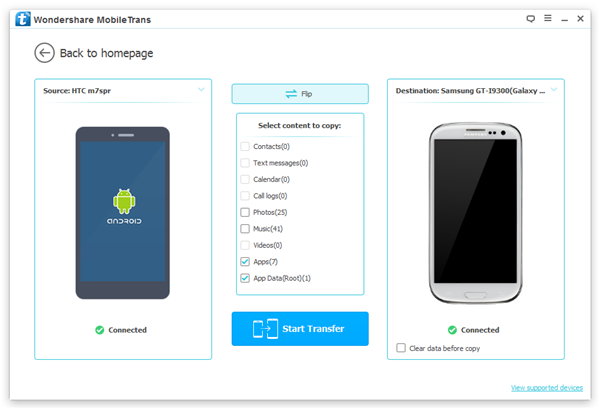
Step 3 Move WhatsApp Pictures & Video between Samsung Devices
Now you can choose "App" and "App Data" from the data list. And you will see a pop up saying "Transfer app data requires…", read the message carefully and then check the little box saying "To transfer app data…". Now you can select "Confirm" > "Start Transfer" to move on to the next step.
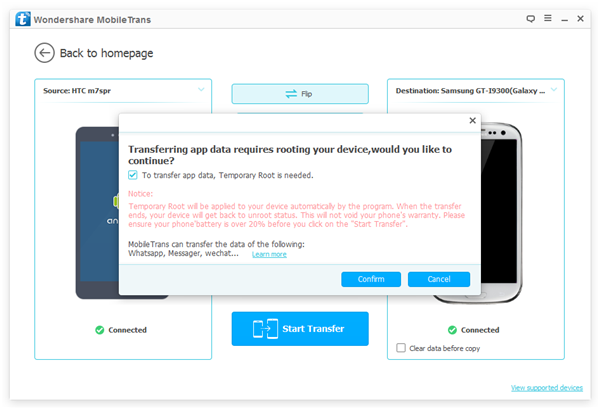
When the program finished transferring WhatsApp, it will soon start transferring the WhatsApp images and videos and other data. And you will receive a message asking you to authorize the program to root your device, click on "OK".
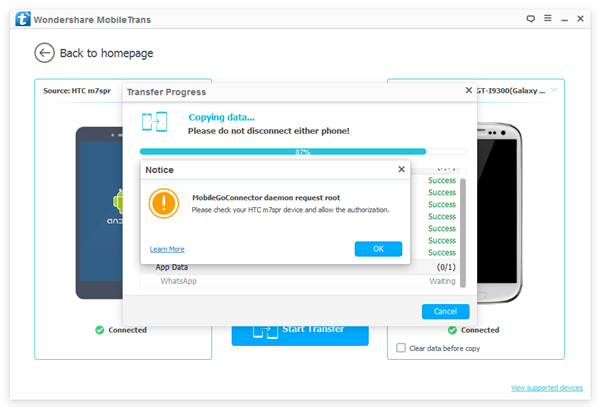
Step 4 Finish Moving WhatsApp Data between Samsung Devices
When all data have been moved from old Samsung to the new one, you will receive a message telling you the process has completed successfully. Then click on "OK" to bring the process to an end.
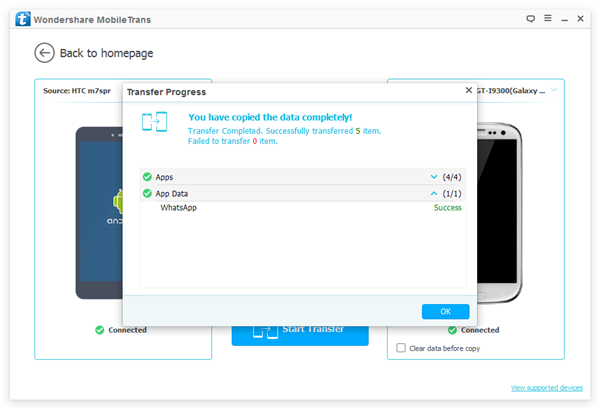
As you can see, it’s easy and fast to download and transfer WhatsApp pictures and videos from one Samsung to another. When moving WhatsApp data, this program will temporarily root your device, you’d better back up your Android data before performing the task in case data loss.


























