Android Data Recovery
How to Transfer WhatsApp Messages from iPhone to Android
-- Thursday, July 13, 2017
The rumor comes after Apple released an app on the Google Play Store to help Android users move data to iOS. Before Apple's thought comes true, the way to transfer WhatsApp from iPhone to Androidi is still a tough problem. Luckily, iOS WhatsApp Transfer now can help you transfer WhatsApp messages from iPhone to Android.
- Part 1. Transfer WhatsApp Messages with Data Transfer Tool
- Part 2. Transfer WhatsApp Messages from iPhone to Android via Email Chat
- Part 3. Transfer WhatsApp Chat History from iPhone to Android Using Backup
Part 1: Transfer WhatsApp Messages with Data Transfer Tool
iOS WhatsApp Transfer is a useful iPhone/iPad WhatsApp data manager. You can back up WhatsApp data from iPhone and restore all conversations to the Android device within four steps. The process is so simple that even a newbie can handle it.



Step 1 Select Transfer Mode
Run iOS WhatsApp Transfer program on your computer. Then select "WhatsApp Transfer, Backup & Restore" function.
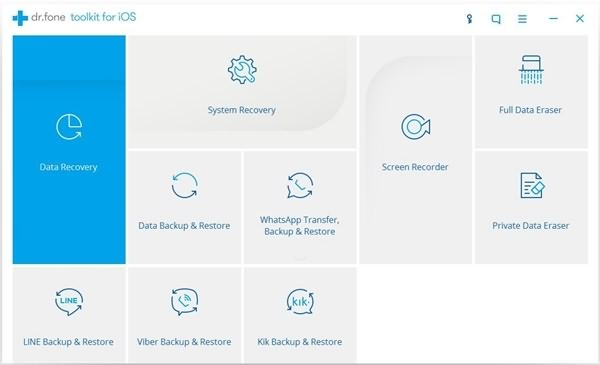
When download is completed, you will have an interface as below. Select the mode "Transfer WhatsApp messages". This will allow you to copy WhatsApp messages from iOS device to Android.
Step 2 Connect iOS and Android to your Computer
Connect your iPhone to the computer. Then tap and trust the computer. After that, plug your Android phone into the computer and check USB debugging.
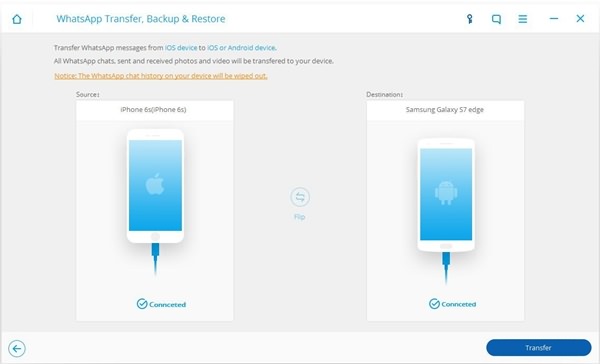
Step 3 Transfer WhatsApp Chat History to Android
When both devices are connected, click the "Transfer" button. Note that existing WhatsApp chat history on the destination device will be overwritten. If you agree to that, click the "Yes" button.
iOS WhatsApp Transfer will get WhatsApp data from the iPhone and convert data formats. And it will install the latest version of WhatsApp on your Android phone. The whole process will take some time.
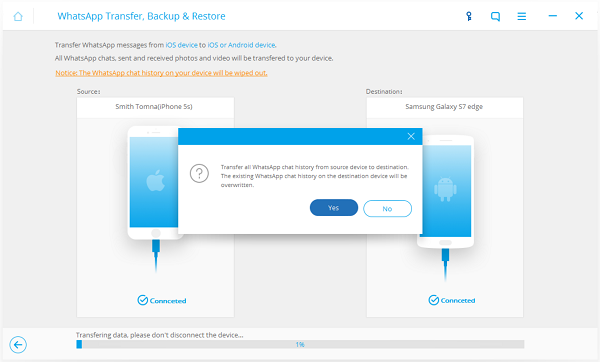
Step 4 Restore WhatsApp Messages to the Android
When transfer is completed, start WhatsApp on your Android phone. Then sign into your account and restore the WhatsApp backup files to the device. There you can read the conversation duplicates on your phone.
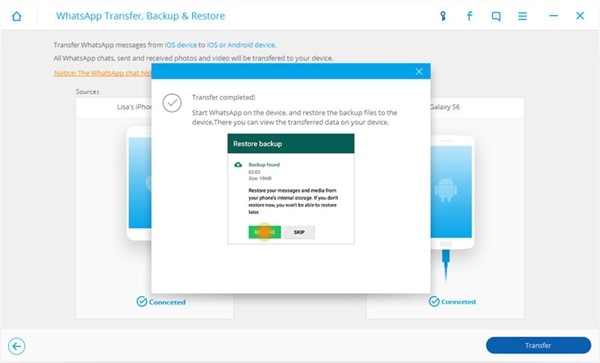
Tip:
Most iOS users also recommend FonePaw WhatsApp Transfer, saying it is save and easy to use. It mainly focuses on transfer, backup and restore WhatsApp messages and other files.
Part 2: Transfer WhatsApp Messages from iPhone to Android via Email Chat
The other choice to transfer WhatsApp chat history would be using Email Chat feature on iPhone. Please check out the guide to see how it works.Step 1 On your iPhone, launch the WhatsApp App and then go to "Settings > Chat Settings" on the interface.
Step 2 Select the WhatsApp chat messages you want to transfer from iPhone to Android and swipe the pane to left. Then you need to tap on "More" button and choose "Export Chat". After that, you would be asked Whether to attach media or not.
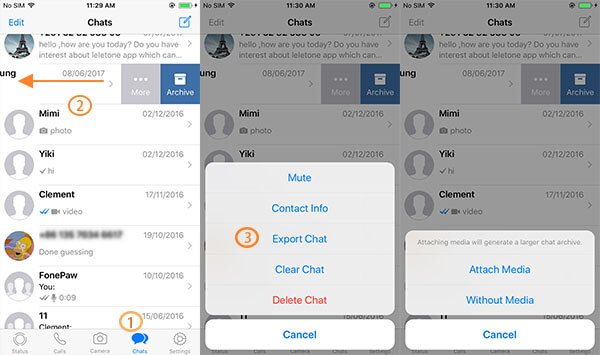
Step 3 Choose the e-mail to export and type in your email address as the way you do to send an e-mail, and then please press "Send".
Step 4 Now you are able to go to your Android phone and log in your email account. You can check on the old WhatsApp chat history from email on your new device.
Please note that it doesn't allow users to sync WhatsApp chats to your WhatsApp App on Android smartphone.
Part 3: Transfer WhatsApp Chat History from iPhone to Android Using Backup
Besides, you can also try to firstly back up WhatsApp from iPhone on computer, and then restore it on Android smartphone.Step 1 Backup WhatsApp Messages on iPhone
Please connect iPhone to your PC via USB cable and then open command prompt by running "cmd" on the Start pane. Use command line: "dir"/"dir\a" and find a folder named "whatsapp".
Step 2 Copy WhatsApp Folder to PC
Please copy the folder "whatsapp" to your computer by using copy [source] [destination].
Step 3 Transfer WhatsApp backup to Android phone
Connect your Android device by using USB cable to the PC. Then you can copy your WhatsApp chat backup to your Android phone.
Step 4 Restore WhatsApp Chat to Android
Now, please install WhatsApp App on your Android and you will see the prompt saying that you can restore the messages from backup. Tap "Restore" and you can get your history transferred.
Note: If you have the app on your Android, please uninstall it and the reinstall again.
WhatsApp messages have been restored. To preserve WhatsApp data in your Android phone, you can export and backup conversations from Android.


























