Android Data Recovery
How to Transfer WhatsApp Images & Videos from iPhone to Android
-- Friday, May 06, 2016
Background: Apple made the smartphone easy to use, and the Apple hype machine is strong. That's why iPhone makes their fans very loyal. But nowadays Android has developed to share the smartphone market with iPhone. Many begin to switch from iPhone to Android. You may be one of them. And you have tried all kinds of method to move iOS file to the Android with some transfer tool. But currently, most tools do not supports you transfer app data, WhatsApp images and videos for example. In this post, we will introduce iOS WhatsApp Transfer to you for your help.
iOS WhatsApp Transfer is not only a tool that can recover iPhone data but also an expert in transferring WhatsApp data from iOS to Android. When moving data to the destination phone, the program won't damage pictures/videos in WhatsApp. Steps are quite simple. Just follow the guide and try to transfer your WhatsApp data to Android.




Transfer WhatsApp Images & Videos from iPhone to Android
Step 1 Select Transfer Mode
Open iOS WhatsApp Transfer program on your computer. In the home interface of the software, select "WhatsApp Transfer, Backup & Restore" function.
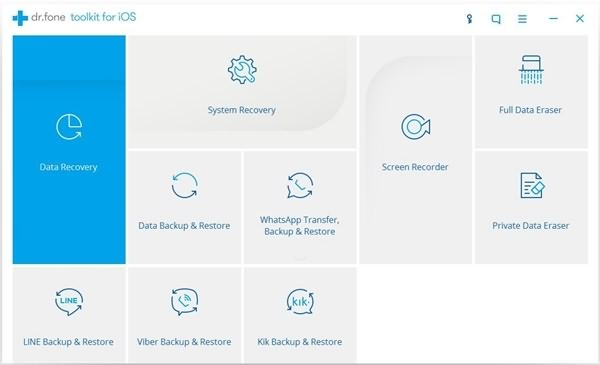
When installation is completed, you will have the interface as below. Select "Transfer WhatsApp messages".
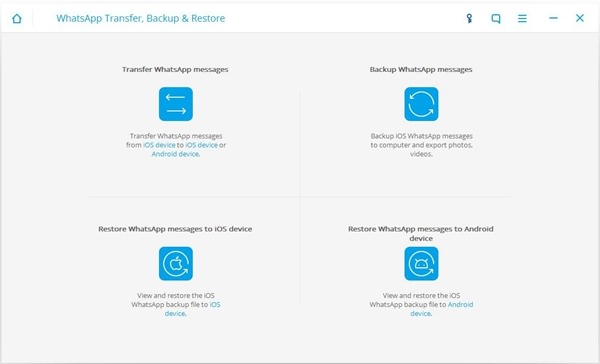
Step 2 Connect iPhone and Android to PC
Now connect your iPhone (iPhone 6s for example) to the computer with a USB cable. Then tap and trust the computer. When iPhone is connected, plug Android (Samsung Galaxy S7 for example) to the computer, too.
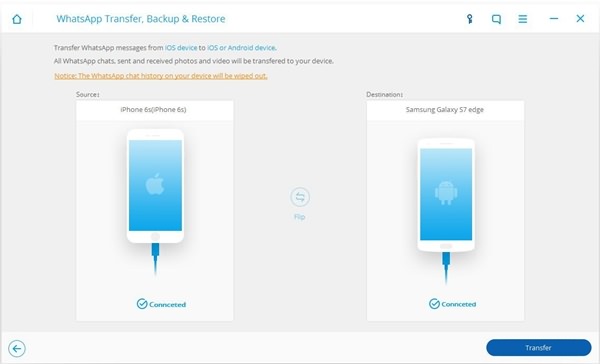
Step 3 Transfer WhatsApp Images and Videos to Android
When connection is finished, click the "Transfer" button. There should be a pop-up note that asks you to confirm the transmission. Select the "Yes" button. All WhatsApp images will be transferred to your Android. However, existing chat history on the Android phone will be wiped out.
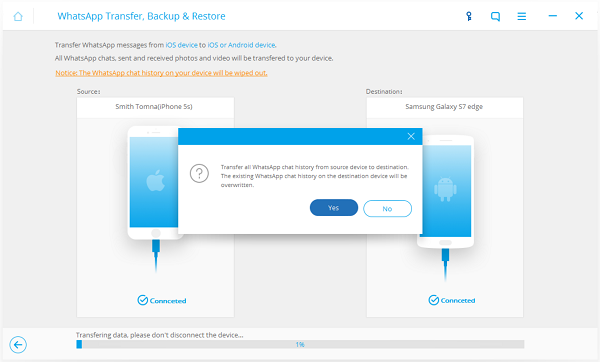
Step 4 Restore WhatsApp Images & Videos from iPhone to Android
Transfer completed! Now start the WhatsApp on your Android phone. Sign into your WhatsApp account and restore WhatsApp images & videos from the backup.
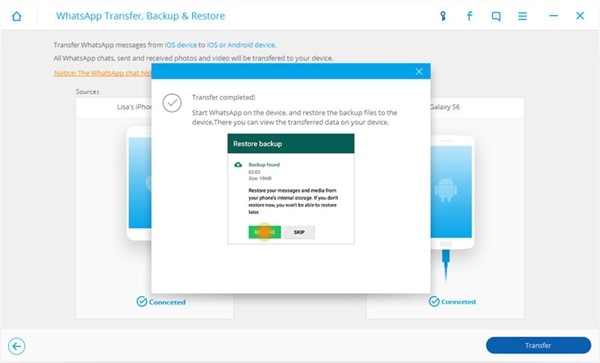
All is done. If you are not willing to wipe the WhatsApp data in the destination phone, you can back up WhatsApp files in Android before transmission. Or you will lose all the conversations forever.


























