Android Data Recovery
iPhone to Samsung: Transfer WhatsApp Conversation to S7/S6
-- Friday, May 06, 2016
This is a message from a new Android user. According to his demand, we are going to post a guide on how to transfer WhatsApp conversation from iPhone to Samsung Galaxy S/S6.

We will turn to iOS WhatsApp Transfer. This program enables you to back up iPhone WhatsApp messages and restore the backup to iPhone/iPad/iPod and even Android. Also, the program allows you to transfer WhatsApp from iPhone to Android. You can connect two smartphone – the iPhone and Samsung Galaxy S7/S6 to the computer. Then you can copy and move all conversations including text, images, videos, audios, and more.




Guide: Transfer WhatsApp Conversation to S7/S6
Step 1 Choose Cross-platform Transfer ModeRun iOS WhatsApp Transfer program on your computer. Then select "WhatsApp Transfer, Backup & Restore" in the middle of the interface.
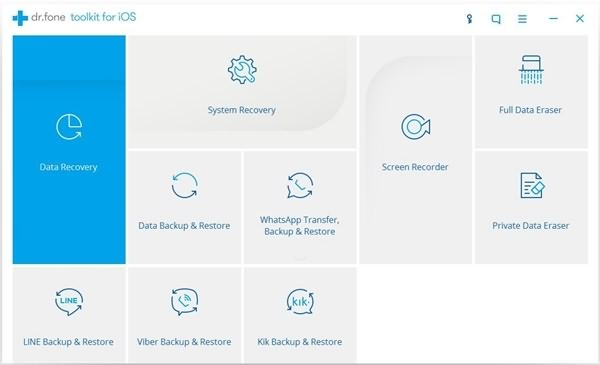
Installation is finished. Now select the mode "Transfer WhatsApp messages". This will allow you to transfer WhatsApp messages from iOS device to Android device.
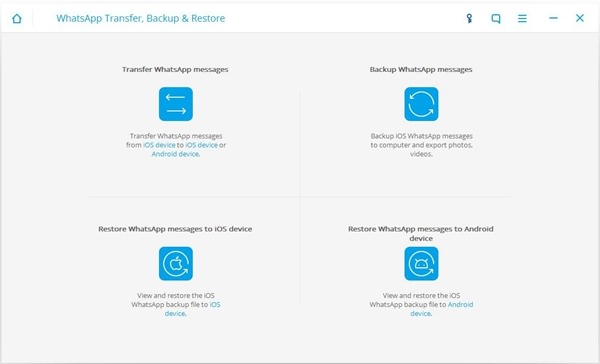
Step 2 Plug iPhone and Samsung Galaxy S7/S6 to PC
Now plug the iPhone to the computer and trust the computer. Then connect S7/S6 to the computer and enable USB debugging. Note that iPhone should be connected as source device while the S7/S6, destination.
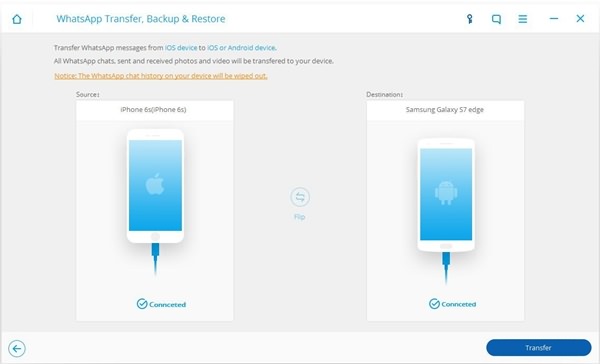
Step 3 Confirm Transferring WhatsApp Conversations
When the iPhone and S6/S5 are connected, click the "Transfer" button. This will activate a pop-up note as below. Select the "Yes" button to start the transmission. iOS WhatsApp Transfer program will get data from the source device, convert data formats, and install the latest version of WhatsApp on the Samsung.
Note: The WhatsApp chat history on your Samsung Galaxy S7/S6 will be overwritten. So back up all WhatsApp data before the transmission start.
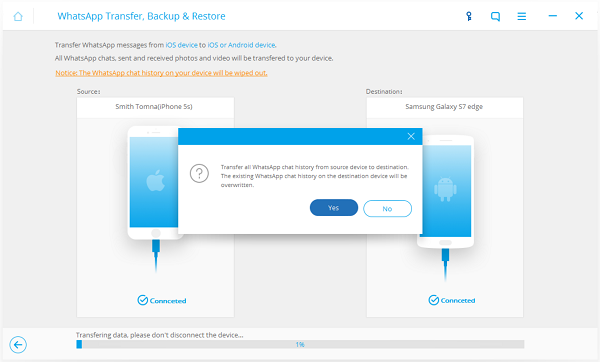
Step 4 Restore WhatsApp Images and Videos
iOS WhatsApp Transfer have transferred all WhatsApp conversations to the Galaxy S7/S6. Now you can open WhatsApp on your Samsung device. Then log into your WhatsApp account and restore WhatsApp conversations to the Samsung device.
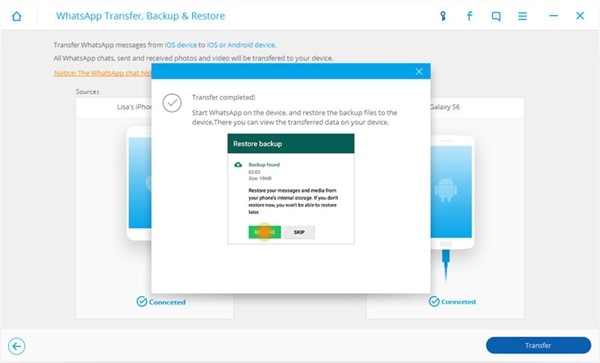
Now all messages have crammed into the Samsung phone. If you have used WhatsApp for years, you must have tons of WhatsApp chat history on your device. This will required for so much phone memory. You can export some conversations to the computer or expand the phone internal memory.


























