Android Data Recovery
Move Viber Chat History between Android Devices
-- Wednesday, January 20, 2016
How? Phone Transfer will connect both your Android devices and then you can transfer Viber app along with the chat history from one phone to the other. Although temporary root is required, it won’t do any harm to your device data at all. What else the Android-to-Android data syncing feature can do? Say, it lets you transfer contacts from Android to Android, and it makes it easy to sync SMS between Android and the same with syncing other data like apps, music, photos, call logs and calendar, etc.




Move Viber Chat History between Android Devices
Step 1 Select "Phone to Phone Transfer" ModeDownload, install and run the program on computer > Locate "Phone to Phone Transfer" mode from the interface > select "Start" to begin the task.

Step 2 Connect the Devices on Computer
Now, attach both devices to computer and make sure that the device with your Viber chat history is on the Source section while the other device on the Destination section. Click on "Flip" to change their position.
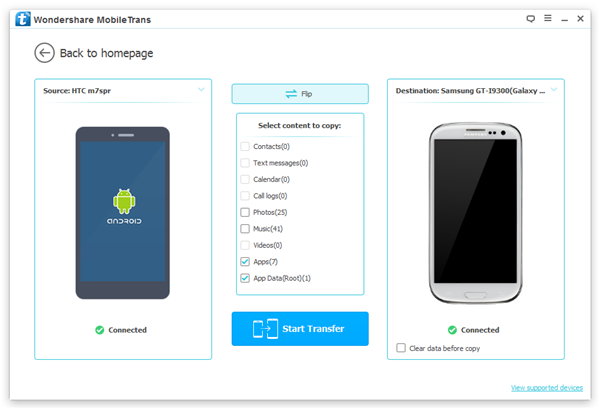
Step 3 Move Viber Chat History
When you select "App" and "App Data", a message will show up and ask you whether you would like to continue your action. Read the message and check the little box along with the messages, and then click on "Confirm" > "Start Transfer" to start transferring the Viber app and data.
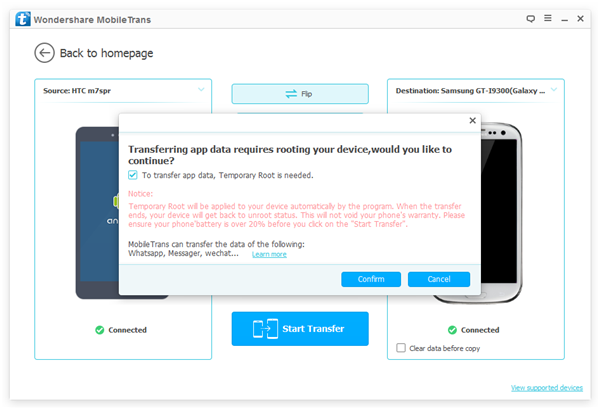
Another pop-up will appear when copying data between two devices, click on "OK" to authorize the program to temporarily root your device. A few seconds later, all app data will be moved to another phone successfully. And you need to tap on "OK" to finish the step.
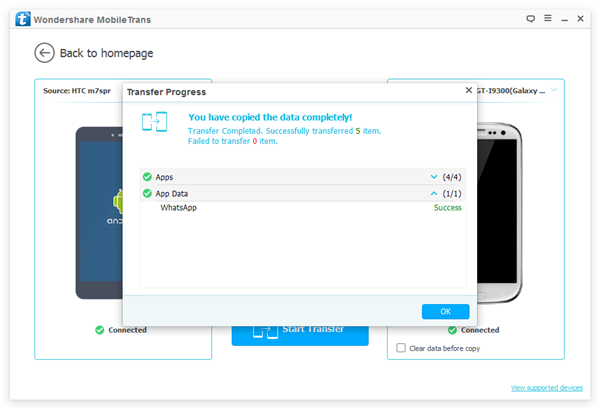
Easy as a piece of case! All Viber chat history is now available in both your Android devices. As mentioned, this Phone Transfer program is available for almost all Android devices including Samsung Galaxy S6, S6 Edge, Note 5, HTC One M9/M8/M7, LG G4/G3, Sony Xperia Z5/Z4, Motorola Droid RAZR, Google Nexus 6 and more. Now just grad your device and have a try on it! Best luck!


























