Android Data Recovery
How to Transfer Viber Calls from/to Android
-- Tuesday, December 08, 2015
People Also Ask:
Backup and Restore Viber Chat History on Android and iPhone
Note: Make sure Viber Android and Viber desktop are respectively installed on your Android phone and a computer. And both Viber apps sign into the same account.
- Part 1. Transfer Viber Call from Android to Computer
- Part 2. Transfer Viber Call from Computer to Android
Part 1: Transfer Viber Call from Android to Computer
Step 1 Transfer Call from AndroidHit the button "Transfer Call" on your Android phone. Then it will send the call to Viber desktop very soon. Make sure the network of your Android phone and your computer is stable.
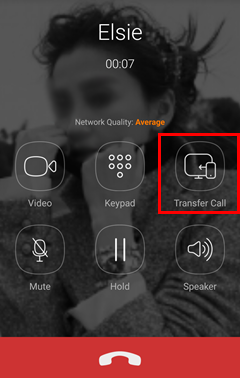
Step 2 Accept Incoming Call from Android
Go to your computer. You should receive a pop-up note that prompts you there is an incoming transferred call. Click the green button and accept the call.
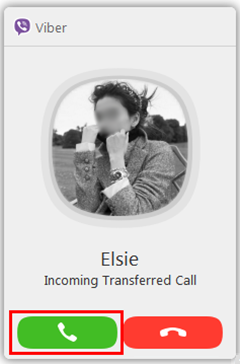
Part 2:Transfer Viber Call from Computer to Android
Step 1 Transfer Viber Call from Computer to AndroidChoose "Transfer Call" option on your computer. Viber desktop will transfer the call to your Android phone where Viber app is installed
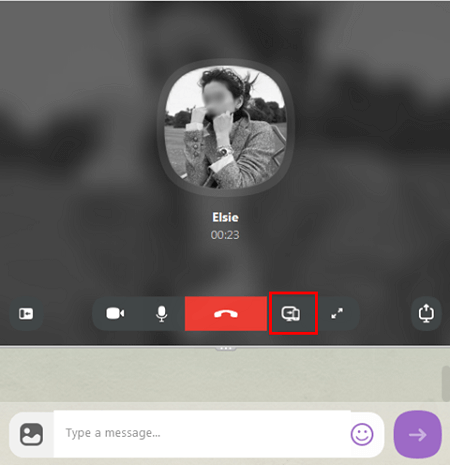
Step 2 Accept Viber Incoming Call on Android
Viber desktop is transferring a call to Viber Android. Go to your Android phone and accept the incoming call from desktop.
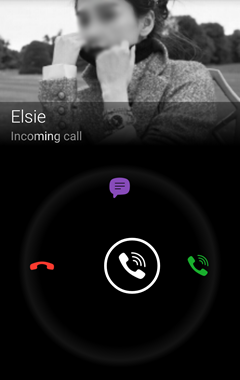
Note: Now that you are not allowed to sign into the same account on two Android devices simultaneously, so you cannot transfer Viber calls between Android.






















