Android Data Recovery
How to Transfer SMS from Micromax to iPhone 6/6s
-- Friday, January 15, 2016
What Can Phone Transfer Do?
1. Phone Transfer is good at transferring your SMS, MMS and message attachments right from Micromax to your iPhone.
2. This outstanding transfer tool can not only transfer text files like contacts, messages and calendars but also media files like photos, videos and music.
3. It supports various phone models. Almost all Android phone brands like Samsung, HTC, Sony, and more which runs Android 2.3 to Android 6.0 (Micromax phones included as well, of course) can transfer messages to iPhone 6s Plus/6s/6
Plus/6 which runs iOS 6 to iOS 9.




Steps to Transfer SMS from Micromax to iPhone
Step 1 Launch Phone Transfer on PCDownload and install Phone Transfer on your computer by clicking on either the download button above (one for Windows and one for Mac). Launch it after the installation. Tap on the blue section called "Phone to Phone Transfer" and you will see the screenshot below.

Note: Choose "Phone to Phone Transfer" will be required in this case. You can also back up, restore files from back or erase your old phone with the help of Phone Transfer.
Step 2 Connect Micromax and iPhone to PC
After launching Phone Transfer, you will be asked to connect your Android Micromax and iPhone to the same computer via USB cables. After the connection, both your Micromax phone and iPhone model will be listed in the interface. Please make sure that your Android phone is displayed in the box on the left as a source device and your iPhone on the right as a destination one.
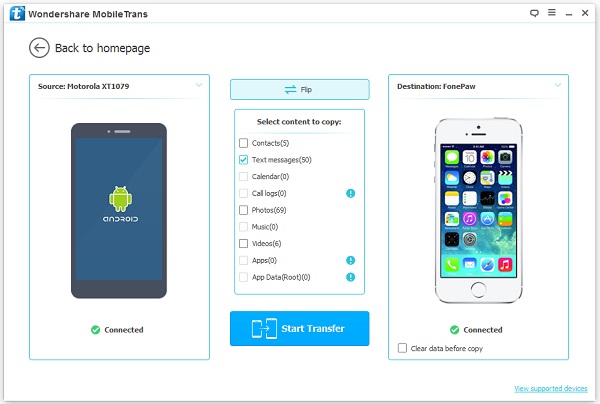
Step 3 Copy Text Messages from Micromax to iPhone 6/6s
After both your devices detected, the program will start scanning the files on your source device, Micromax in this case. After the scan, the amounts of the data will be scanned out. You can choose the data types you want to transfer, for example, text messages by ticking the box next to "Text Messages". After that, click on "Start Transfer" to transfer SMS and MMS from Android to iPhone.
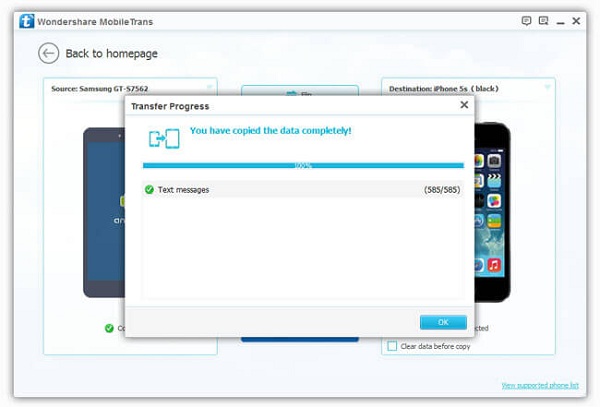
Note: You can wipe all the data on your iPhone before transferring text messages by ticking the option "Clear data before copy".
This process won’t take you a long time. After performing the three simple steps above, Phone Transfer will automatically help you sync all the text messages from Micromax to iPhone. Except for the pros we’ve mentioned above, smartphone users under other operating systems like Blackberry, Symbian and Windows Phone can also benefit from this outstanding software.


























