Android Data Recovery
How to Transfer Contacts from Samsung Galaxy S/Note/Alpha to PC
-- Thursday, February 04, 2016
As the contacts are always stored in the Samsung Galaxy phone’s internal flash card which is inaccessible to users, you will need to use a tool that has the ability to get access to the phone’s internal flash card. TunesGo is one of the best that you can rely on. With it, you are able to preview contact, add/delete items, de-duplicate contacts and export/import contacts. It works with a number of Samsung models such as Samsung Galaxy Note 8/S8/S7/S7 Edge, Galaxy A9/A8/A5 and more.




Transfer Contacts from Samsung to PC
Step 1 Start TunesGo on ComputerAs usual, you need to download and install the program on your computer. Then launch the program and you will see interface pop up. Next, connect your device to the computer via the USB cable.
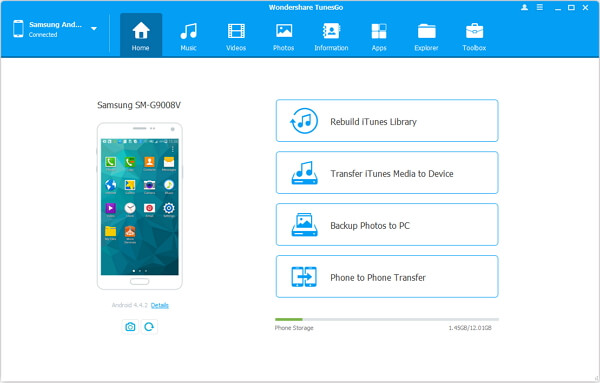
Step 2 Copy Samsung Contacts to Computer
Go to Information column and select contacts on the left panel, and you will see all contacts stored on your device. Take a preview at them if you like and you can mark down any contact you would like to transfer to PC. Now click on "Export" to export Android contacts to PC. Select the one you prefer and then choose the file format such as vCard file, CSV file to download the contacts on computer.
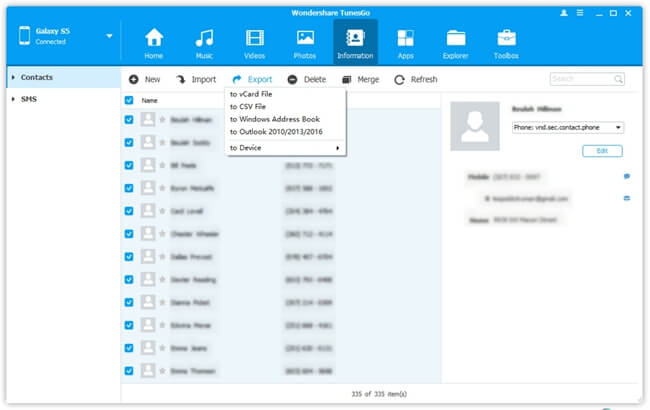
To protect your contacts from deleting or formatting due to all kinds of reasons, it’s very necessary to transfer them from Samsung to computer. With TunesGo, exporting Samsung contacts to PC can be as easy as pie. This program can deal with other file types on Android phones, including videos, apps, photos, text messages, etc. If you are in need of exporting Android SMS to PC or transferring photos from Android to computer, turn to TunesGo!


























