Android Data Recovery
How to Transfer Music from Computer to Android
-- Wednesday, February 19, 2014
Let TunesGo do you a favor. As a professional program designed for managing music, it can be used to import music from computer to Android with simple steps. You can selectively choose your media files and safely transfer them from computer to Android with no file damage at all. Want to have a try? Let's move forward.




How to Move Music from Computer to Android
Step 1 Run TunesGo on PCAfter downloading and installing TunesGo, you will be asked to launch it on your computer. Then, connect your Android to computer.
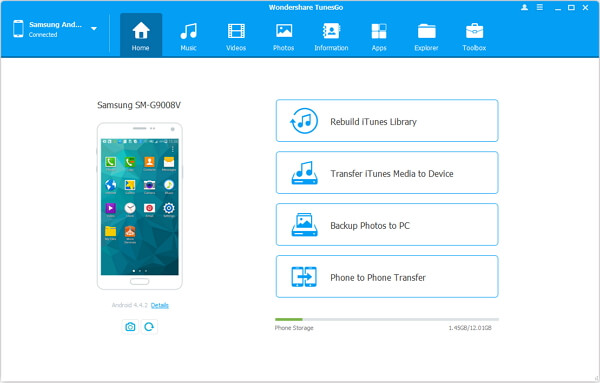
Step 2 Set Up Your Android Phone
Plug Android device into computer via USB cable. Then, enable USB debugging on Android smartphone by following the instruction below.
For Android 4.2 or newer: Go to "Settings" > "About Phone" on your Samsung. Press "Build number" for several times until "You are under developer mode". Then enter "Settings" again, and choose "Developer options" > "USB debugging".
Note: For LG users, after turning on USB debugging, you should also pull down the dropdown menu, then switch mode in between "MTP" and "PTP".
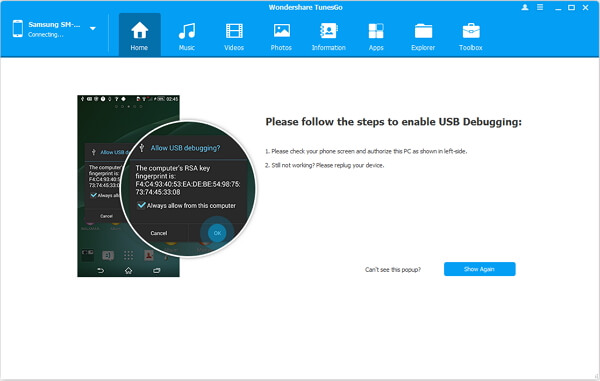
Step 3 Add Music from Computer to Android Phone/Tablet
After Android detected by TunesGo, tap your device name and click "Add" in the main window below. You are allowed to choose "Add File" or "Add Folder". Choose the one you want and you will be shown a pop-up window allowing you to browse your computer and choose the songs you want to transfer to your Android. Just choose and click "OK".
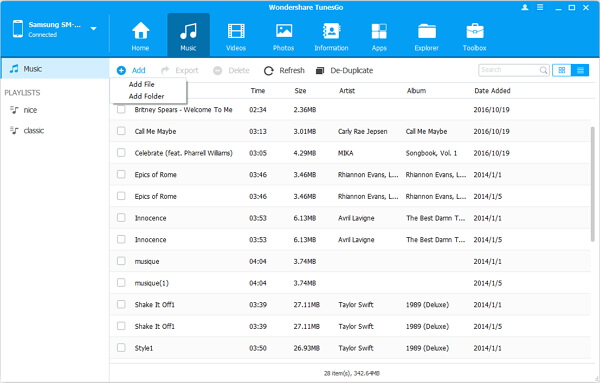
Wait a few second, and the songs will be moved successfully. Now, you can open the music file with TunesGo and enjoy it by clicking the song double times.
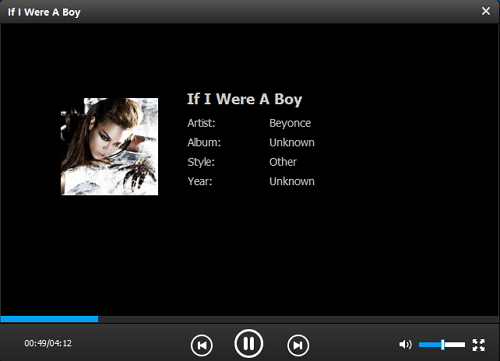
That's it. You can also transfer other media files from Android to iPhone and so on, with the help of TunesGo. And different Android OS are supported, including Android 2.1 to Android 7.0.


























