Android Data Recovery
How to Transfer Music from Android to iTunes
-- Monday, January 06, 2014
TunesGo can help transfer Android songs to iTunes in batches. Only with simple steps, you can export music from your Android to iTunes library. In addition, transferring iTunes media to Android and backing up photos to PC is also a piece of cake with this program.
Free download the trial version of Android Transfer to try it.




How to Copy Songs from Android to iTunes
Step 1 Run TunesGo and Connect your AndroidAfter downloading and installing TunesGo, just run it on your PC. And you will be asked to connect your Android device to your computer via USB cable. And the below window will be shown.
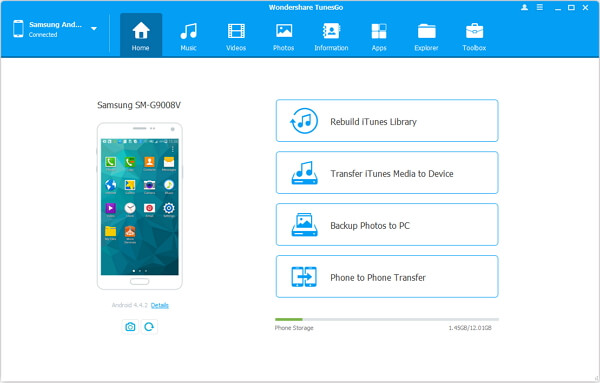
Note: iTunes is needed without doubt. Download the latest iTunes is recommended if you don't have it on your computer.
Step 2 Enable USB Debugging on Android
After plugging Android device in the computer via USB cable, you also need to enable USB debugging on your Android to build the connection. In the interface as below, there are three detailed instruction to tell you how to do it for different versions of Android OS systems.
1) For Android 4.2 or newer: Go to "Settings" > "About Phone" on your Samsung. Press "Build number" for several times until "You are under developer mode". Then enter "Settings" again, and choose "Developer options" > "USB debugging".
2) For Android 3.0 to 4.1: Go to "Settings" > "Developer options" > "USB debugging".
3) For Android 2.3 or earlier: Go to "Settings" > "Applications" > "Development". Check "USB debugging".
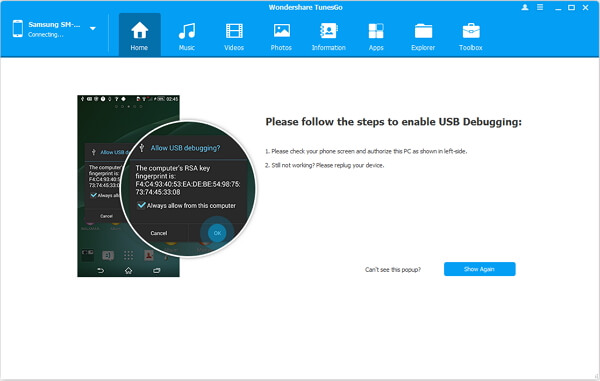
Step 3 Export Samsung Galaxy S6/S6 Edge Music to iTunes
After connecting Samsung Galaxy S6/S6 Edge to your computer, your device will be detected. And you will see the data type like "Music", "Videos", "Photos" and so on. Find the source Samsung and click "Music" and choose the songs you want to transfer. After the ticking, click "Export" and export to iTunes with ease.
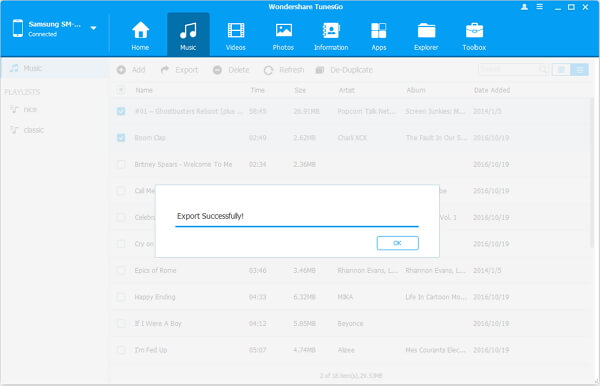
In a while, a box will pop up telling you the transfer process is complete. Click "OK" to end the process and you can check the music files in iTunes Library.
Note: You can also transfer songs from playlist with this software. And different Android OS are supported, including Android 2.1 to Android 7.0.
That's it. With only two simple and efficient steps, you can transfer all the music you want from Android to iTunes without the OS resistance with the help of TunesGo. For more tips, please feel free to contact us, we are glad to help.


























