Android Data Recovery
Transfer Text Messages between ZTE and iPhone6/6s
-- Wednesday, January 13, 2016
Phone Transfer is a mighty text messages transfer program for ZTE and iPhone users. The program allows us to transfer text messages between Android and iPhone. And keep us from worrying about the complex steps of the operation. Instead, it is very simple. As long as your ZTE Warp® Elite/Source™/Valet™ messages got scanned by the program, you just need to click the start copy option and wait for it. The whole process won’t take long.




Copy Messages from ZTE to iPhone
Step 1 Launch Phone Transfer on PCDownload Phone Transfer on your computer and install it to any folder you like (better not in Disk C). Then, launch the program as the interface below shows. Just choose the blue section "Phone to Phone Transfer".

Note: Choose "Phone to Phone Transfer" will be required in this case. You can also back up, restore files from back or erase your old phone with the help of Phone Transfer.
Step 2 Connect ZTE and iPhone to the computer
After choosing "Phone to Phone Transfer", you will see the source box on the left and the destination one on the right. Connect both your devices to the computer via the USB cables. Remember to make sure that your ZTE is displayed on the left box if you want to transfer SMS from ZTE Obsidian™/ZMAX™/Rapido LTE, etc. (If they are not on the right place, click "Flip" at the bottom to change it.)
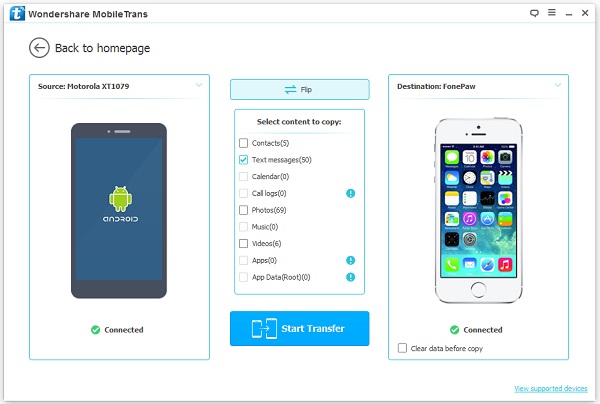
Step 3 Sync Text Messages from ZTE to iPhone
As you can see in the middle of the interface, there are several data types listed. Once your devices are well connected, the data in it will be scanned out and the amounts will be listed next to the data types. What you need to do is to tick the box next to the data type you want, "Text messages" in this case. And hit on the blue button "Start Transfer" at the bottom.
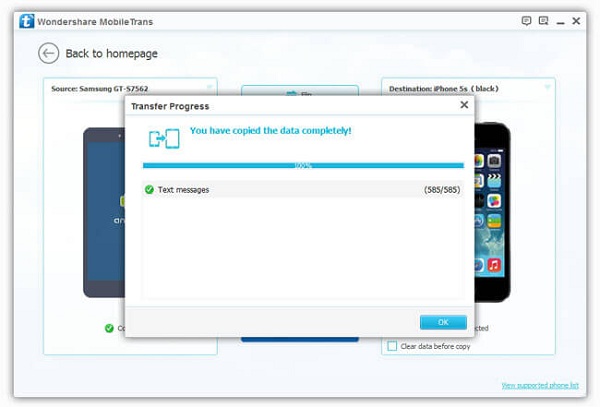
Note: iTunes is needed on your computer but you don’t need to launch it for any operation. Just make sure that iTunes are installed on your computer before you start the transfer.
As I’ve promised in the previous paragraph, the process to copy text messages between ZTE and iPhone is not complex. What you need is connect your devices to PC, choose data type and hit on the "Start Transfer" icon. With this software, you can also transfer other data types such as contacts, calendars, and even media files like photos, music and videos are supported. And if both your ZTE and iPhone are in used, you can also transfer iPhone messages to Android ZTE conversely. If there are duplicated data, Phone Transfer can skip it smartly. In this way, both your ZTE ZMAX™/nubia 5S mini LTE/Concord II™/Blade 2/Unico LTE, etc. and iPhone data will be synced.


























