Android Data Recovery
How to Safely Transfer Galaxy Note 8/S8 Data to Computer
-- Thursday, February 04, 2016
TunesGo lets you transfer photos, music, videos and other files from Samsung to PC using a USB cable. Before exporting the data, you are able to preview, delete or add items on your Samsung directly via this program. In this article, we’ll show you how to perform the transferring with TunesGo step by step.




Safely Transfer Galaxy Note 8/S8 Data to Computer
Step 1 Connect Samsung Galaxy Note 8/S8 to Computer via the USB CableFirstly, please download and install the software on your computer. Both Mac and Windows are supported. Then, launch it and connect your device to PC with the USB cable. Aside from Samsung Galaxy Note 8/S8/S7/S6, this program also works with other Android models such as Google Nexus 6/5, HTC M8/9, LG G3/4/5 and more.
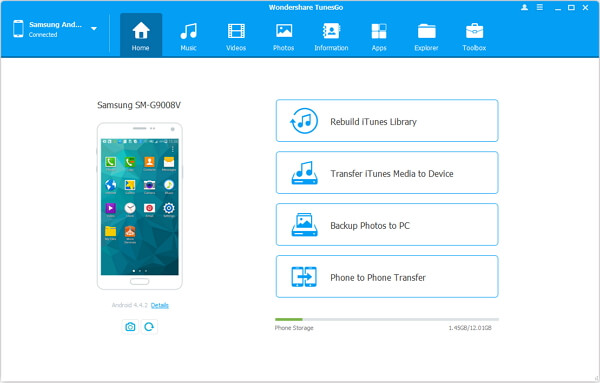
Step 2 Select and Transfer Data from Samsung to PC
As you can see, all data on the left panel are available to be transferred, such as Videos, Music, Contacts, Apps, Photos, etc. You can click on each one of the categories and preview the data before syncing. For example, to transfer photos, you can go to "Photos" and click into the picture folders to preview the pictures and mark down the items you need to transfer to PC. After that, tap on "Export" > "Export to PC" to transfer Samsung photos to PC.
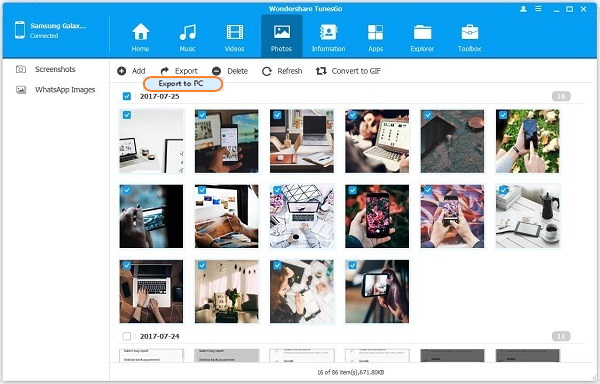
It’s that easy! It has always been a good habit to clean up the files stored on our mobile device regularly. And transferring them from device to PC can be beneficial in several ways such as making local backup of Samsung data on PC and giving more space for new data on your mobile phone.


























