Android Data Recovery
How to Transfer Files from Android to iPhone
-- Friday, February 14, 2014
Phone Transfer helps you move file between Android and iPhone with easy steps. It is compatible with Symbian phone as well. Data including photos, videos, text messages, contacts, music, call logs, apps, and so on, are transferable with the help of Phone Transfer. Download it on your computer and move on to the user guide.
Now download Phone Transfer on your computer and keep reading.




Easy Method to Transfer Android and iPhone Files
Step 1 Launch Phone Transfer on Your ComputerAfter downloading the program, launch it and you will see the interface as below. Note: You should make sure that you have an iTunes stored on your computer if you want to import or export iPhone data. Install one if you don’t have.

Step 2 Connect Android and iPhone 6 to PC
After launching Phone Transfer on your computer, you will see the interface asking you to connect your two devices – Android and iPhone, with two USB lines. After that, both your phone will be detected and be displayed as a “Source” “Destination” ones. You can click “Flip” to change the two phones.
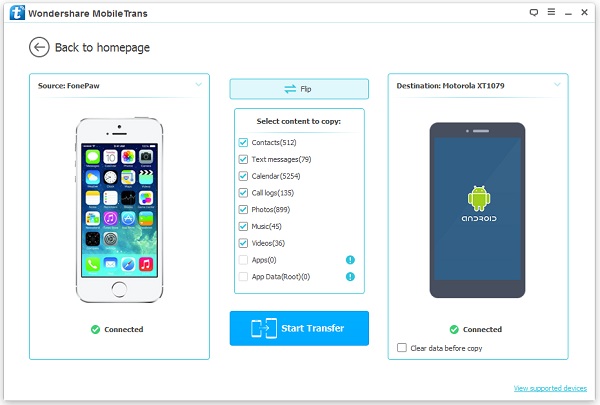
Note: Make sure that the USB cables are well connected through the whole process, otherwise, the data you want to transfer may get lost from the source device because of the transfer failure. If it accidentally happens, use Android Data Recovery or iPhone Data Recovery.
Step 3 Transfer Files between Android and iPhone 6
You are allowed to transfer files between Android phone and iPhone once your devices are recognized by Phone Transfer. Preview the scanned out data and mark those you want to transfer. After choosing all you want, click “Start Copy”.
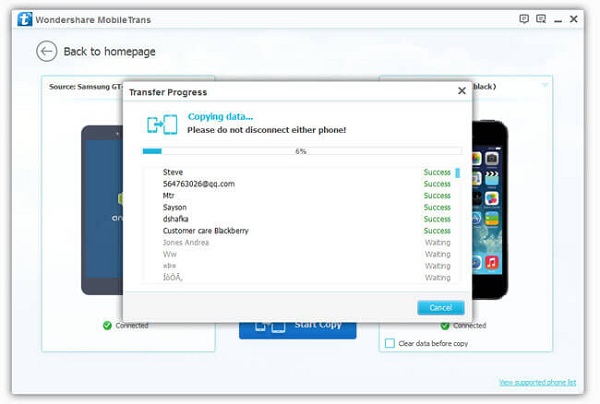
After that, all the Android data you want is transferred to your new iPhone 6. Click “OK” to finish the process.
With the simple steps mentioned above, you can transfer your data easily without complex operation. To have it a try, you need just a data transfer program to move whatever you want. Download Phone Transfer on your computer and try it by yourself.


























