Android Data Recovery
How to Transfer Files via Bluetooth
-- Tuesday, July 18, 2017
Part 1: Guide to Transfer Data via Bluetooth
Actually, the way to use Bluetooth is pretty simple. All you need to do is Turn on Bluetooth -> Pair devices ->Transfer. Please continue to read for more details.Step 1 Turn Bluetooth on
There are two ways for you to turn on Bluetooth. The first one is to pull down the menu in the phone desktop, then, you will see the Bluetooth on-off option. The other way is to select Bluetooth option in the settings. When found, just switch it on.
Note: Don't stay the Bluetooth on as if you are not to use it so as to save phone power.
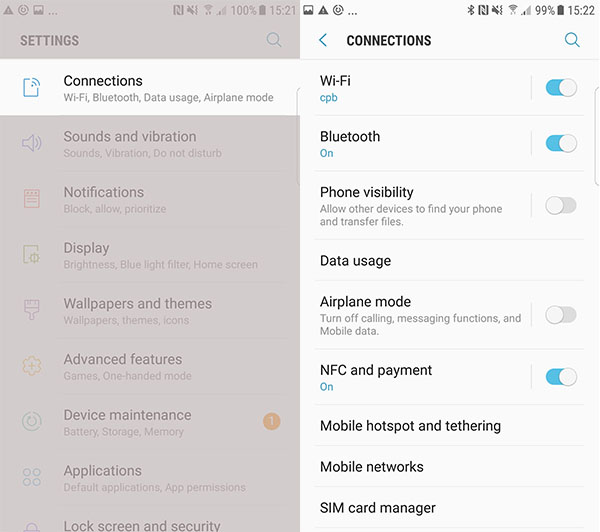
Step 2 Set and Pair Bluetooth Devices
In the Bluetooth interface, you can rename your Bluetooth device into whatever name you like. Tick the block next to it to make your cellphone visible and detectible by the nearby device. In the meanwhile, the handset that you want to pair can scan for your phone. Once detected, choose the target device. Then, a request interface asking to enter the key will show up on both devices. Type in the correct key and start pairing.
Note: The next time you want to connect the devices which have been paired before, you don't need to enter the key again and just turn on the Bluetooth to pair the handsets directly.
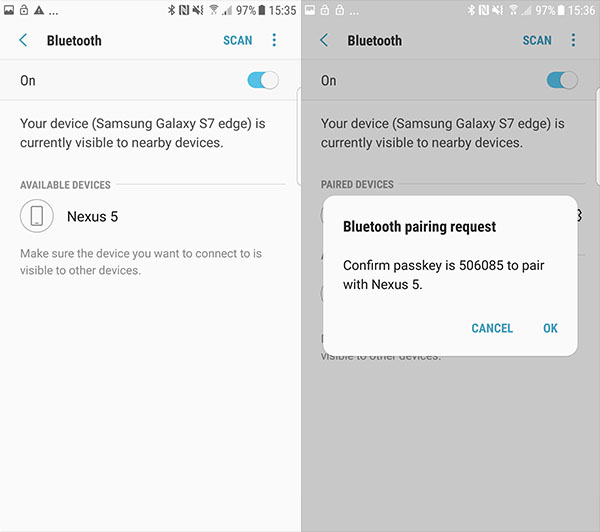
Step 3 Transfer Files via Bluetooth
When the two smartphones are successfully paired and connected, you can transfer data like photos, music, videos, APK packages, etc in between the two devices. Open the File Manager in your handset and select those data you want to transfer. After selected, hit the Menu button and choose "Share" option. You will see a window popping up, choose Bluetooth to transfer the selected. After that, you will get into the Bluetooth interface, set the paired phone as destination device. A request box will appear in the receiving handset. Click the "Accept" button to start data transfer. When the process ends, turn off the Bluetooth and check the data.
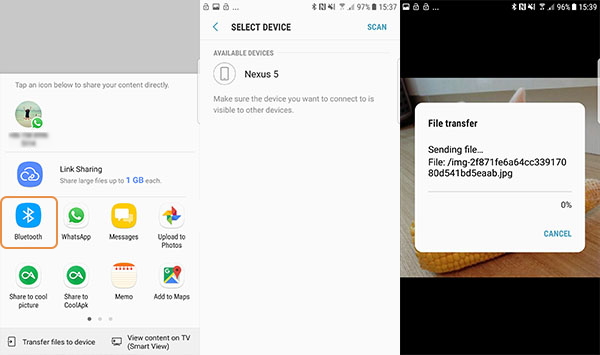
Transferring files in between smartphones via Bluetooth is very simple. With it, you can conveniently share music, pictures, videos, etc to your friends without hurdle.
Part 2: Batch Transfer Data from Phone to Phone
Although Bluetooth allows you to transfer files from one phone to another, it would be time-consuming and ineffective if you get tons of files to move. In this way, what should you do? Here I want to recommend an extremely effective phone to phone transfer tool for you, please check it out below.DoTrans is a professional files transfer tool. It supports almost all popular devices and even different OS to transfer files effectively. You can use this program to move photos, videos, music, SMS and more between Android phones and iPhones with no effort. There are extra functions provided for you, such as edit/delete/preview/merge/group files on your phone. It is simple to use and you don't have to waste much of your time on it.
You can follow the instruction below to learn how to transfer data from Android to iPhone with DoTrans.
1. Install DoTrans program on your computer and connect two devices to it.


2. Set the Android phone as source device and iPhone as the target phone.You can select the target phone in the top drop-down.
3. Tick files that you want to transfer and then click "Export to Device">iPhone's name. Then, the Android files will be transferred.
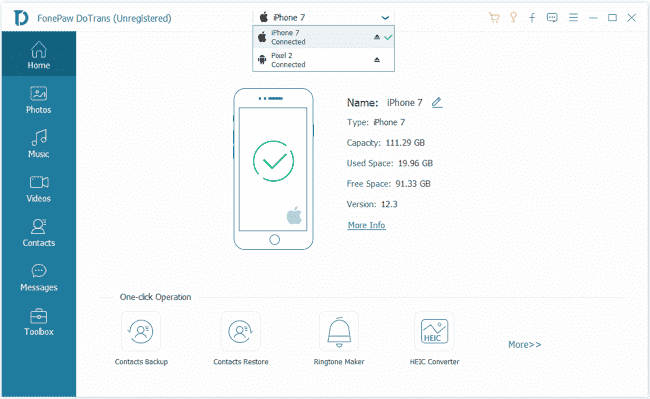
If you have any question, please share it with us by dropping us a comment below.






















