Android Data Recovery
How to Transfer Facebook Messengers Messages between Galaxy/Note
-- Wednesday, February 22, 2017
Phone Transfer can not only transfer app from Samsung Galaxy S series phones to Samsung Galaxy Note series, but also the app data in it are transferrable and most devices (running Android 2.3 to Android 6.0) are supported. One more amazing feature is that, you don’t need to find out which documents to choose if you want to transfer Facebook Messengers, what you need is just to tick the app data category. And that’s it.




Transfer Facebook Messengers Messages between Galaxy/Note
Step 1 Launch Phone Transfer on PCDownload and install Phone Transfer on your computer. Launch it after everything done. And you will see the main interface of the program. Just choose the blue section "Phone to Phone Transfer".

Step 2 Connect Galaxy S Phone and Note 5/4 to PC
In this step, you will be asked to connect both your Samsung Galaxy S6/S5 and Galaxy Note 5/4/3 to the computer via USB cables. Make sure that the source phone is listed on the left and the destination one on the right. For example, if you want to transfer apps from Galaxy S to Galaxy Note, make sure that the Galaxy are displayed on the left side in the interface and the Note on the right. Tap on "Flip" if you are on the wrong place.
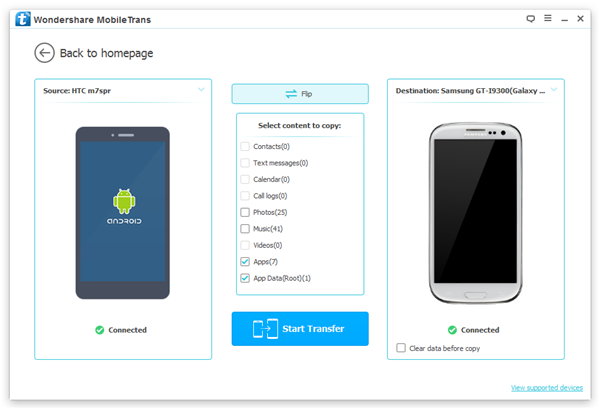
Step 3 Transfer Facebook Messengers from Samsung to Samsung
When everything is ready, you can choose "App Data (Root)" in the interface and the app together with the app data will be transferred to your Galaxy Note. Of course, Facebook Messengers data included.
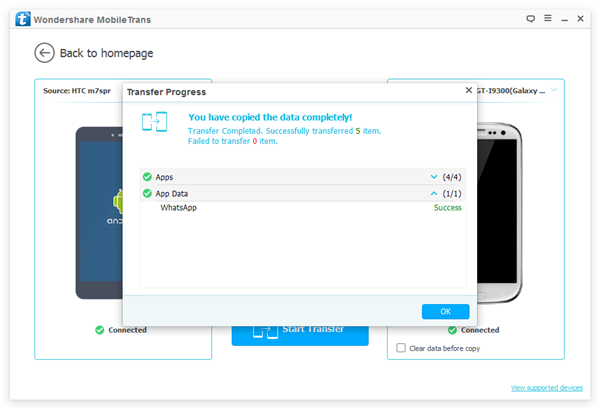
With these three easy steps, all your Facebook Messengers data, included the audios, videos, photos and messages generated while you are chatting with your friend will be transferred from Samsung to Samsung. Now, you can also transfer other app data such as WhatsApp messages, Viber, Instagram with the help of Phone Transfer.


























