Android Data Recovery
Copy My Data from iPhone 6s/7 to Samsung Galaxy S8
-- Monday, January 02, 2017
Fortunately, some programs can help you out of the dilemma. This article would introduce two methods to solve the transferring problem between iPhone and Android. Please continue to read.
- Method 1: How to Transfer My Data from iPhone to Samsung Galaxy S8
- Method 2: How to Copy Contents from iPhone to Samsung
Method 1: How to Transfer My Data from iPhone to Samsung Galaxy S8
I have tried tons of different methods to transfer data on iPhone to Android such as Samsung Galaxy, and I think this method I am about to recommend could be the most adorable one for its effective and easy-to-use features. Please check out the following steps:Step 1 Install Phone Transfer Program
First of all, please download and install the Phone Transfer program on your computer by clicking the download button below.




Step 2 Connect iPhone and Samsung to PC
Once the program is installed, pleases launch it. Then connect both your iPhone and Samsung devices to computer via the matching USB cables. On the interface as below, the device you want to transfer data from should be detected on the left pane.

Step 3 Transfer Data from iPhone to Samsung
Now, please choose the data you want to transfer to your new Samsung and then click on the "Start Transfer" button. In this way, the program would move the data to your new device.
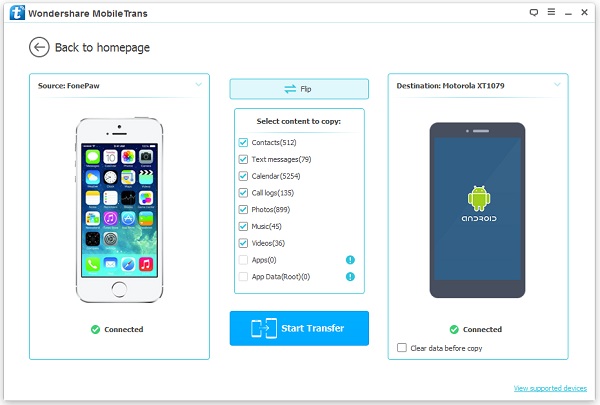
Method 2: How to Copy Contents from iPhone to Samsung
Except the method above, the other program I want to introduce to copy contents between iPhone and Android would be Copy My Data app, which is completely free to use. Please check out the briefly guide below.Step 1 Download Copy My Data App
Please download and install the Copy My Data app on both of your old iPhone and new Samsung. Then launch it.
Step 2 Pair the Two Smartphones
On the home screen of the app on iPhone, please click on the "Next" button and the program would scan the nearby devices which share the same Wi-Fi (so you need to connect your Samsung with the same Wi-Fi as iPhone). Select the Samsung Galaxy S8 as the target device you want to transfer data to. Before transferring, please tap on the "Copy data to selected device" on iPhone as the sender and choose "Copy data from selected device" on Android as the receiver.
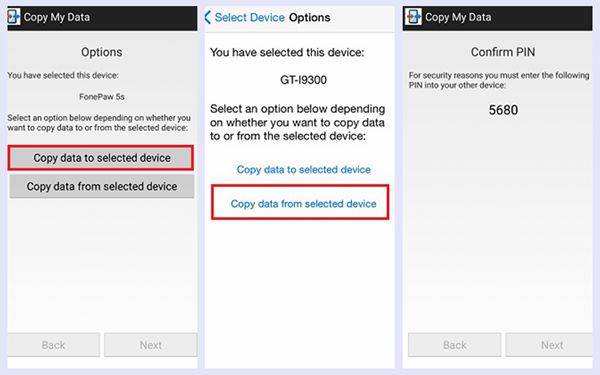
Step 3 Copy Data from iPhone to Android
Choose the data such as contacts, calendar, Photos and videos on iPhone and tap on the "Next" button. Then the application would start to copy the data to your new Samsung Galaxy S8.
Though the Copy My Data app is fully free to use, you are not allowed to transfer all the data types on your smartphone. Actually, it only supports the contacts, calendar, Photos and videos to transfer. But with Phone Transfer program, you can copy all the data to new phone in one click. So why not have a try?






















