Android Data Recovery
How to Transfer Contacts from ZTE to iPhone 6
-- Wednesday, January 13, 2016
Phone Transfer, a mighty contacts transfer software, allows you to transfer contacts between ZTE and iPhone. Of course, iPhone 6s Plus and iPhone 6s which work with iOS 10/9 is also supported. You don’t need to find out in which folder your ZTE contacts are stored, just connect ZTE Axon Pro/ZMAX 2 and iPhone 6 to the same computer and Phone Transfer will help you scan out all your contacts. This is very handy for you to sync ZTE Axon/Star/Blade/Grand contacts to iPhone in batches.




Download Phone Transfer by clicking the button below and try transferring contacts on your own.
Steps to Transfer Contacts from ZTE Axon/Star/Blade/Grand to iPhone 6
Step 1 Launch Phone Transfer on ComputerClick the download button above to download Phone Transfer on your computer. After that, install and launch the program and then you will see the interface as below.

Note: Choose "Phone to Phone Transfer" will be required in this case. You can also back up, restore files from back or erase your old phone with the help of Phone Transfer.
Step 2 Connect ZTE and iPhone 6 to Computer
After launching Phone Transfer and choosing "Phone to Phone Transfer" you will be asked to connect both ZTE Grand X3/Axon Pro/ZMAX 2, etc. and iPhone to the computer using USB cables. Make sure that your ZTE is displayed on the left side and your iPhone the right. If not, hit the "Flip" on the top to switch. Below the "Flip" button, you will see several data types including contacts, text messages, calendar, photos, music, videos and more.
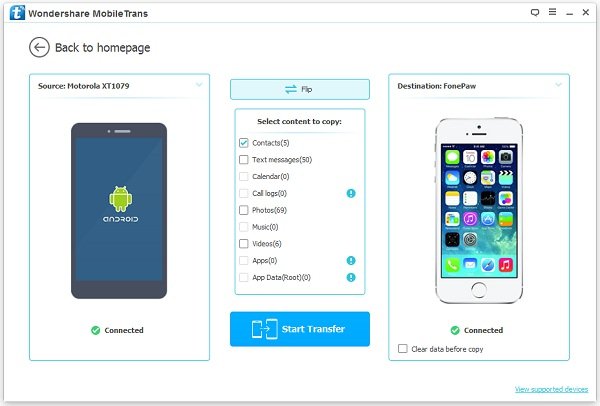
Step 3 Copy Contacts from ZTE to iPhone 6
Tick the box next to the contacts and click the blue "Start Transfer" button at the bottom. Now, you just need to wait for the end of the process. After that, the contacts will get transfer from ZTE to iPhone.
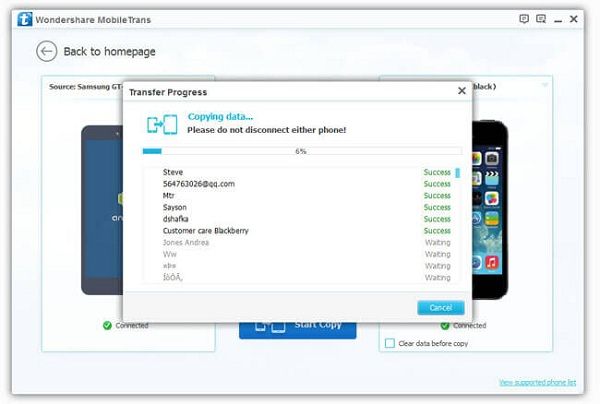
Note: If you want to empty your iPhone data before transferring, you can tick "Clear data before copy" icon below your iPhone model.
As you can see, with only 3 simple steps, you can transfer all contacts from ZTE to iPhone, vice versa. By the way, as we can see in step 2, there are other supported data types. We can transfer text messages from ZTE to iPhone and of course, calendar, photos, music, videos, and so on, at the same time. For more info on syncing contacts from ZTE Valet™/Source™, etc. to iPhone, please feel free to contact us.


























