Android Data Recovery
Transfer Contacts to New Samsung Phone with Kies
-- Wednesday, August 21, 2013
Note: Data transmission in between Samsung phones only works under the circumstances of USB connection. Wi-Fi connection doesn't support this function temporarily.
We will take contacts as example and display how to transfer contacts among Samsung phones step by step. The operation and process of moving other media files like music, photos, videos from one Galaxy device to another are the same as that of contacts.
- Part 1. Transfer Contacts to New Samsung Phone with Kies
- Part 2. Transfer Contacts to Samsung Galaxy via Phone Transfer
Part 1: Transfer Contacts to New Samsung Phone with Kies
Step 1 Connect Two Samsung Phones via USB CableLaunch Samsung Kies program, and connect two Galaxy devices to the computer via USB cable. Once they are successfully connected, information about the two handsets will appear on the left column of the main interface.
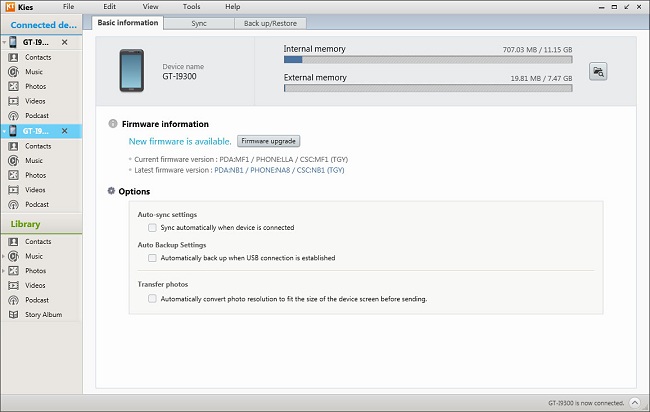
Step 2 Start Transferring Contacts in between Phones
In the main window, you can see three options, "Basic Information","Sync" and "Backup/Restore" at the top. Click the "Backup/Restore" and select "Transfer between devices". Then, you can see the interface as below. Tick "Contacts" item and hit the "Send" button.
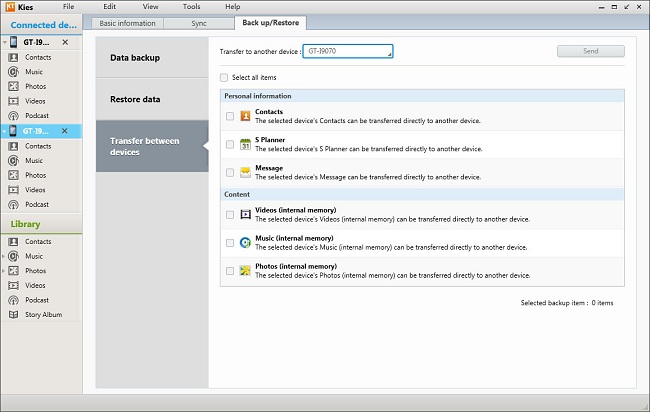
After a while, the transmission will end. Press "Complete" to finish the process. Then, you can check the contacts in your new Samsung Galaxy.
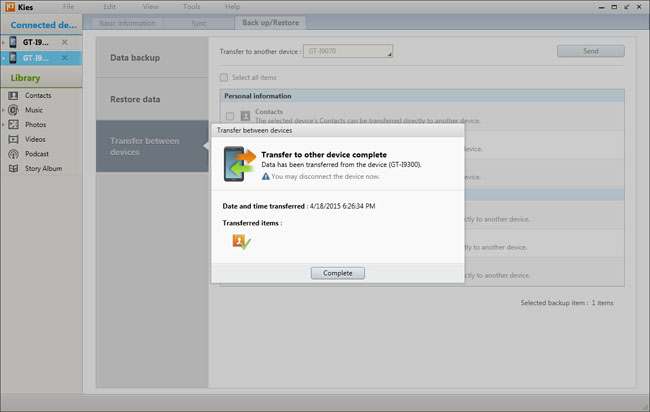
Note: To transfer other content, just select those items you need and press "send".
Transfer contacts from old Galaxy phone to a new one is very convenient and simple. However, this method doesn't always work well, supposing you want to transfer Samsung i9300 to Galaxy S5. If you've read the tutorial Samsung Kies: Manage Samsung Devices via Computer, you may figure out why it's not workable. Kies have two versions, Kies 2.6 and Kies 3, supporting different Android system versions. i9300 is in Android 4.1.2, while S5 Android 4.4. Two devices can't connect to the same version of Kies. This feature of Kies is quite weird.
To tackle this issue, users can turn to another program, Phone Transfer. Phone Transfer has so great compatibility that can support iOS, Android, Symbian and Blackberry systems. Data transmission between two handsets with Android 4.4 or lower system can be accomplished with the help of Phone Transfer. Follow the two steps below and transfer contacts from handset to handset with Phone Transfer.
Part 2: Transfer Contacts to Samsung Galaxy via Phone Transfer
Step 1 Connect Phones to PCPlug in two smartphones to computer via USB cable.
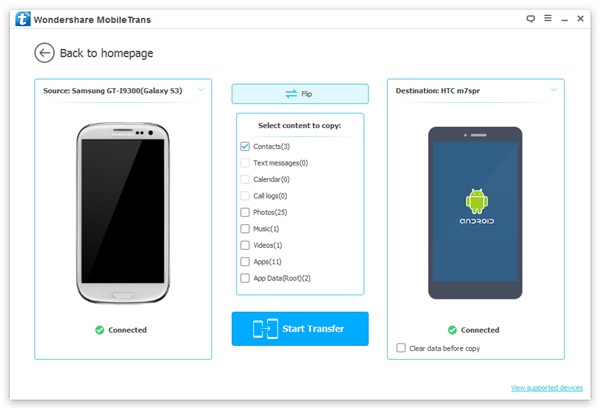
Step 2 Transfer Contacts between Phones
Select "Contacts" and click "Start Copy" to move all the contact data from one device to another.
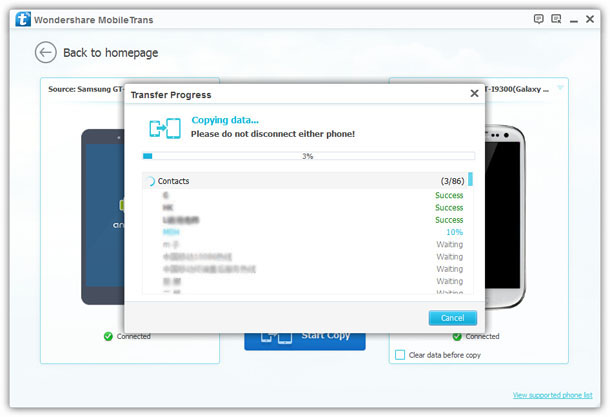
As you can see, transferring data with Phone Transfer is also very easy and convenient. If this article is helpful, repost and share it to your friends.






















