Android Data Recovery
How to Transfer Calendar between iPhone and Android
-- Thursday, November 27, 2014
Because of its easy-to-use and highly efficient features, we always recommend Phone Transfer for users that are new at switching any data from iPhone to Android or vice versa.




Switch Calendar between iPhone and Android
Step 1 Install Phone TransferInstall the program is a simple matter of click the icon above to download first, and launch it. As you can see in the following screenshot, the interface is pretty simple, allowing you to quickly get your job done.

Step 2 Connect Both Devices to Computer
Plug in the USB cables of both phones. If you want to change the source phone as destination, click "Flip" button. Below that button, you will see a checkbox for "Calendar". Make sure you check it, and move on.
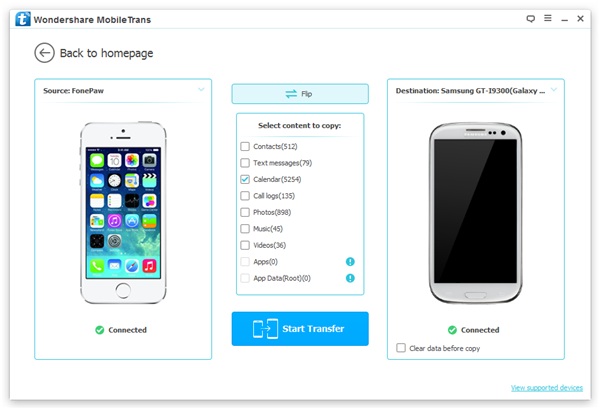
Note: Empty all the data in your destination phone if you like by clicking “Clear data before copy”.
Step 3 Start Copying Data between Two Devices
Click "Start Copy" and your calendar will be transferred to the other phone.
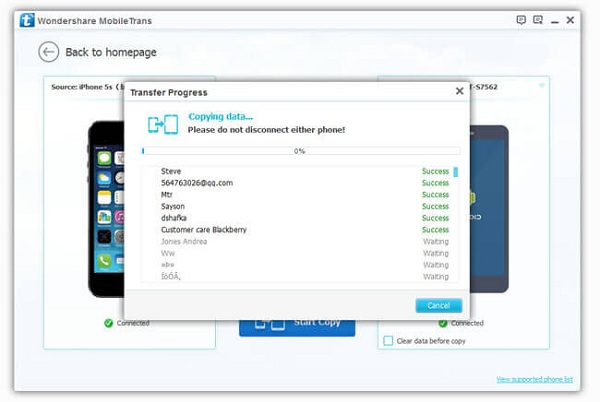
In case you ask, of course you can transfer calendar between Android phones as well. For more awesome one-click phone managing tool, check out our website or leave us message below. Now download our free version and have a try!


























