Android Data Recovery
OK Google – Tips & Tricks to Use Google Assistant on Android
-- Thursday, June 08, 2017
Google Assistance can be considered as an update of Google Now and it would ease your life and get your hands off with its smart feature. Now, let's check how to set it up, what we can do with it and the difference when comparing to Siri on Apple.
Part 1: How to Set Up Google Assistant on Android?
Getting Google Assistant started on your Android phone is pretty easy. Now, let's see how to turn it on your Android phone.
Step 1 Preparation to Get Started
Your Android version should be 6.0 or newer and your smartphone is required to get 1.5GB of memory left. As for now, the Google Assistant is available in English (German is also used in Pixel), you need to set your phone's language to English (or German for Pixel).
Step 2 Download and Launch Google App
Please download the Google app, which is required to be a 6.13 or higher version, from Google Play. Then just launch it on your Android phone.
Step 3 Enable Google Assistant on Android
Please tap on the menu button at the upper left corner on the Google app screen. Then choose "Settings > Enable Google Assistant".
Note: For Pixel, there would be a little different for the steps. On the Google app, please touch and hold the Home button or say "Ok Google". Then please confirm it if you are asked if to turn Google Assistant on.
Part 2: What Google Assistant Can Do for Us?
You can ask Google Assistant for almost everything. To start with, you can say "OK Google" to wake it up. With the Google Assistant, what can be asked? Let's check it out below.1. Use Google with Voice Control
With voice control, you are allowed to do all the stuff on the Google as the way you used to do. For instance, when you tend to search for a web answer, you can simply ask Google Assistant for it. If you would like to find some pictures of dog, for example, you can just tell Google Assistant with the command "OK Google, please find some pictures of dogs".
2. Get Local information
You are able to ask the local information such as weather, traffic, location, business hour and so on with Google Assistant.
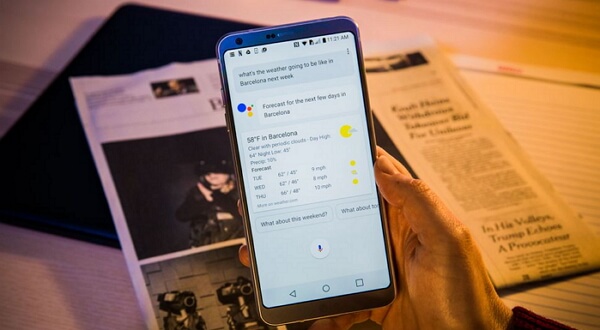
3. Plan for Your Day
Google Assistant acts like a life assistant for you and you can make a schedule or plan for your day by telling it your ideas.
To set up alarms, you can say "wake me up at 8 a.m.".
To make a reminder, you can say "remind me to (the specify stuff)".
To place a reservation, you can say "make a reservation for (number of people) at (place) (date)".
…
4. Smartly Control Your Home
Google Assistant can work with lots of home devices or services such as Philips Hue lights, Logitech Harmony, August Smart Locks, TP-Link Smart Home and more. After you connect the devices with Google Assistant, you are able to completely control your home with voice commands.
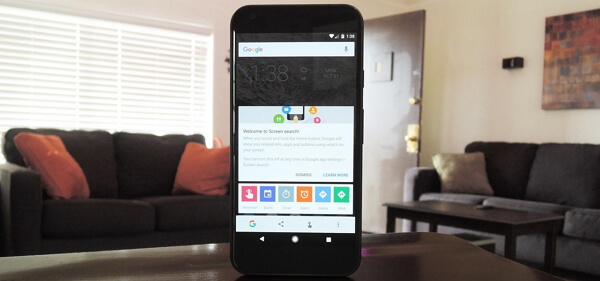
5. Control Your Phone
With Google Assistant, you are able to change the settings on your smartphone, search stuffs in your apps and even make phone calls or send messages with voice commands.
6. Others
If you get bored when waiting your friends at the coffee shop, talking to Google Assistant seems to be a good choice. Just ask your assistant to tell you a joke or an interesting story, or even sing you a song. Anyway, you can talk to it just like talking to a real person.
That's it. The above tricks are quite briefly. And if you want to know more about it, maybe downloading it on your Android would be a good choice. If you have any questions about this article, please leave us a message at the comment area.






















