Android Data Recovery
Android Nougat:Prevent Overage Data Usage with Data Saver
-- Friday, July 07, 2017
Data Saver in Android 7.0 Nougat can help to manage your data usage and cut down the cellular bill. With Data Saver enable on your smartphone, it can prevent some applications from sending or receiving files in the background. In addition, the app that is currently used can access data, but it is limited. For example, the images from the app may cannot be displayed except you tap on them.
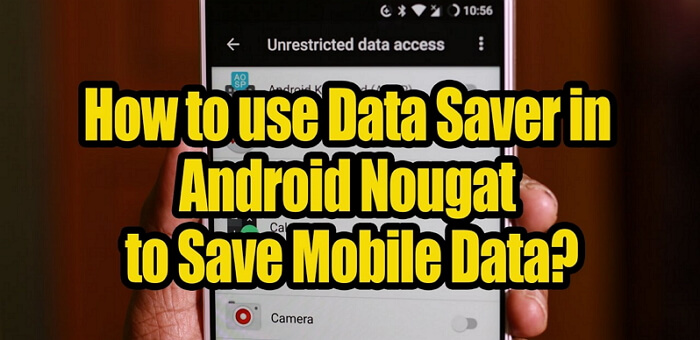
People also read:
Prevent Overage Data Usage with Data Saver
Now, taking Samsung Galaxy S7 as an example, let’s check on how to use the Data Saver feature to control the data usage on handset.Device Model Information:
Device Name: Samsung Galaxy S7 edge
Model Number: SM-G9350
Android Version: 7.0
Step 1 Enable Data Saver
The first thing you should do would be turning on the Data Saver feature on your smartphone, which is very easy.
On the home screen of Samsung, go to "Settings > Connections > Data usage".
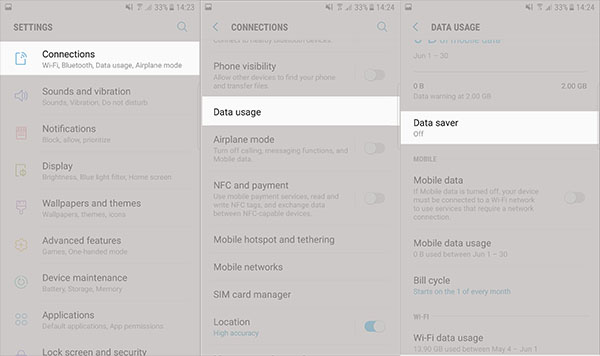
Then click on the "Data saver" and then enable it.
Step 2 Limit the Unrestricted Data Usage
On the Data save screen, you would see the option "Allow unrestricted data usage" there. Please tap on it and you can see a list of applications displayed. You can disable all the apps or just choose the ones you have to use mobile data even without Wi-Fi connection while Data saver is on.
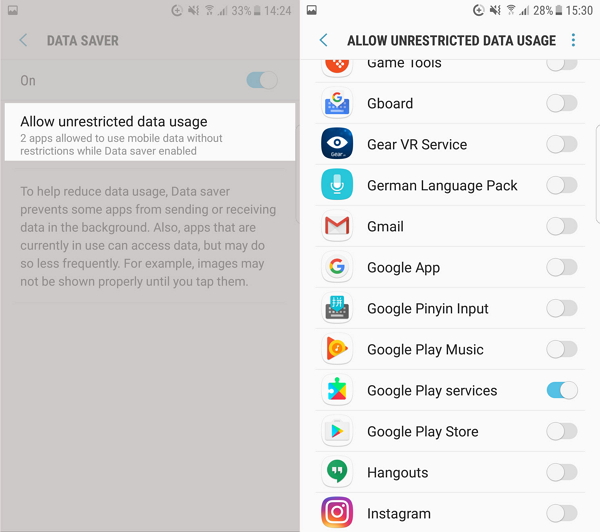
Step 3 Turn off Mobile Data
If you turn off the Mobile data option, your device couldn't use the services that require a network connection except connecting to Wi-Fi. You can use this option when you get the data warning.
That's it! If you own an Android with Android Nougat, why not try to apply the Data saver setting to prevent the overage of data usage? If you have any question about this article, please simply drop us a comment below.






















