Android Data Recovery
How Do I Use Galaxy S7 Ultra Power Saving Mode
-- Friday, June 30, 2017
People also read:
- Part 1: What Is Ultra Power Saving Mode?
- Part 2: How to Enable and Disable Ultra Power Saving Mode on Galaxy S7?
- Part 3: Other Battery Power Saving Tips
Part 1: What Is Ultra Power Saving Mode?
Power Saving Mode is set to get the maximum battery life when your device is almost dried-up in batter power. It conserves the battery power by turning off the idle applications, reducing screen brightness, limiting CPU performance and more. Though it is with Ultra power saving mode enabled, your Samsung Galaxy S7 can still receive calls and texts.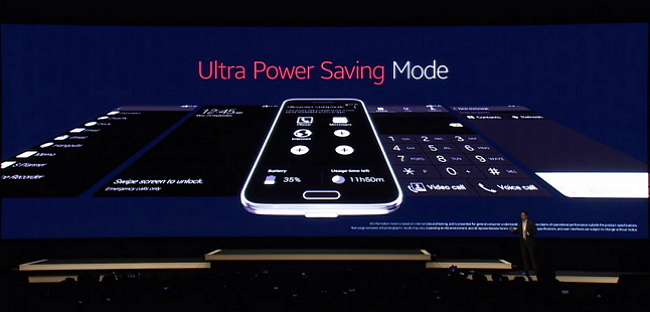
There is a laboratory testing on the battery life with Ultra power saving mode on, saying that even if you're down to a 10% charge, you can receive calls and texts for up to 24 hours.
You are able to set it to automatically go into Ultra power saving mode, or manually enable it. With this mode turned on, only three apps on your Samsung: Phone, Messages, and Internet (the built-in web browser) are available to use by default.
Part 2: How to Enable and Disable Ultra Power Saving Mode on Galaxy S7?
Now let's see how to turn on as well as turn off the Ultra Power Saving Mode on your Samsung Galaxy S7 below, which is pretty simple.Enable Ultra Power Saving Mode:
1. Navigate to "Settings > Battery > Power saving mode" on your device.
2. Tap on the slider to enable Power saving mode.
3. On the interface, you can choose when you wish to turn on the power saving mode.
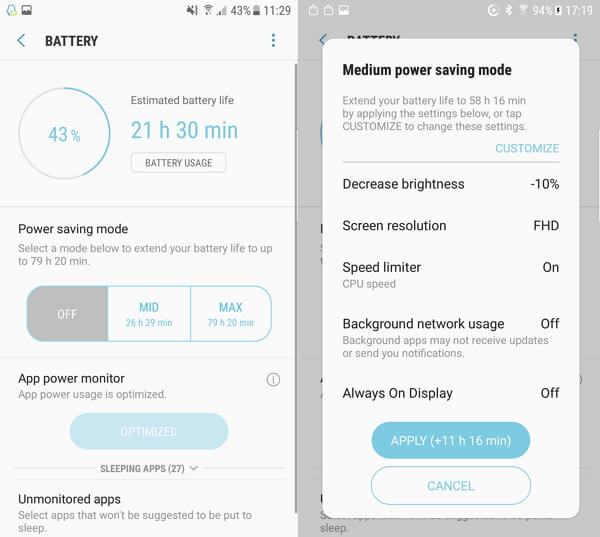
Disable Ultra Power Saving Mode:
To turn Ultra Power Saving Mode off, you can just tap on the "MORE" button on the home screen of the Power saving mode and then continue to touch "Turn off Ultra power saving mode".
Part 3: Other Battery Power Saving Tips
To simply enable the Ultra Power Saving Mode may be not a good idea for you as you may need to use some of the applications or features on your smartphone. In this way, you can go for the other tips to maximize battery life.
As we all known, the features on smartphone such as browser use, frequency of calls, applications' usage patterns, network configuration, wireless service provider, screen brightness and so on would consume the battery power. In this way, we can focus on those factors and adjust the relative settings.
There are plenty of options provided on your device that can help to conserve the battery power. For instance, you are able to turning off the Wi-Fi, mobile data connection, GPS service or decrease the brightness of the display, etc. in the background. For more details, please click on here to check it out.
If you have any question or idea about this article, please write it down on the comment area below.






















